Chapter 11: editing pdfs, Page thumbnails and bookmarks – Adobe Acrobat 9 PRO Extended User Manual
Page 314
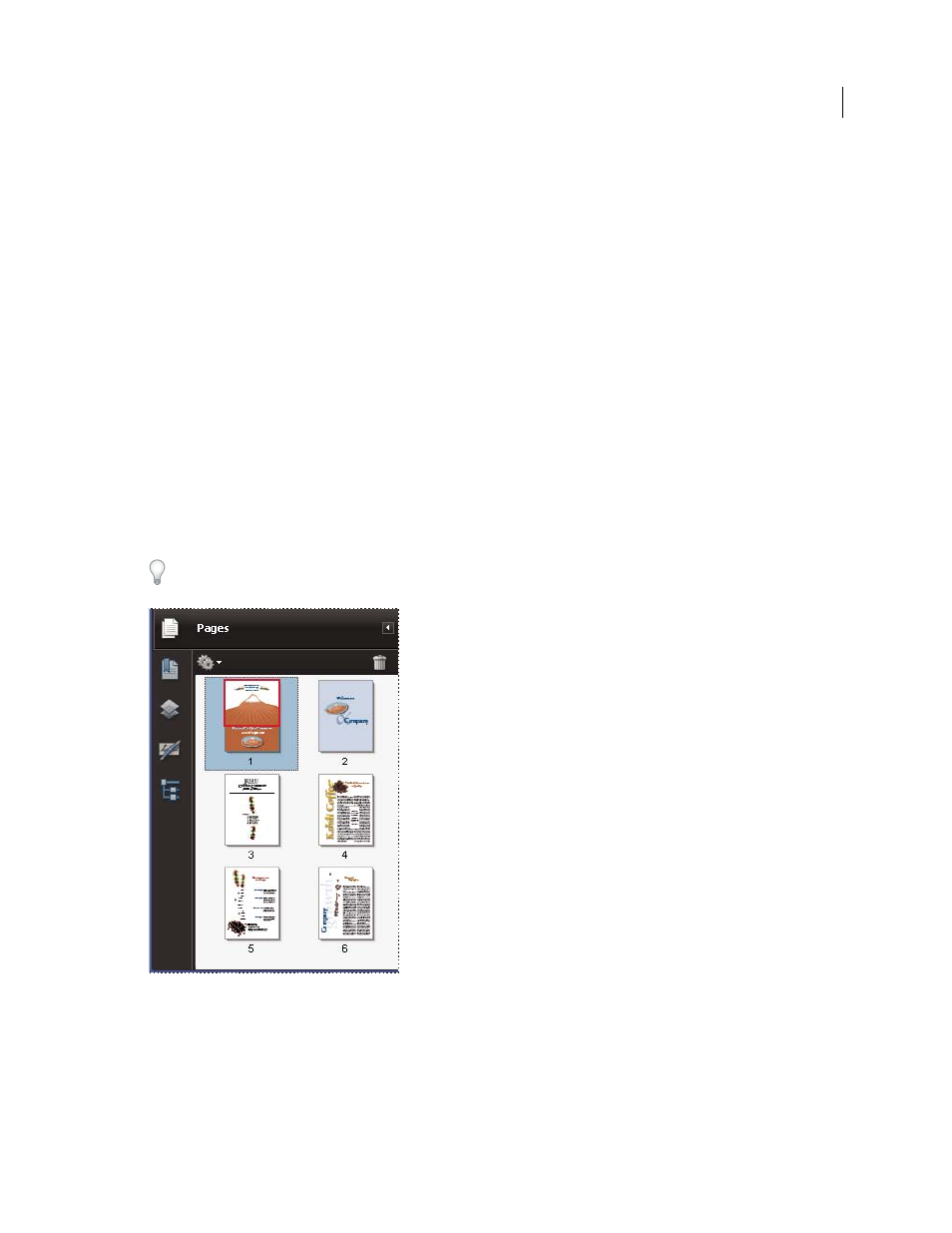
308
Last updated 9/30/2011
Chapter 11: Editing PDFs
It’s a fact that Adobe® PDF is unlike other document formats, in which you can freely copy, paste, and move text and
images on a page. Instead, consider a PDF as a snapshot of your original file. Use Adobe® Acrobat® 9 Pro Extended to
touch up and enhance the file for readability and distribution, and reserve more substantial revisions for your source
application.
Page thumbnails and bookmarks
About page thumbnails
Page thumbnails are miniature previews of the pages in a document. You can use page thumbnails to jump quickly to
a selected page or to adjust the view of the page.
In Adobe Reader®, when you move a page thumbnail, you move the corresponding page.
In Acrobat, when you move, copy, or delete a page thumbnail, you move, copy, or delete the corresponding page.
If you do not see page thumbnails in the navigation pane, try using F4 to open the navigation pane. Or choose View
> Navigation Panels > Pages to show page thumbnails.
Create page thumbnails
Page thumbnails increase file size, so Acrobat does not create them automatically.
Note: Acrobat no longer supports embedding and unembedding page thumbnails. However, Acrobat Distiller® provides
an alternate method of embedding page thumbnails.
