View product manufacturing information (pmi) – Adobe Acrobat 9 PRO Extended User Manual
Page 399
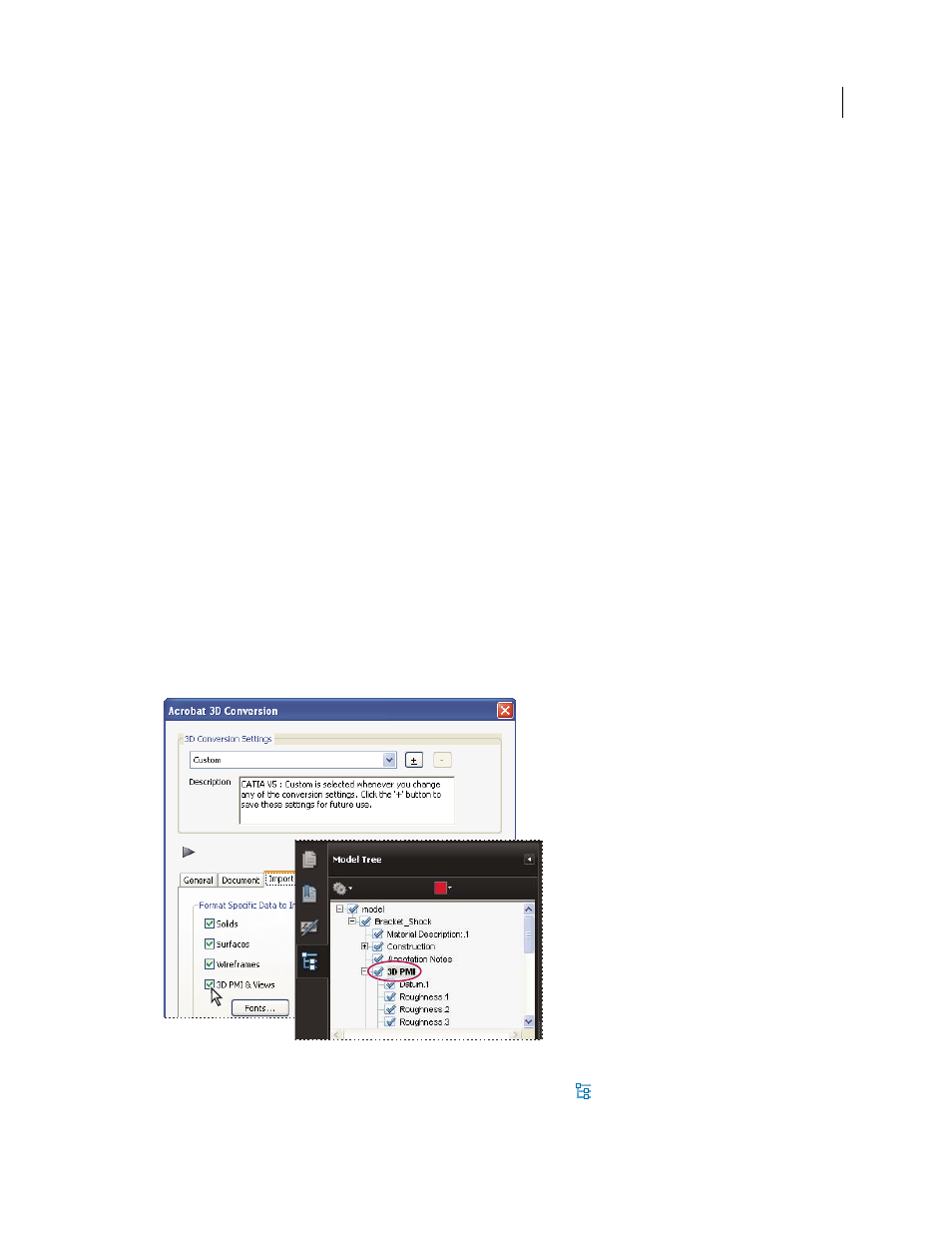
393
USING ACROBAT 9 PRO EXTENDED
3D models and geospatial PDFs
Last updated 9/30/2011
•
Select the Home View button.
Zoom To Part
Changes the center focus from the entire 3D model to the selected parts. This setting is especially useful
for rotating a part, allowing the rotation to occur around the center focus of the part rather than around the entire
model.
Part Render Mode
Displays all of the rendering modes that are available for the part. The rendering mode changes the
appearance of the 3D model according to the rendering mode you choose.
Transparent
Displays a see-through version of the selected part.
Export As XML
Creates a separate XML file of either Whole Tree or Current Node of the 3D model.
Export As CSV
Creates a separate file in CSV format that contains all of the model data. You can export the data from
the whole Model Tree or a selected node. The file can be opened in any program that supports CSV formatting, such
as Microsoft Excel.
Note: If the 3D model includes Product Manufacturing Information (PMI), options for showing and hiding the PMI are
available on this menu.
View Product Manufacturing Information (PMI)
If Product Manufacturing Information (PMI) from the original CAD file was imported during PDF conversion, you
can view this information in the 3D model. PMI is added to a CAD drawing to communicate manufacturing or
inspection requirements and other data for a part or feature. CAD applications also call this information Geometric
Dimensioning and Tolerancing (GD&T) or Functional Tolerancing and Annotation (FT&A).
Designers typically add PMI to one of the six standard views (top, bottom, right, left, back, or front) in the CAD
application. Or they create unique views for this information. You can view PMI in the 3D model by selecting these
views.
Import Product Manufacturing Information (PMI) to view it in the PDF.
1 Click the 3D model to activate it, and then click the Model Tree icon
in the 3D toolbar.
2 In the Structure panel (top) of the Model Tree, click 3D PMI to view the names of each notation.
