Preflight reports, Create a results report, Create a report of preflight results – Adobe Acrobat 9 PRO Extended User Manual
Page 492: Report types
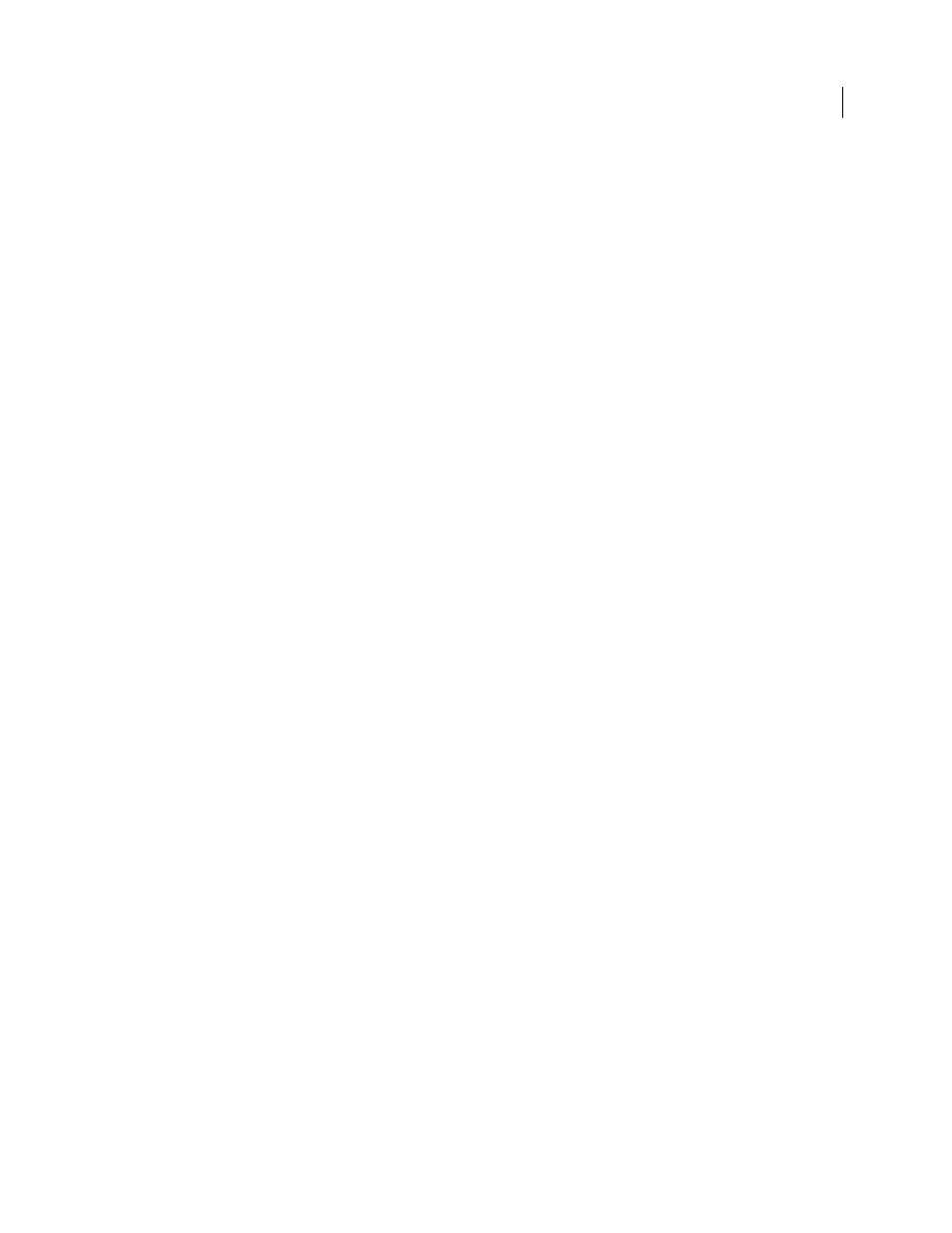
486
USING ACROBAT 9 PRO EXTENDED
Preflight
Last updated 9/30/2011
3 If an informational dialog box appears, click OK.
4 Save the file and close the Preflight dialog box.
5 To view basic Audit Trail information, choose View > Navigation Panels > Standards. In the Standards pane, do
any of the following, as needed:
•
To verify that the profile used on the document is the same as the profile on your local system, click Check Profile
Fingerprint. For example, if you asked a customer to use a specific profile, you can use this check to confirm it was used.
•
To remove the audit trail, click Remove Preflight Audit Trail and save the file.
6 To view additional Audit Trail information, choose File > Properties, and click Additional Metadata in the
Summary tab. Then in the dialog box, click Advanced. In the list, expand
http://www.gwg.org/ns/gwg_preflight_v1. In addition to the basic preflight information, this list includes an
overview of results, and the date and time the profile was executed.
Note: You can overwrite an existing audit trail by embedding a new audit trail.
For a video on embedding an audit trail, see
Preflight reports
Create a results report
You can capture the results of a preflight inspection in various types of reports. You can capture the results in a text
file, an XML file, or a single PDF file. A PDF report can include just an overview or detailed information presented in
different ways.
A PDF report includes information about the document and problem objects in layers, which you turn on or off in the
Layers navigation pane.
Note: You can also create an inventory of all objects and resources used in the PDF.
Create a report of preflight results
1 In the Results panel of the Preflight dialog box, click Create Report, or choose Create Report from the Options menu.
2 Specify a name and location for the report. The suffix “_report” is automatically added to the report name.
3 Select the type of report, and click Save.
Report types
PDF Report
Creates a summary of problems accompanied by details that are shown using transparent masks,
comments, or layers for each problem object.
•
Overview
Condenses the preflight results into a short document that includes applied fixups, a results summary,
and document information.
•
Details
Reports additional information about each problem object—for example, where the object is located on the
page. Problems Highlighted By Transparent Masks places a colored mask, similar to a Photoshop mask, over areas to
make the problem areas stand out. You can change the mask color using Preflight preferences. Problems Highlighted
By Comments inserts preflight results as comments. Problems Highlighted By Layers shows the file separated into
