Use snap view to view a problem object – Adobe Acrobat 9 PRO Extended User Manual
Page 490
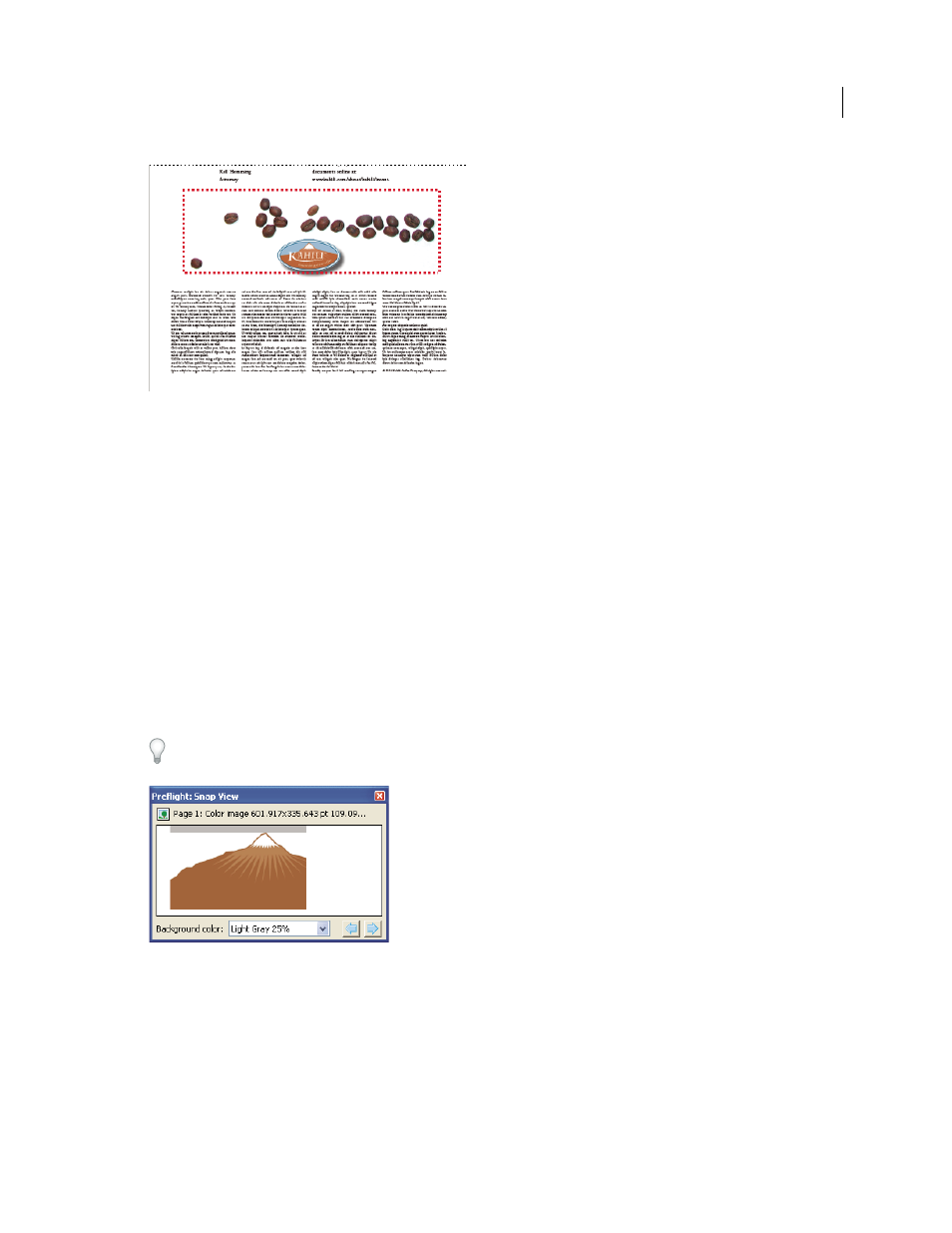
484
USING ACROBAT 9 PRO EXTENDED
Preflight
Last updated 9/30/2011
Problem object on the PDF page
More Help topics
Use Snap View to view a problem object
Use Snap View to isolate an item when you’re working with pages containing complex, overlapping areas. Some items,
such as document information fields or page labels, cannot be displayed.
1 Expand a results category to display the problem objects found during the inspection.
2 Select a problem object in the list.
3 Click Show In Snap.
4 In the Preflight Snap View window, choose an option from the Background Color menu. All problem objects are
displayed on this color in Snap View.
You can click the arrow buttons to navigate through all of the results in this view. If the results panel is active, you can
also use the arrow keys on the keyboard.
Snap view of problem object
