Advanced inspections, Browse the internal pdf structure – Adobe Acrobat 9 PRO Extended User Manual
Page 494
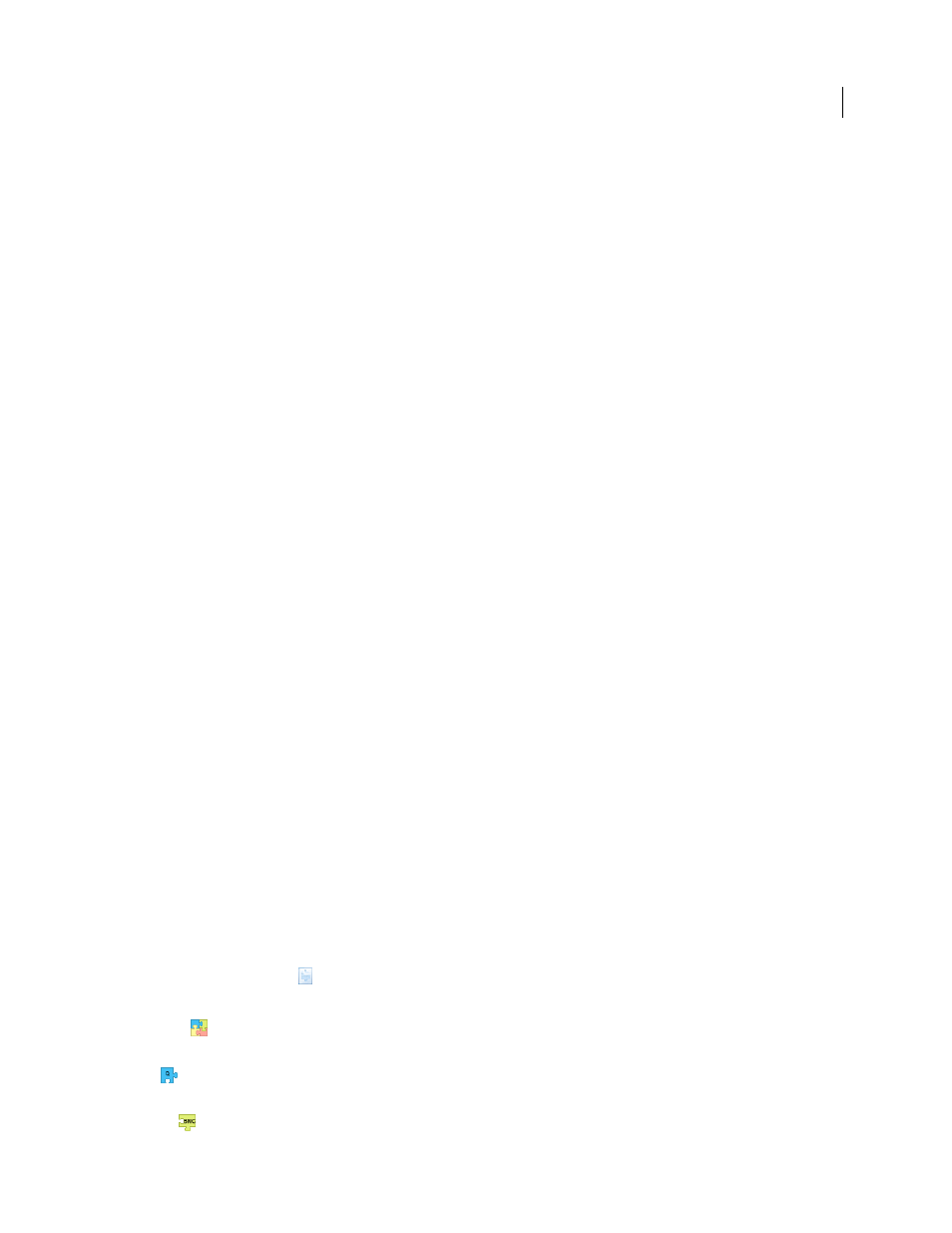
488
USING ACROBAT 9 PRO EXTENDED
Preflight
Last updated 9/30/2011
structures used for storing the metadata using namespaces and properties. This advanced information appears as a
text-based tree view of all the XMP data in the PDF, both for the document as well as for those images in the PDF for
which XMP metadata is present.
Note: You can also view the metadata for the PDF document as a whole in the Document Properties dialog box. Choose
File > Properties, click the Description tab, and then click Additional Metadata. To see the advanced fields, click
Advanced from the list on the left.
3 (Optional) Save the report.
Advanced inspections
Viewing preflight problems inside the PDF structure
For detailed information on PDF structure, see the documents on the Adobe PDF Technology Center at
(English only). If you have advanced knowledge of the PDF file
format, examine the internal structure of the PDF and its fonts for technical reasons for a preflight mismatch. Preflight
includes three options for in-depth inspection of a PDF. Technically skilled users can use these tools to analyze the
objects and fonts that caused a mismatch.
In-depth knowledge of font internal structures, and font specifications for Type 1, TrueType, and OpenType fonts is
important. The font specifications are listed in the bibliography of the guide.
Note: You can navigate the PDF and fonts in the windows that appear, but you can’t edit the PDF structure or fonts.
Browse the internal PDF structure
View the structure of a PDF, as defined by content streams and cos objects, in a tree array. (Content streams represent
pages, form XObjects, Type 3 font characters, and the appearance of comments and form fields. Cos objects include
such items as color space, images, and XObjects.)
Check PDF syntax, view the results of a fixup, or determine the cause of a mismatch. Choose between five view modes
that organize content streams in different ways. You cannot edit the PDF in the Internal PDF Structure window.
Note: Do not confuse the internal structure with the logical structure in tagged PDFs that improves accessibility for low-
or non-sighted readers. The internal structure is a superset of all objects in the document, including tags.
Before you can browse the internal PDF structure, you must run a preflight check.
1 In the Preflight window, choose Browse Internal PDF Structure from the Options menu.
The Internal PDF Structure window opens, showing a tree view of the document information and the document
catalog (the root of the document’s object hierarchy).
2 Expand each tree item to view the document structure.
3 Click the Page button
to view the structure of each page.
4 To change how content streams appear in the tree view, select a view mode in the toolbar:
Classic
Displays the content stream as a sequence of page content operators. Expand the subtree for an operator
to view its operands. This is the default view.
Q
Groups all operators in the content stream that belong to the same graphic state nesting level within a pair of the
q/Q operators. Expand the subtree for a q/Q pair to view the operator and parameters inside.
BMC
Similar to Q, but arranges content streams by marked content (BMC/EMC) nesting levels.
