Splitting pdfs into multiple documents, Split one or more pdfs, with an open document, Split one or more pdfs, with no document open – Adobe Acrobat 9 PRO Extended User Manual
Page 140: Move or copy a page
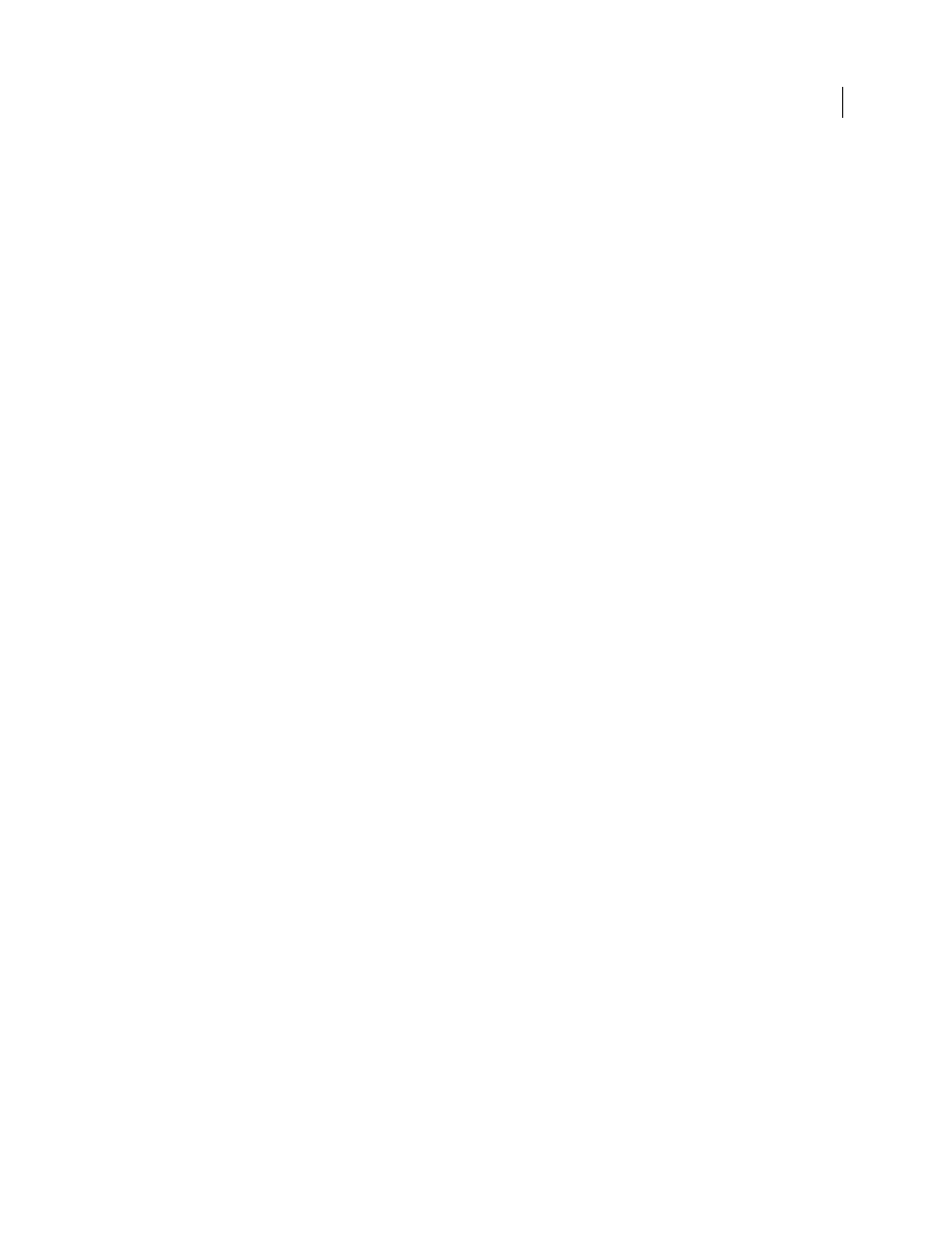
134
USING ACROBAT 9 PRO EXTENDED
PDF Portfolios and combined PDFs
Last updated 9/30/2011
3 In the Extract Pages dialog box, do one or more of the following before you click OK:
•
To remove the extracted pages from the original document, select Delete Pages After Extracting.
•
To create a single-page PDF for each extracted page, select Extract Pages As Separate Files.
•
To leave the original pages in the document and create a single PDF that includes all of the extracted pages, leave
both check boxes deselected.
The extracted pages are placed in a new document named Pages From [original document name]-[n].
Note: The creator of a PDF document can set the security to prevent the extraction of pages. To view the security settings
for a document, choose File > Properties, and select Security.
More Help topics
Extract component files in a PDF Portfolio
Splitting PDFs into multiple documents
You can split one or more documents into multiple smaller documents. When splitting a document, you can specify
the split by maximum number of pages, maximum file size, or by top-level bookmarks.
Split one or more PDFs, with an open document
1 Open the PDF and choose Document > Split Document.
2 In the Split Document dialog box, specify the criteria for dividing the document:
Number Of Pages
Specify the maximum number of pages for each document in the split.
File Size
Specify the maximum file size for each document in the split.
Top-level Bookmarks
If the document includes bookmarks, creates one document for every top-level bookmark.
3 To specify a target folder for the split files and filename preferences, click Output Options. Specify the options as
needed, and then click OK.
4 (Optional) To apply the same split to multiple documents, click Apply To Multiple. Click Add Files, and choose
Add Files, Add Folders, or Add Open Files. Select the files or folder, and then click OK.
Split one or more PDFs, with no document open
1 Choose Document > Split Document.
2 Click Add Files, and choose Add Files, Add Folders. Select the files or folder, and then click OK.
3 Follow steps 2 and 3 in the procedure for splitting documents with a document open.
Move or copy a page
You can use page thumbnails to copy or move pages within a document, and copy pages between documents.
When you drag a page thumbnail in a Pages panel, a bar appears near other thumbnails, indicating the position in
which it will appear in the PDF. This bar appears at the bottom or top when the thumbnails are in a single column, or
to the left or right if more than one column of thumbnails is displayed.
Note: Tagged bookmarks affect the order that reading devices follow, such as devices for the visually impaired. Tagged
bookmarks do not change the sequence of pages in a PDF.
