Pdf portfolios – Adobe Acrobat 9 PRO Extended User Manual
Page 21
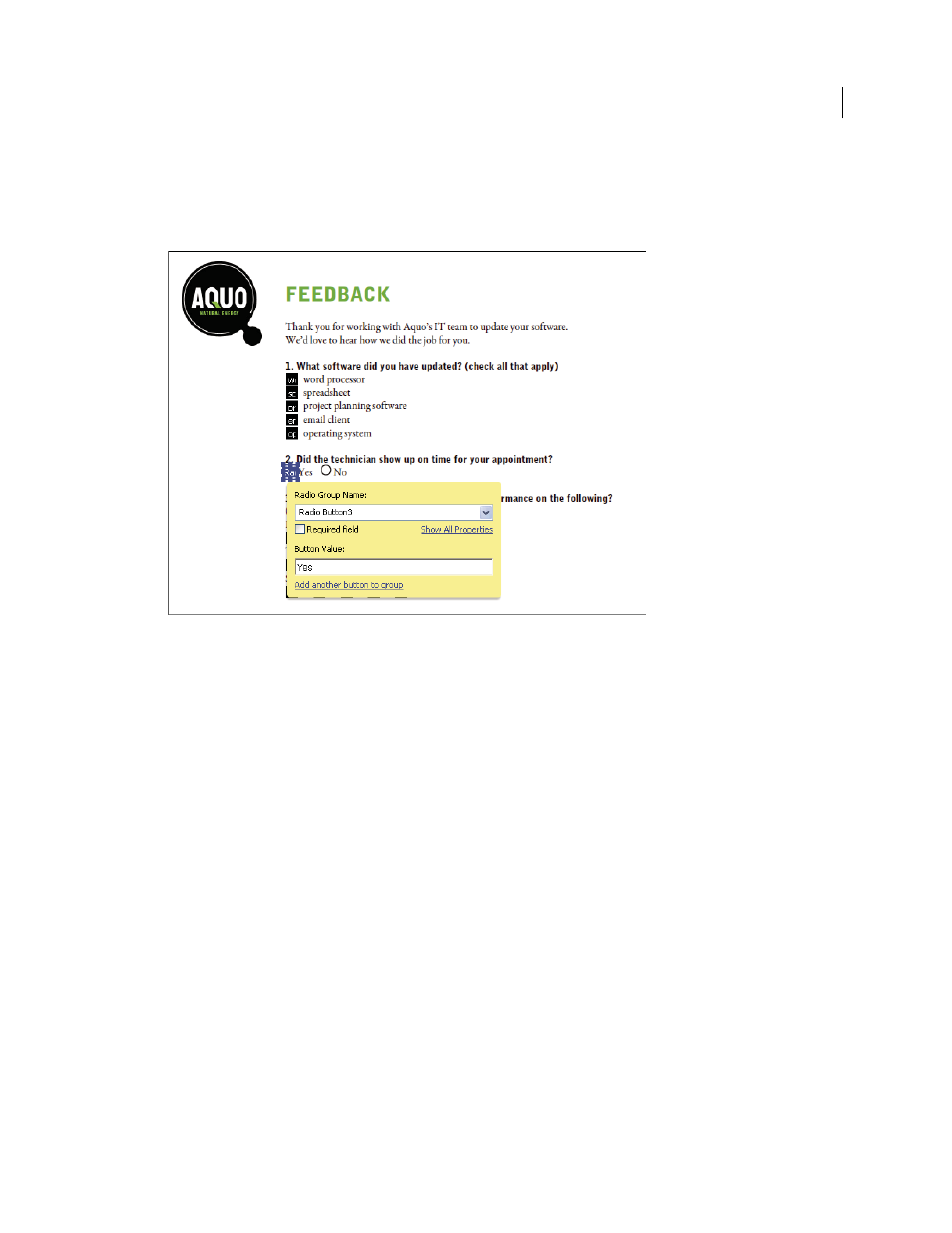
15
USING ACROBAT 9 PRO EXTENDED
Getting started
Last updated 9/30/2011
Click Show All Properties in the field name dialog box if you want to make other changes. You can change the field
appearance, set a text field to accept multiple lines of text, create a label for users, or set other properties. To edit a
field, make sure you’re in Form mode, and then double-click the field. (To switch to Form mode, choose Forms >
Add Or Edit Fields.) To preview the form, click Preview in the Forms toolbar.
Editing form fields
5 Save the form.
Be sure to save the form with all the fields you’ve added. Choose File > Save As to save the form with a different
name, so that your original static document remains intact.
PDF Portfolios
Creating a PDF Portfolio
Quickly pull together all the files for a project into a single, coherent PDF Portfolio. These files can include text
documents, email messages, spreadsheets, CAD drawings, PowerPoint presentations, videos, PDFs, and more. You
don’t have to convert the component documents to PDF, and you can edit each component independently without
affecting anything else in the PDF Portfolio.
1 Create the PDF Portfolio file.
In Acrobat, choose File > Create PDF Portfolio. The PDF Portfolio toolbar appears below the menu bar; Acrobat
displays this toolbar whenever you open a PDF Portfolio. In Acrobat 9 Pro and Acrobat 9 Pro Extended, the Edit
PDF Portfolio pane is open on the right side of the window.
2 Add files to the PDF Portfolio.
Choose Modify > Add Files in the PDF Portfolio toolbar. Navigate to the files you want to include. Select a file, and
click Open. Shift-select to add multiple contiguous files; press Ctrl to select multiple files in any order.
