View and edit an article, View articles in the pdf, Delete an article or article box – Adobe Acrobat 9 PRO Extended User Manual
Page 329: Insert an article box into an article thread, Move or resize an article box
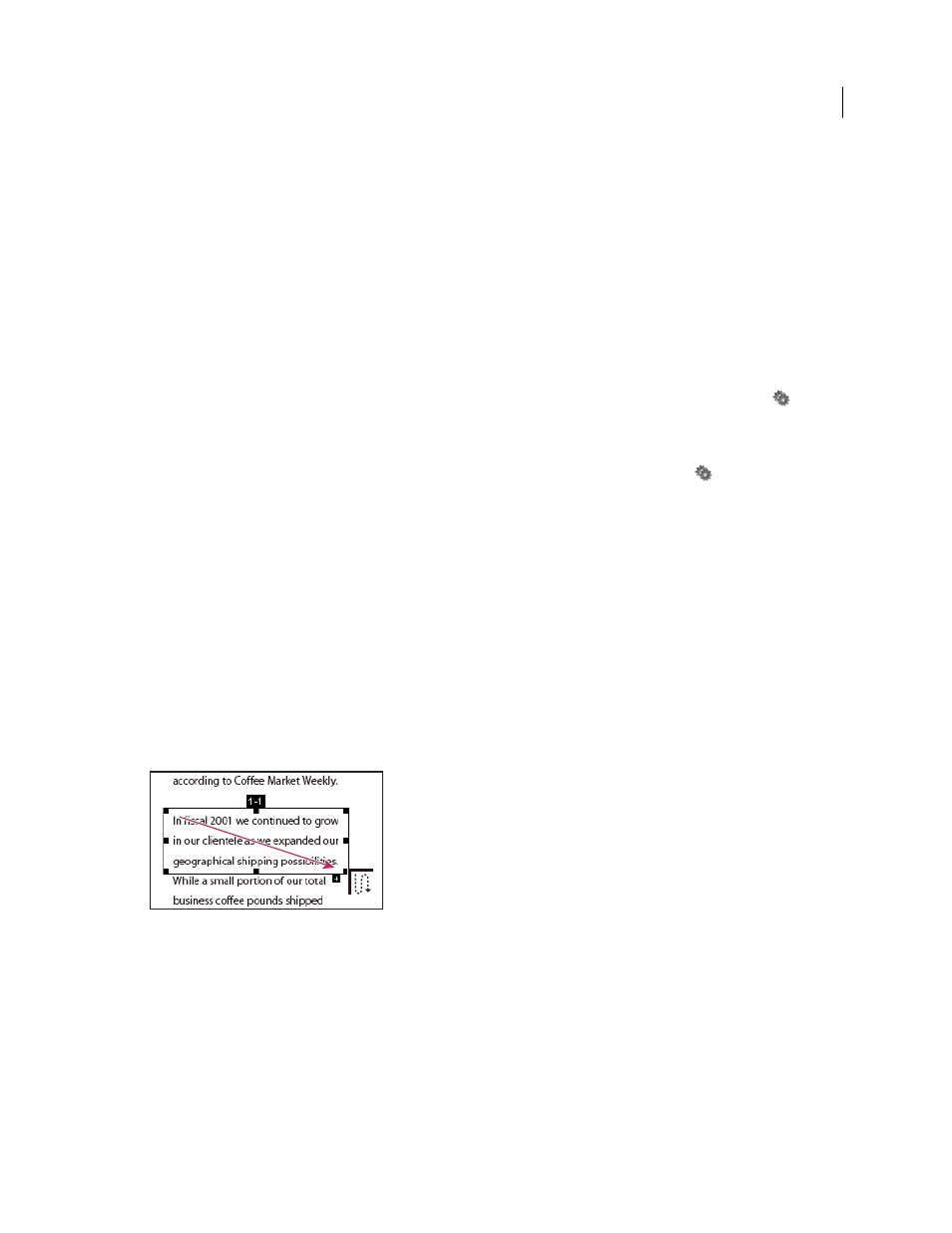
323
USING ACROBAT 9 PRO EXTENDED
Editing PDFs
Last updated 9/30/2011
View and edit an article
Use the Article tool to create, display, and make changes to an article box in the PDF document.
View articles on the page
❖
Choose Tools > Advanced Editing > Article Tool.
View articles in the PDF
1 Choose View > Navigation Panels > Articles.
Note: The Articles panel is a floating panel; it is not docked in the navigation pane by default. Drag the Articles panel to
the navigation pane to dock it with the other panels.
2 To read an article, double-click it, or select the article and choose Read Article from the options menu
in the
Articles panel.
The first line of the article appears in the upper left corner.
3 To hide the Articles panel after the article opens, select Hide After Use in the options menu
of the Articles panel.
Delete an article or article box
❖
In the Articles panel, do one of the following:
•
To delete the entire article, select the article in the Articles panel, and press the Delete key.
•
To delete only one box from an article, right-click the box, and choose Delete. In the warning message, select Box.
If you select Article, the entire article is deleted.
The remaining articles or article boxes are automatically renumbered.
Insert an article box into an article thread
1 In the Document window, select the article box that you want the new article box to follow.
2 Click the plus sign (+) at the bottom of the selected box, and click OK when prompted to drag and create a new
article box.
An example of selecting an article with the Article tool
3 Draw a new article box. The new box is inserted into the article flow, and all following boxes are renumbered.
Move or resize an article box
❖
Using the Article tool, select the article box, and do one of the following:
•
To move the box, drag it to the new location.
•
To resize the box, drag a center handle to change only height or width, or drag a corner handle to change both
dimensions.
