Edit tags with the touchup reading order tool, Tag a region, Change the tag for a region – Adobe Acrobat 9 PRO Extended User Manual
Page 300: Add or remove content from a tagged region
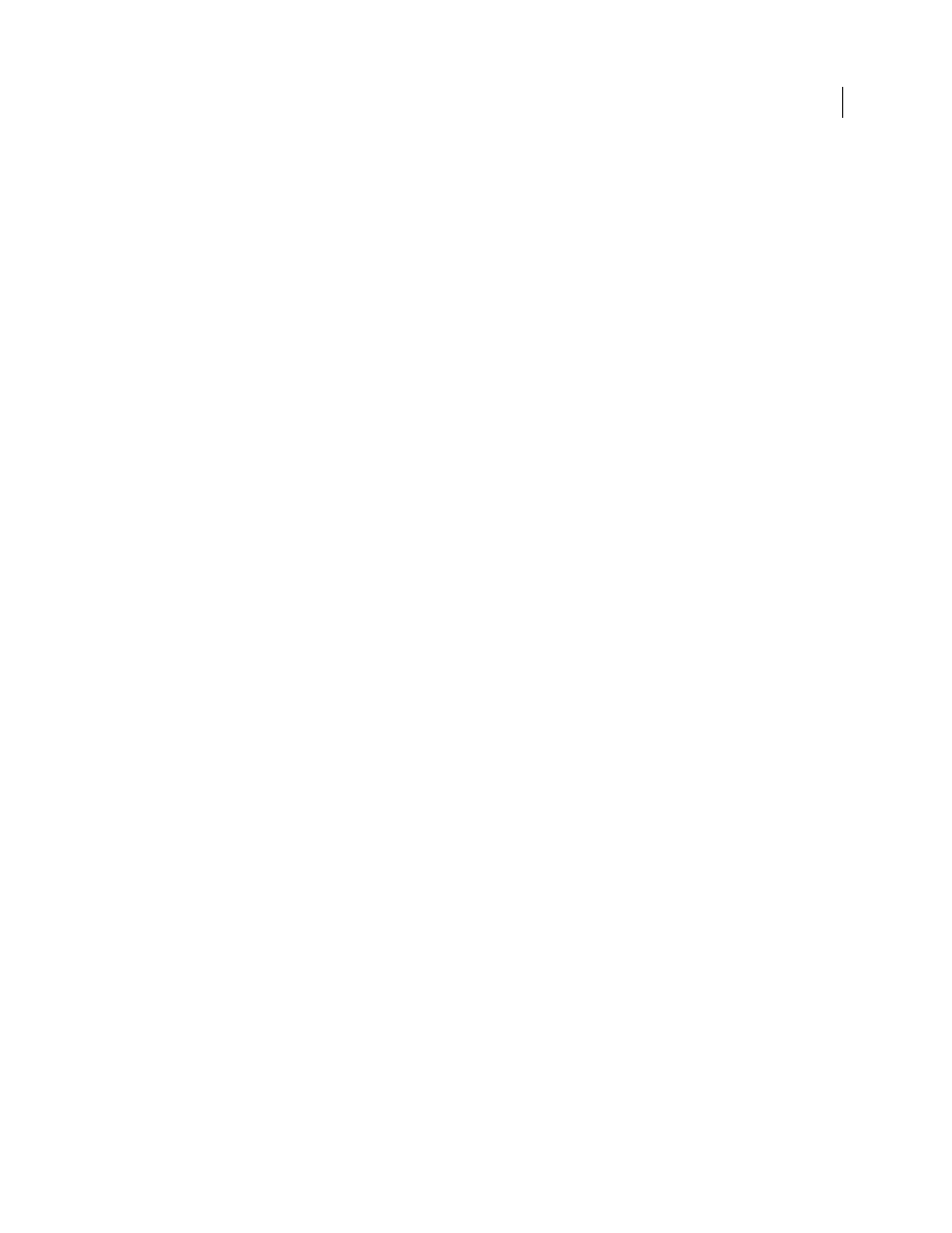
294
USING ACROBAT 9 PRO EXTENDED
Accessibility, tags, and reflow
Last updated 9/30/2011
Change the reading order by dragging on the page
1 Select the TouchUp Reading Order tool.
2 In the TouchUp Reading Order dialog box, select Show Page Content Order.
3 In the document pane, place the pointer over the number for the highlighted region you want to move, and drag it
to where you want it to be read. The text-insertion pointer
shows target locations within the text.
When you release the highlighted region, the location of the text-insertion pointer becomes the dividing line as the
underlying highlighted region is split into two new highlighted regions. All highlighted regions are renumbered to
show the new reading order.
Edit tags with the TouchUp Reading Order tool
You can use the TouchUp Reading Order tool to create tags in untagged PDFs or to add new tags to an existing
structure. However, this manual tagging doesn’t provide the same level of detail to the tagging structure as the Add
Tags To Document command, such as paragraphs, bulleted and numbered lists, line breaks, and hyphens. Before you
clear the existing structure, make sure that manual tagging is your only recourse.
Tag a region
1 Using the TouchUp Reading Order tool, drag within the document pane to select a region of the page that contains
one type of content (for example, a text block).
2 Do one of the following:
•
To add more page content to the current selection, Shift-drag.
•
To remove page content from the current selection, Ctrl-drag.
3 Click the appropriate button in the TouchUp Reading Order dialog box to specify the tag type.
Change the tag for a region
If Acrobat tags a page element incorrectly, you can change the tag type for the highlighted region.
1 Select the TouchUp Reading Order tool.
2 In the TouchUp Reading Order dialog box, select Show Page Content Order.
3 To select a highlighted region, do one of the following:
•
Drag to select it.
•
Click the number of a highlighted region.
4 Click the button for the tag type that you want for the highlighted region.
Add or remove content from a tagged region
The TouchUp Reading Order tool always displays as few highlighted regions as possible. If content within a
highlighted region doesn’t flow properly, you may need to split a region to reorder it. Highlighted regions may also
contain adjacent page content that is unrelated or that requires a different tag type. Page content may become
orphaned from related elements, particularly if the content doesn’t fit within a rectangular shape. Use the TouchUp
Reading Order tool to add or remove content from a region, or to split a region to reorder the content.
1 Select the TouchUp Reading Order tool.
2 In the TouchUp Reading Order dialog box, select Show Page Content Order.
3 In the document pane, select a highlighted region.
