Files pane, Adjust the organizer window – Adobe Acrobat 9 PRO Extended User Manual
Page 59
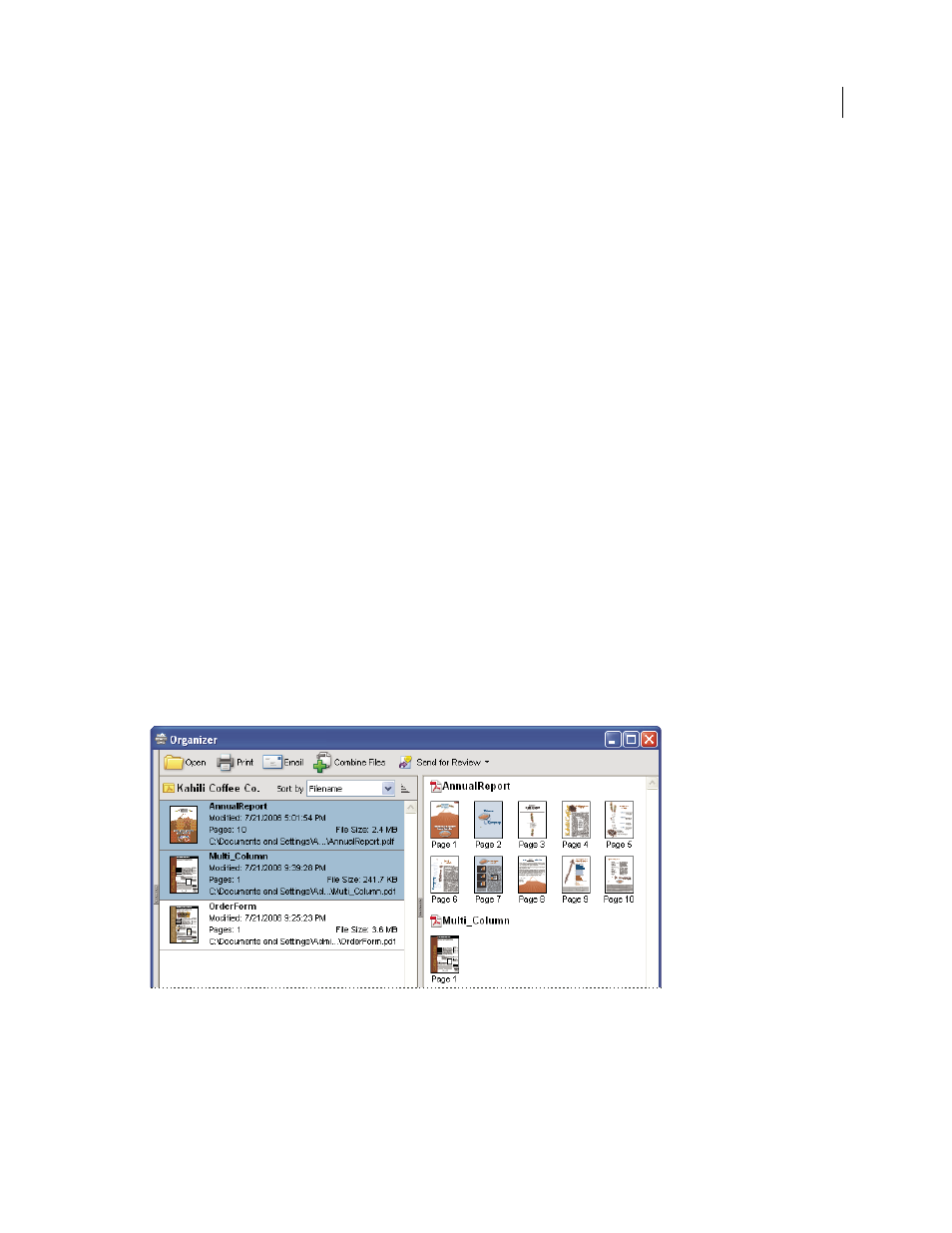
53
USING ACROBAT 9 PRO EXTENDED
Workspace
Last updated 9/30/2011
My Computer
Lists the hard drives and folders in their current hierarchy. This category is especially useful if you know
where a particular PDF resides.
Favorite Places
Lists any folders, network locations, and web directories that you’ve specified as favorite destinations.
This category functions like bookmarks or favorite destinations used for quick access in a web browser. In this case,
however, the destinations are folders or hard drives that contain PDFs. You can add or remove destinations from the
Favorite Places list, but you can’t edit the destination names.
Collections
Contains collection folders that list all PDFs that you’ve associated with each particular collection folder.
Each collection folder can point to multiple PDFs no matter where each PDF is located. For example, a single collection
folder can list PDFs that are located in different folders on your computer, on a network, and on the web. You can
change each collection folder name, add new collection folders, and add PDFs to each collection folder.
Note: Collections and PDF Portfolios both involve multiple PDFs, but in different ways. A PDF Portfolio is itself a PDF
file that can be composed of multiple files and that exists in a folder on your computer. For example, you can attach a
PDF Portfolio to an email message. Collections are more like reminders that help you find related files that are stored in
different locations on your computer.
Files pane
The files pane in the Organizer window lists the PDFs that are within the subcategory or folder selected in the
categories pane; each PDF listing shows the filename, modification date, page number, file size, location, and a
thumbnail image of the first page. You can sort the list by filename, metadata information, number of pages, file size,
modification date, and date last opened.
Use the buttons at the top of the Organizer window to open, print, email, or combine one or more selected PDFs; in
addition, you can send a selected PDF for review or approval.
Pages pane
The pages pane of the Organizer window displays thumbnails for every page of all PDF files that are selected in the files
pane. The Zoom slider and buttons at the bottom of the pages pane let you adjust the size of the page thumbnails.
Selecting a PDF (left) reveals a thumbnail for each page in the pages pane (right).
Adjust the Organizer window
You can make changes to your view of the Organizer.
