Reject a pdf – Adobe Acrobat 9 PRO Extended User Manual
Page 191
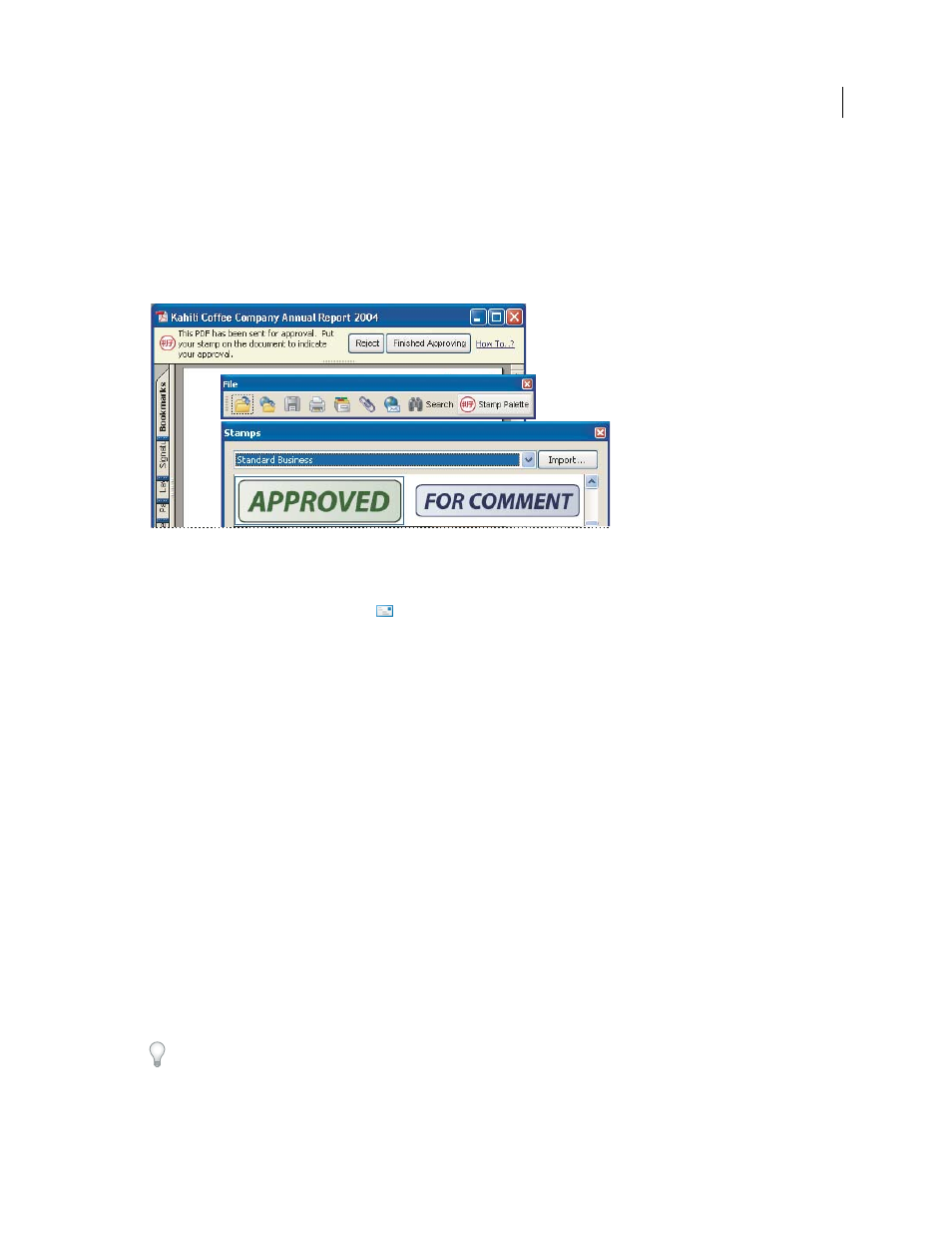
185
USING ACROBAT 9 PRO EXTENDED
Collaboration
Last updated 9/30/2011
•
To complete the approval process, click the Final Approval button in the document message bar. In the Complete
Final Approval dialog box, specify whether to send an approval notification from the Final Approval Method menu.
If you send a notification, type an email address in the To box, add addresses for other recipients as appropriate,
and click Send. If you don’t send a notification, click Complete.
If the Notify Initiator Of Approval Status Via Email option is selected, a separate email notification appears, addressed
to the initiator. Click Send to send this notification.
PDFs in an approval workflow present instructions and tools.
5 Save the PDF.
Important: If you use the Email button
in the toolbar to send the PDF, the PDF is no longer part of the workflow, and
approval options aren’t available to the recipient of that email message.
Reject a PDF
If the PDF you received in an approval request doesn’t meet the requirements for approval, use the options in the
document message bar to reject the document and return it to the initiator. If a PDF is rejected, the approval workflow
must be reinitiated.
1 Open the PDF attachment in the approval invitation email message.
2 Click the Reject button in the document message bar.
3 In the Reject And Send Notification dialog box, type the email address for the initiator in the To box. If the Notify
Initiator Of Approval Status Via Email option is selected, a separate email message is sent to the approval initiator.
Click Send.
4 Click Send in the email message that appears.
Add or change identity information for a digital stamp
1 From the Stamp menu, choose Show Stamps Palette.
2 In the Stamps palette, select Digital Identity Stamps, right-click your stamp, and choose Edit Identity.
3 In the Identity Setup dialog box, type or edit your name, title, company name, department, and email address, and
click Complete.
You can also change your identity information from the Preferences dialog box. Under Categories, select Identity.
