Chapter 4: pdf portfolios and combined pdfs, Combining files into a pdf portfolio, About pdf portfolios – Adobe Acrobat 9 PRO Extended User Manual
Page 121: Pdf portfolios and combined pdfs
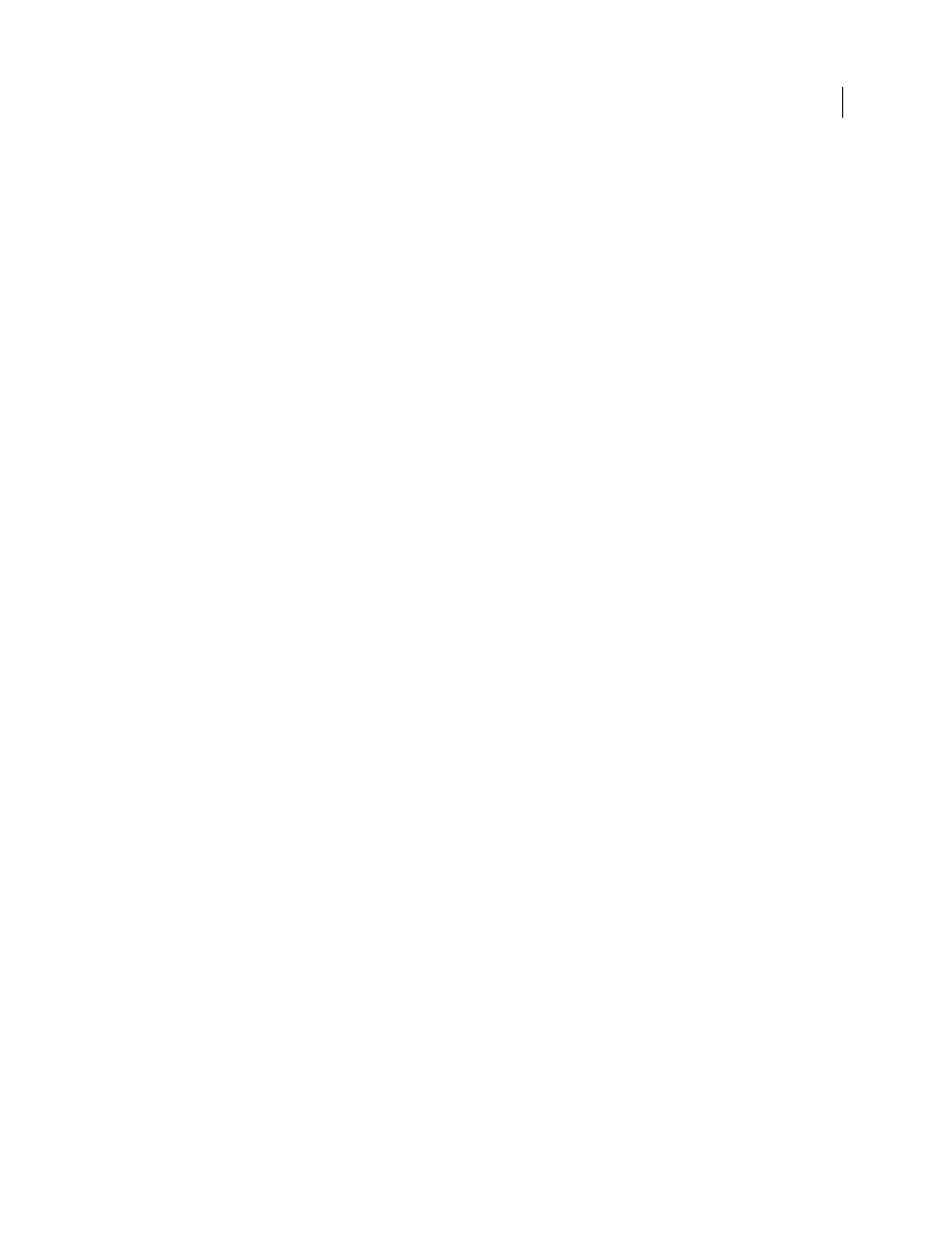
115
Last updated 9/30/2011
Chapter 4: PDF Portfolios and combined
PDFs
In Adobe® Acrobat® 9 Pro Extended, you can easily create complex Adobe PDFs that include different types of files.
You can package multiple files of various types into a PDF Portfolio, in which each file appears separately and has its
own pagination. You can also convert and merge multiple files into a single merged PDF, in which converted
documents flow into the PDF as sequential pages.
It’s also easy to make changes in a complex PDF so that it contains just the information you want. You can make these
changes in an orderly, unified, and efficient document that serves your needs.
Combining files into a PDF Portfolio
About PDF Portfolios
A PDF Portfolio contains multiple files assembled into an integrated PDF unit. The files in a PDF Portfolio can be in
different formats and created in different applications. For example, suppose you have a project that includes text
documents, email messages, spreadsheets, CAD drawings, and PowerPoint presentations. You could combine all of
these documents into a PDF Portfolio. The original files retain their individual identities but are assembled into one
PDF Portfolio file. Users can open, read, edit, and format each component file independently of the other component
files in the PDF Portfolio.
Create a PDF Portfolio by using the File > Create PDF Portfolio command. In Windows, the Acrobat PDFMaker in
Outlook and Lotus Notes can create PDF Portfolios when you convert email messages.
Note: Adobe Reader® users cannot create PDF Portfolios or edit the layout, colors, headers, and so on.
Depending on the circumstances, PDF Portfolios offer several advantages over merging multiple files into a single PDF:
Adding and deleting
Add or remove files easily, without having to find and select all the pages that originated in that file.
Previewing
Quickly preview component files without having to open them in their native applications.
Editing
Change individual files within the PDF Portfolio without affecting the other files. For example, you can
renumber pages in one document without renumbering other documents in the PDF Portfolio. You can also edit non-
PDF files in their native applications from within a PDF Portfolio; any changes you make are saved to the file within
the PDF Portfolio.
Distribution
Share a PDF Portfolio with others and be sure that they are getting all the component parts.
Sorting
Sort component files by categories that you can add to, delete, hide, and customize. Simply click a column
name to sort the list.
Printing
Print all the PDFs in a PDF Portfolio, or selected component PDFs.
Searching
Search one or all files in a PDF Portfolio. You can even search non-PDF component files.
Incorporating other formats
Add non-PDF files to an existing PDF Portfolio without converting them to PDF.
Independence from source files
The source files of a PDF Portfolio—even existing files you add to the PDF Portfolio—
are not changed when you create a PDF Portfolio. Changes you make to the component files within a PDF Portfolio
