Replace text, Add a note to a text edit, Show inserted text – Adobe Acrobat 9 PRO Extended User Manual
Page 174
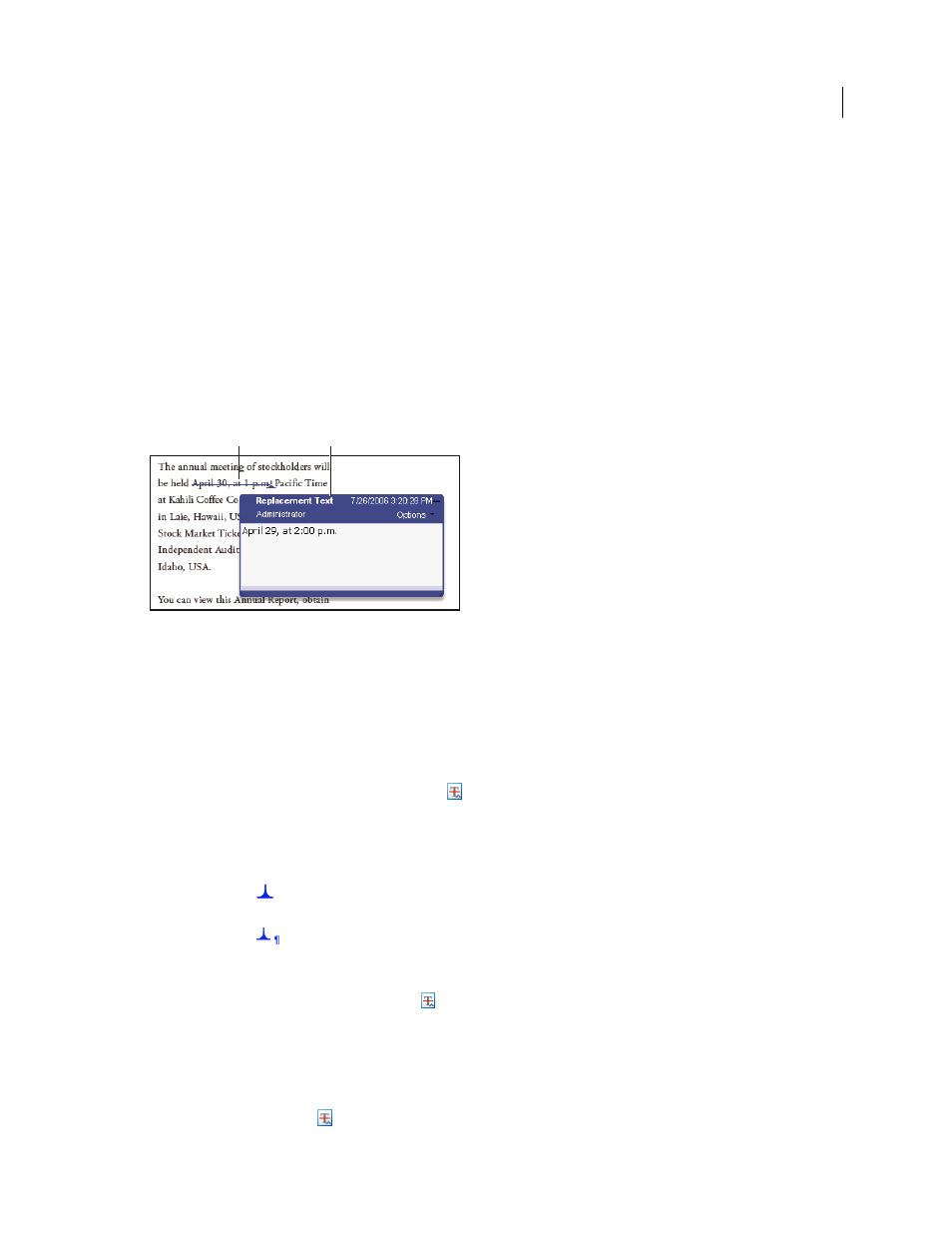
168
USING ACROBAT 9 PRO EXTENDED
Collaboration
Last updated 9/30/2011
You can use text edit comments in a PDF to indicate where text should be edited in the source file. Text edit comments
do not change the actual text in the PDF. Instead, they indicate which text should be deleted, inserted, or replaced in
the source file from which the PDF was created.
You can use the Select tool or the Text Edits tool to add most types of text edits. Select text with the Select tool or Text
Edits tool, then right-click to open a menu of text editing options.
In Acrobat for Windows, you can export text edits directly to the Microsoft Word document that the PDF is based on
to revise the source document. To use this feature, you must use PDFMaker in Word to create the PDF. Before you
export your text edits, make sure that insertion comments use the exact text, including spaces and paragraph returns,
that you want to add. If you add extra instructional words (such as “Add the following:”), these words will have to be
deleted manually from the Word document.
In Windows, you can export text edit comments directly to an Autodesk AutoCAD document that the PDF is based
on to incorporate your edits. To use this feature, you must use PDFMaker in AutoCAD to create the PDF.
Replace Text option
A. Selected text is struck out. B. New text is added to a linked pop-up note.
More Help topics
Export comments to Word (Windows)
Export comments to AutoCAD (Windows)
Replace text
1 Use the Select tool, or select the Text Edits tool
from the Comment & Markup toolbar.
2 Select the text.
3 Right-click and choose Replace Text, and then do one of the following:
•
Type the text to be inserted or added. This text appears in a pop-up note. Any selected text is crossed out. The
insertion caret
appears.
•
To indicate that a new paragraph should be added, close the pop-up note without adding text. The paragraph
insertion caret
appears.
Add a note to a text edit
1 Using the Select tool or the Text Edits tool
from the Comment & Markup toolbar, right-click a text edit.
2 Select Open Pop-Up Note from the menu.
3 Type your note in the pop-up note.
Show inserted text
1 Select the Text Edits tool
from the Comment & Markup toolbar.
A
B
