Convert email messages to pdfs – Adobe Acrobat 9 PRO Extended User Manual
Page 85
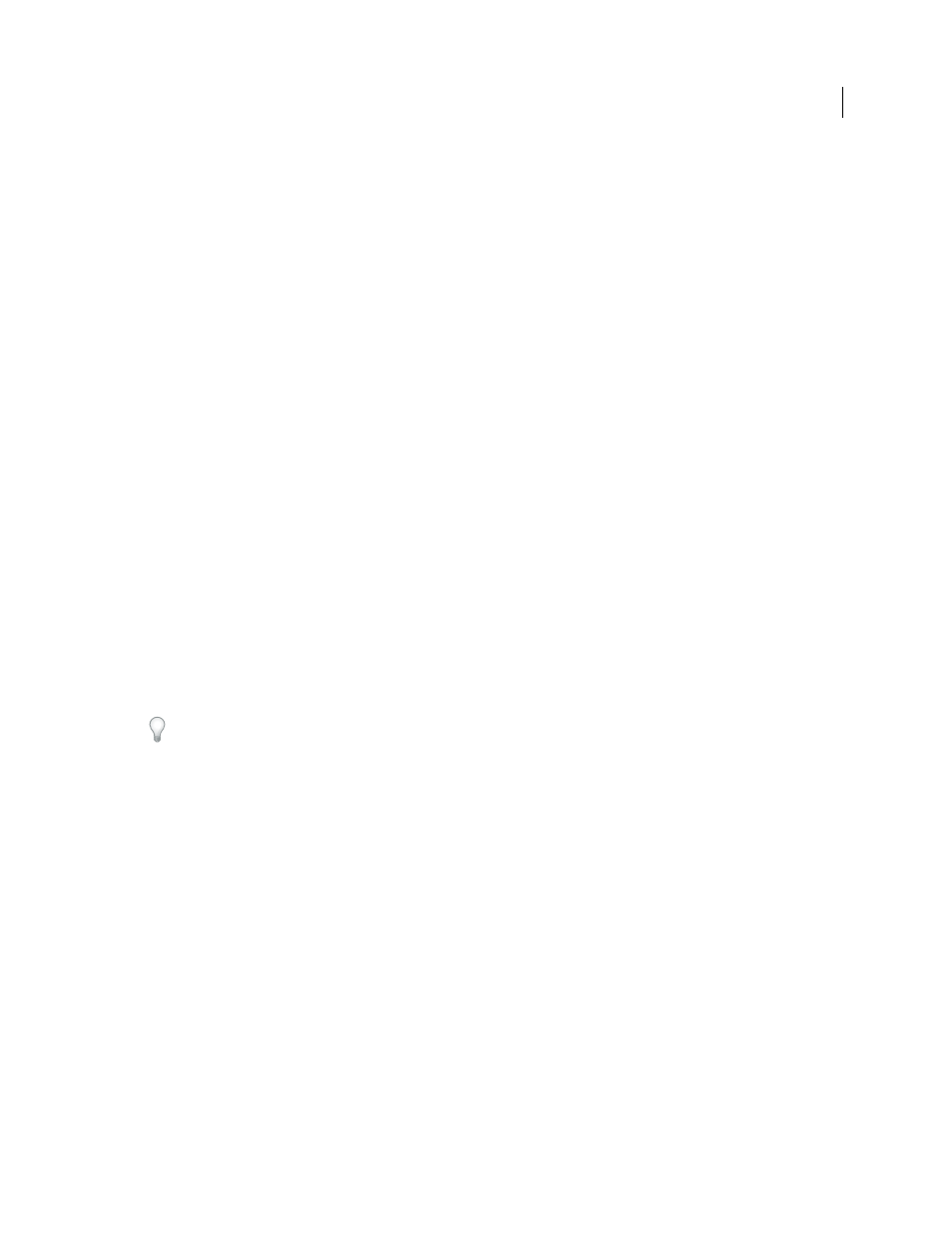
79
USING ACROBAT 9 PRO EXTENDED
Creating PDFs
Last updated 9/30/2011
Embed multimedia files into Word and PowerPoint documents
1 Do one of the following:
•
(Office 2003 or earlier) Choose Adobe PDF > Embed Video And Convert To Flash Format
•
(Office 2007) In the Acrobat ribbon, click Embed Video.
2 Choose a multimedia file from the menu, or click Browse to locate and select the file.
3 (Optional) To select a video frame to use as a poster, drag the slider to the frame and click Set Poster Image From
Current Frame.
4 Choose a media player skin from the menu.
5 (Optional) Select Resize Video and specify the width and height. Select Respect Aspect Ratio to preserve the aspect
ratio.
6 Click OK. Acrobat converts the file to FLV format and inserts it into the document.
7 When you are ready to create a PDF, follow the steps to create a PDF as usual. (PowerPoint only) In the Save Adobe
PDF File As dialog box, click Options and make sure that the Convert Multimedia option is selected.
Convert email messages to PDFs
You can use PDFMaker to convert one or more Microsoft Outlook or Lotus Notes email messages or entire folders of
messages to a merged PDF or PDF Portfolio. Within a PDF Portfolio, each email message appears as a separate PDF
file.
The Acrobat PDFMaker Conversion Settings dialog box contains the option that determines whether email messages
are merged into one continuous PDF or assembled into a PDF Portfolio.
The controls that activate an email conversion to PDF appear in two places within the email application: on the
Acrobat PDFMaker toolbar and on a menu. In Outlook, the menu is called Adobe PDF and appears to the right of the
Outlook Help menu. In Lotus Notes, PDF commands appear under the Actions menu.
You can convert one currently open email message to PDF (not to a PDF Portfolio) by choosing File > Print, and
selecting Adobe PDF as the printer in the Print dialog box. The PDFMaker conversion settings do not affect this
process.
More Help topics
Application-specific PDFMaker settings
Create and manage an index in a PDF
Specify whether email messages become merged PDFs or PDF Portfolios
1 Do one of the following:
•
(Outlook) Choose Adobe PDF > Change Conversion Settings.
•
(Lotus Notes) Choose Actions > Change Adobe PDF Conversion Settings.
2 Do one of the following:
•
To convert and merge email messages into a PDF as sequential pages of one document, deselect Output Adobe PDF
Portfolio When Creating A New PDF File.
