Forms – Adobe Acrobat 9 PRO Extended User Manual
Page 19
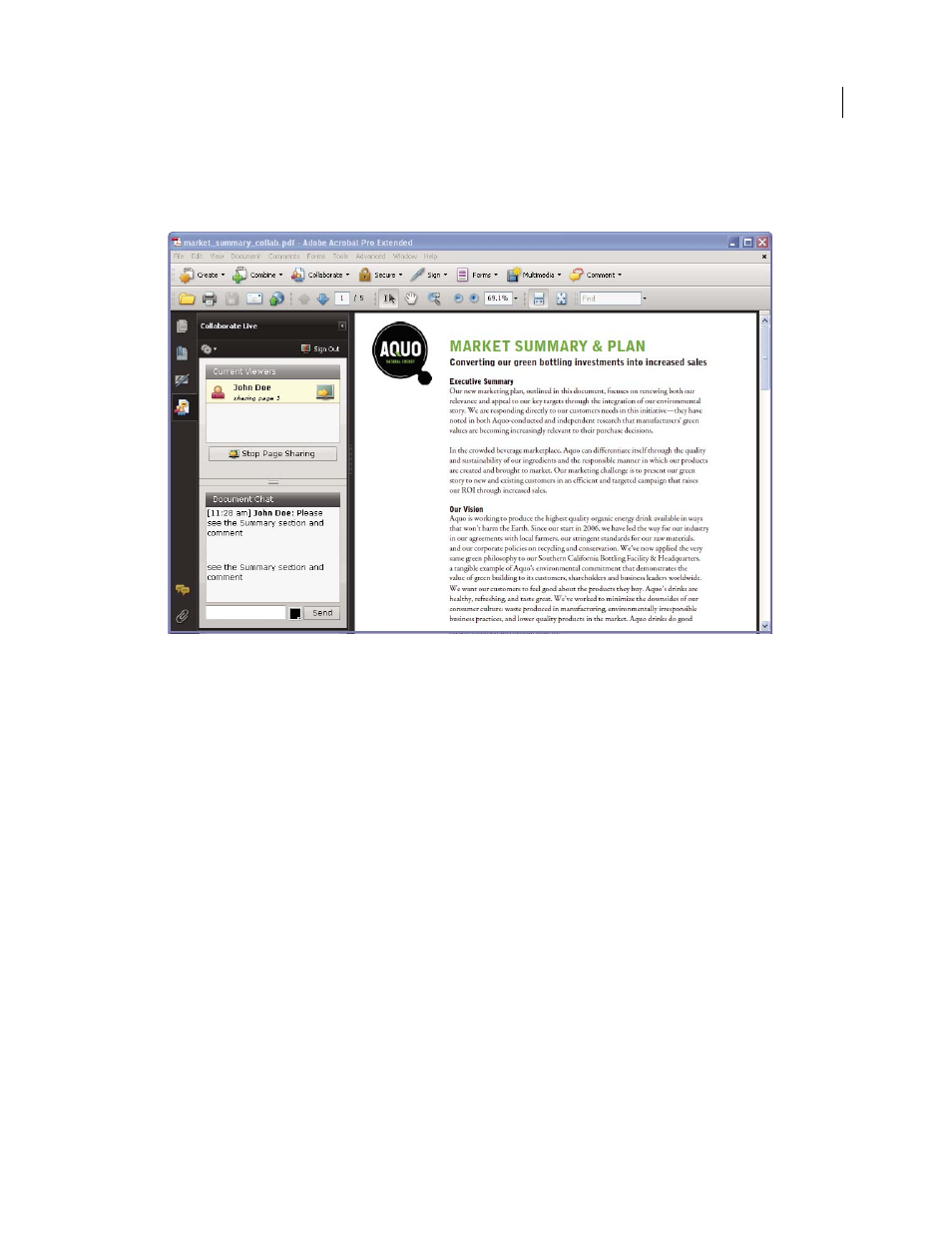
13
USING ACROBAT 9 PRO EXTENDED
Getting started
Last updated 9/30/2011
To discuss the document, type chat messages in the box at the bottom of the Collaborate Live navigation pane. Click
the color box to choose a color for your chat text. To save the chat history, choose Save Chat from the options menu
in the navigation pane.
Send instant messages to attendees.
Forms
Creating an interactive form
You can convert any form into an interactive form that users can fill out and return electronically. Start with a paper
form you’ve scanned or a form document you’ve created in any application.
1 Create the PDF.
You can scan a paper form directly into Acrobat (choose File > Create PDF > From Scanner). You can also convert
any electronic document to PDF using Acrobat PDFMaker, the Adobe PDF printer, or the Create PDF commands
in Acrobat.
2 Use the Form wizard to automatically create form fields.
Choose Forms > Start Form Wizard. Follow the onscreen instructions in the wizard, and click OK to close the
Welcome To Form Editing Mode dialog box. When you run the wizard, Acrobat analyzes the document and
automatically creates electronic form fields.
