Participating in a pdf review, Review a pdf, Join a review – Adobe Acrobat 9 PRO Extended User Manual
Page 162
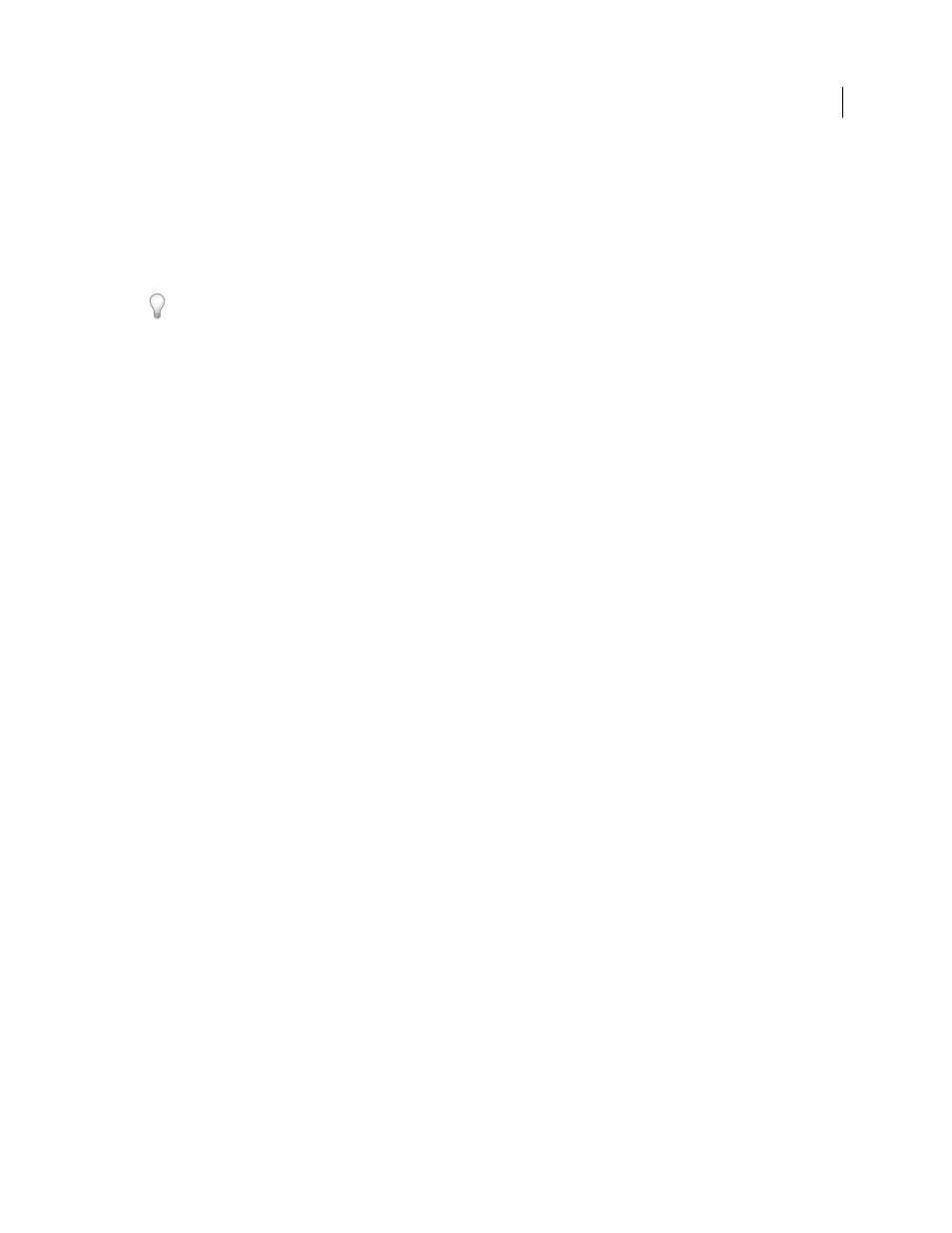
156
USING ACROBAT 9 PRO EXTENDED
Collaboration
Last updated 9/30/2011
2 If you initiated the review, the Merge Comments dialog box appears. Select one of the following options:
Yes
Opens the master copy of the PDF and merges all comments into it. After comments are merged, save the master PDF.
No, Open This Copy Only
Opens the reviewer’s copy of the PDF with comments. If you select this option, you can still
merge comments by choosing Comments
> Merge Comments Onto Master PDF.
Cancel
Closes the reviewer’s PDF that contains comments.
You can hide comments that you don’t want to merge by using the Show menu in the Comments list. Save and reopen
the PDF, and then select Yes in the Merge PDF dialog box.
Participating in a PDF review
Review a PDF
When you receive an email invitation to a PDF review, the invitation typically includes the PDF as an attachment or
provides a URL to the PDF. Alternatively, you may receive a Forms Data Format (FDF) attachment. When opened, an
FDF file configures your review settings and opens the PDF in Acrobat.
PDFs in a review have special features, including commenting tools and a document message bar with instructions.
Use the commenting tools to add comments to the PDF and then submit them, either by publishing comments to a
comment server where others can see them, or by sending comments as an email attachment to the review initiator.
Note: If you receive a PDF that doesn’t include special features, add your comments using tools from the Comment &
Markup toolbar, save the PDF, and then send it back. (See “
Commenting and markup tools overview
To review the PDF later, reopen it from the Tracker to ensure that your comments are added to the tracked copy of
the PDF, and that the initiator receives your comments. If you don’t send or publish your comments right away, save
the PDF before you close it to avoid losing your comments. Until the initiator receives your comments, they appear
only in your local copy of the PDF and aren’t visible to other reviewers.
If you review a PDF using Acrobat 8 or earlier, or Reader 8 or earlier, some features may not be available.
More Help topics
Join a review
1 In your email application, open the PDF by clicking the URL or double-clicking the attachment (PDF or FDF).
2 Do one or more of the following, if prompted:
•
Log in to Acrobat.com with your Adobe ID and password.
•
Click Connect in the Shared Review dialog box.
•
Click OK in the Welcome To Shared Review window. This window shows the review deadline, participants,
whether each reviewer has made any comments, and the comment server location.
•
Type your name, email address, company name, and job title.
3 Save the file to a location that you can find easily, such as the desktop.
