Adobe Acrobat 9 PRO Extended User Manual
Page 287
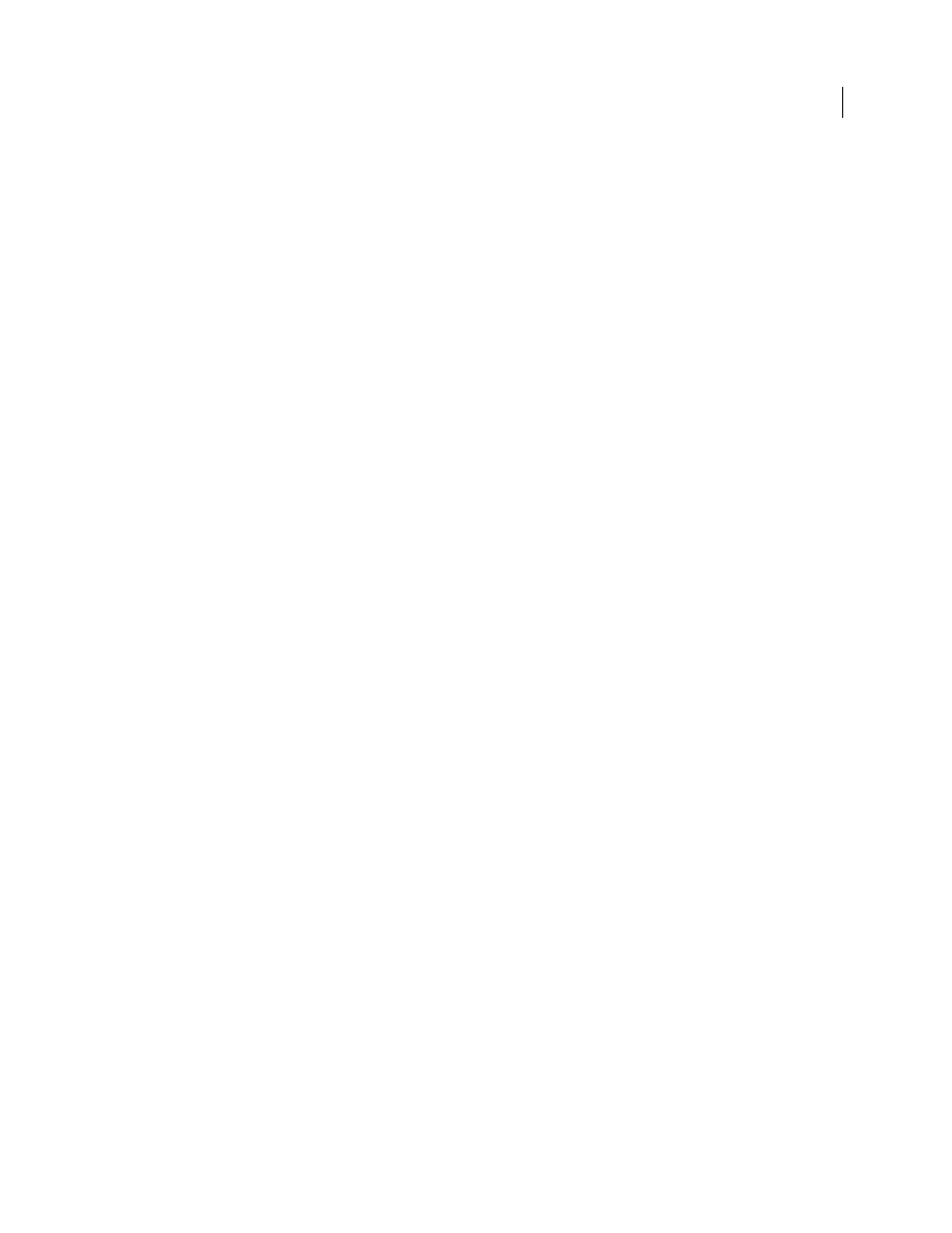
281
USING ACROBAT 9 PRO EXTENDED
Accessibility, tags, and reflow
Last updated 9/30/2011
•
Use Reading Order In Raw Print Stream
Delivers text in the order in which it was recorded in the print stream. This
method is faster than Infer Reading Order From Document. This method analyzes text only; form fields are ignored
and tables aren’t recognized as such.
Override The Reading Order In Tagged Documents
Uses the reading order specified in the Reading preferences
instead of that specified by the tag structure of the document. Use this preference only when you encounter problems
in poorly tagged PDFs. This preference corresponds to the Override The Reading Order In Tagged Documents option
in the Accessibility Setup Assistant.
Page Vs Document
This preference determines how much of a document is delivered to a screen reader at a time. If a
PDF isn’t tagged, Acrobat may analyze the document and attempt to infer its structure and reading order, which can
take a long time for a long document. You may want to set Acrobat to deliver only the currently visible page so that it
analyzes only a small piece of the document at a time. This consideration will vary depending on the size and
complexity of the document and on the features of the screen reader. When Acrobat delivers information to a screen
reader, screen magnifier, or other assistive software, it loads information into a memory buffer that is directly available
to the assistive software. The amount of information that is delivered to the memory buffer can affect how long
Acrobat takes to perform tasks, such as opening the document, advancing to the next page, changing views, and
carrying out commands.
•
Only Read The Currently Visible Pages
This option is usually best when you use a screen magnifier. It improves
performance by eliminating the need for the software to process parts of the document that aren’t visible. When
Acrobat sends only the currently visible pages of a PDF to the memory buffer, the assistive technology has access to
those pages only. It cannot go to another page until the next page is visible and Acrobat has sent the page information
to the memory buffer. Therefore, if this option is selected, you must use the navigation features of Acrobat, not those
of the assistive technology, to navigate from page to page in the document. You should also set the Default Page Layout
option in preferences to Single Page if you choose to have Acrobat send only the currently visible pages to the assistive
technology. Because Acrobat sends page information about all visible pages, the assistive technology receives
information about pages that may be only partially visible (such as the bottom of one page or the top of the next), as
well as those pages that are completely visible. If you use a page display setting other than Single Page, such as
Continuous, and then you display the next page, the technology may not correctly track which portion of a previous
page it has already read aloud. For instructions on setting the default page layout to Single Page, see “
This option corresponds to the Only Read The Currently Visible Pages option in the Accessibility Setup Assistant.
•
Read The Entire Document
This option can be best if you use a screen reader that has its own navigation and search
tools and that is more familiar to you than the tools in Acrobat. This option corresponds to the Read The Entire
Document At Once option in the Accessibility Setup Assistant.
•
For Large Documents, Only Read The Currently Visible Pages
This option is selected by default and is usually best
if you use a screen reader with long or complex PDFs. It allows Acrobat to deliver an entire small document but revert
to page-by-page delivery for large documents. This preference corresponds to the For Large Documents, Only Read
The Currently Visible Pages option in the Accessibility Setup Assistant.
Confirm Before Tagging Documents
When selected, lets the user confirm the options that will be used before Acrobat
prepares an untagged document for reading. Tagging can be a time-consuming procedure, especially for larger
documents. This preference corresponds to the Confirm Before Tagging Documents option in the Accessibility Setup
Assistant.
Read Out Loud Options
Set preferences in this section to control volume, speed, and pitch of the voice used for Read
Out Loud. You can choose to use the default voice or any of the voices provided by your operating system. You can
also use the up and down arrows to read blocks of text. These preferences do not have corresponding options in the
Accessibility Setup Assistant.
