Postscript options – Adobe Acrobat 9 PRO Extended User Manual
Page 448
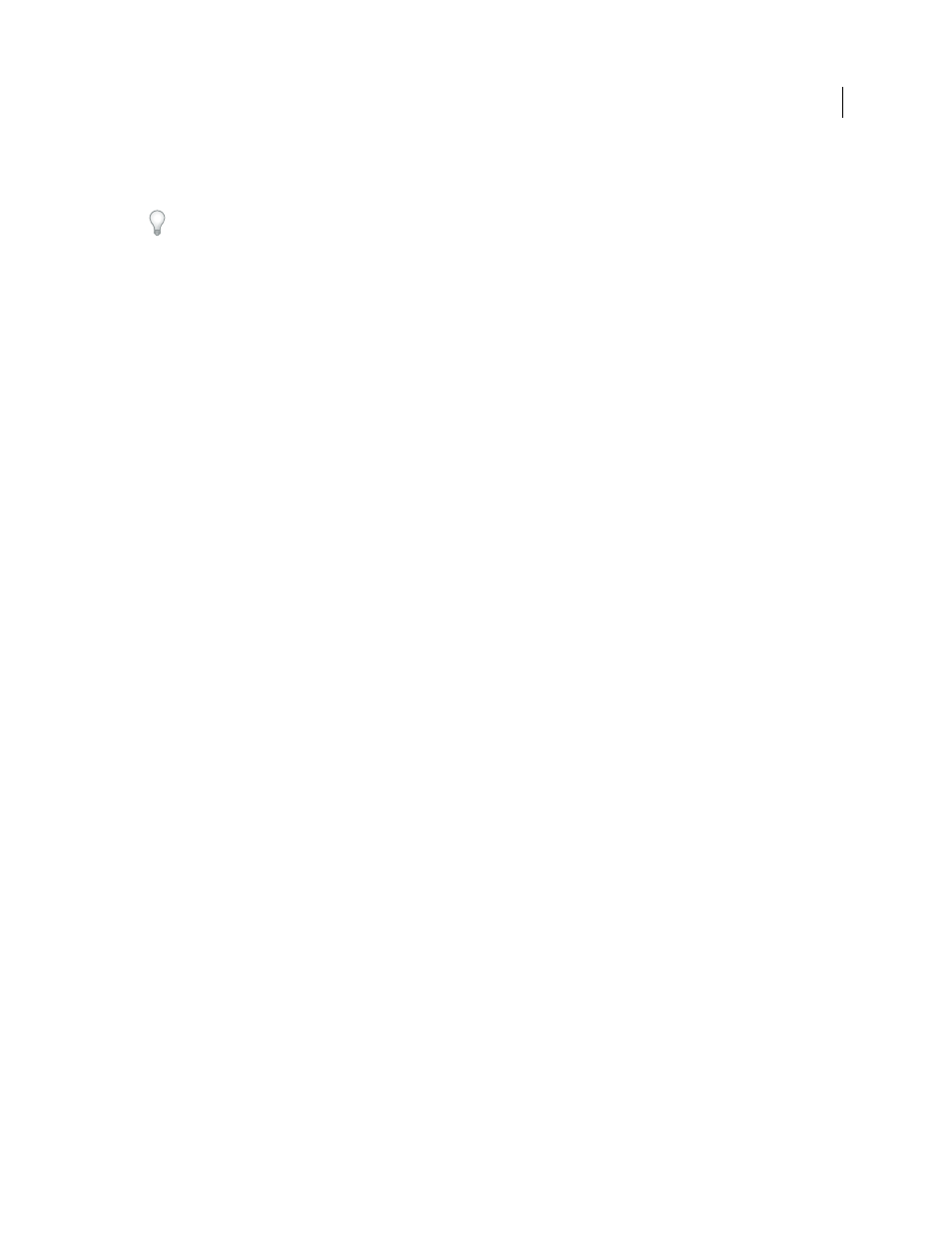
442
USING ACROBAT 9 PRO EXTENDED
Printing
Last updated 9/30/2011
2 If a custom printer settings file exists with the settings you want, choose it from the Settings menu. Otherwise,
choose Acrobat Default.
To learn more about an option, select it. A description of it appears at the bottom of the dialog box.
3 If normal printing doesn’t produce the desired results, select Print As Image and choose a resolution from the drop-
down list.
4 Select any of the panels on the left side of the Advanced Print Setup dialog box, and set options for either composite
or separations output.
Note: Some options in the general Print dialog box affect settings in the Advanced Print Setup dialog box. For example,
selecting the Print Color As Black option (Windows) affects color settings in Advanced Print Setup.
•
Set color and other output conditions. See “
•
Set options for printer marks. See “
•
Set options for PostScript printers. See “
Note: Acrobat sets the PostScript level automatically, based on the selected printer.
•
Set options for managing color. See “
5 To save the settings using a unique name, click Save As, specify a filename, and click OK.
6 Click OK to accept the settings and return to the Print dialog box.
PostScript options
Use the PostScript Options panel of the Advanced Print Setup dialog box to set options for a particular PostScript
printer. These options include how to handle nonresident printer fonts and whether to download Asian fonts. If a PDF
contains device-dependent settings, such as halftones and transfer functions, these settings can be sent in the
PostScript output to override the default settings in the printer. To use these options, you must be connected to a
PostScript printer or have a PostScript printer driver installed with a PPD file selected.
Font And Resource Policy
Specifies how fonts and resources in the document are sent to a printer when those fonts
and resources aren’t present on the printer.
•
Send At Start
Downloads all fonts and resources at the start of the print job. The fonts and resources remain on the
printer until the job has finished printing. This option is the fastest but uses the most printer memory.
•
Send By Range
Downloads fonts and resources before printing the first page that uses them, and then discards
them when they are no longer needed. This option uses less printer memory. However, if a PostScript processor
reorders the pages later in the workflow, the font downloading can be incorrect, resulting in missing fonts. This option
does not work with some printers.
•
Send For Each Page
Downloads all fonts and resources for a given page before the page prints, and then discards
the fonts when the page has finished printing. This option uses the least printer memory.
Print Method
Specifies the level of PostScript to generate for the pages. Choose the level of PostScript appropriate for
your printer.
Download Asian Fonts
Prints documents with Asian fonts that aren’t installed on the printer or embedded in the PDF.
The Asian fonts must be present on the system.
Convert TrueType To Type 1
Converts TrueType fonts to PostScript fonts for PostScript file. Some older PostScript
output devices require this conversion.
