Manage the conversion queue, Queue a postscript file, Change the queue during processing – Adobe Acrobat 9 PRO Extended User Manual
Page 103: Save a history of the job queue (windows), Clear the queue, Distiller preferences
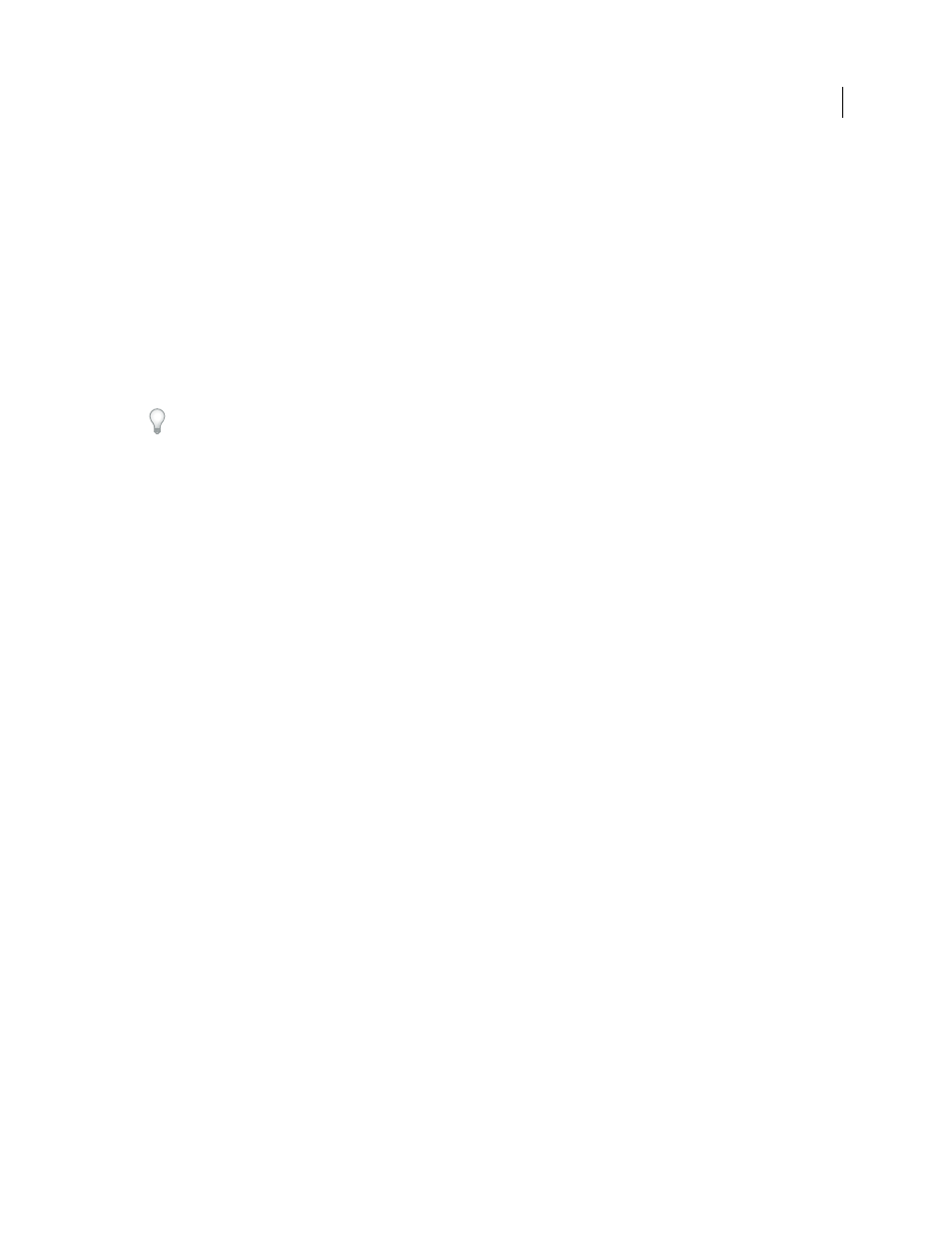
97
USING ACROBAT 9 PRO EXTENDED
Creating PDFs
Last updated 9/30/2011
Manage the conversion queue
Distiller lets you queue PostScript files that you create in authoring applications and then monitor them throughout
the PDF conversion process.
Queue a PostScript file
1 In Distiller, select an Adobe PDF settings file from the Default Settings pop-up menu.
2 (Optional) Choose Settings > Security and select an encryption level.
3 Open the PostScript file and start the conversion process, using either method:
•
Choose File > Open, select a PostScript file, and click Open.
•
Drag one or more PostScript files from the desktop to the Acrobat Distiller window.
Click Pause before doing step 3 if you want to review the queue before Distiller starts converting the files.
Change the queue during processing
Do any of the following:
•
To temporarily stop processing the current job, click Pause.
•
To resume processing the current job, click Resume.
•
To delete files from the queue, click Cancel Job. Cancel Jobs deletes all files from the queue that are not yet
successfully completed. Or (Windows only), select and right-click individual files in the job queue and choose
Cancel Job(s) to delete only those files.
•
(Windows only) To open the folder where the selected files are, right-click the job queue and choose Explore.
•
(Windows only) To open the selected PDF in Acrobat, a browser, or Reader, right-click the job queue and choose
View. Or, double-click the PDF to open it in Acrobat.
Save a history of the job queue (Windows)
❖
Right-click the job queue, and choose Save List.
Distiller saves and opens the history as a PDF.
Clear the queue
Remove all paused and successfully converted files from the list:
•
(Windows) Right-click the job queue, and choose Clear History.
•
(Mac OS) Click the Clear List button above the queue.
Distiller preferences
The Distiller preferences control global Distiller settings. You set Distiller preferences by choosing File
>
Preferences
(Windows) or Distiller > Preferences (Mac OS).
Notify When Watched Folders Are Unavailable
Returns a message if a watched folder becomes unavailable or can’t be
found.
(Windows) Notify When Windows TEMP Folder Is Nearly Full
Warns you if available hard disk space is less than 1 MB.
Required hard disk space is often double the size of the PostScript file being processed.
