Create an ink alias for a spot color, Printer marks and hairlines, About printer marks in pdfs – Adobe Acrobat 9 PRO Extended User Manual
Page 476: Embed printer marks in a pdf, Crop pages dialog box overview
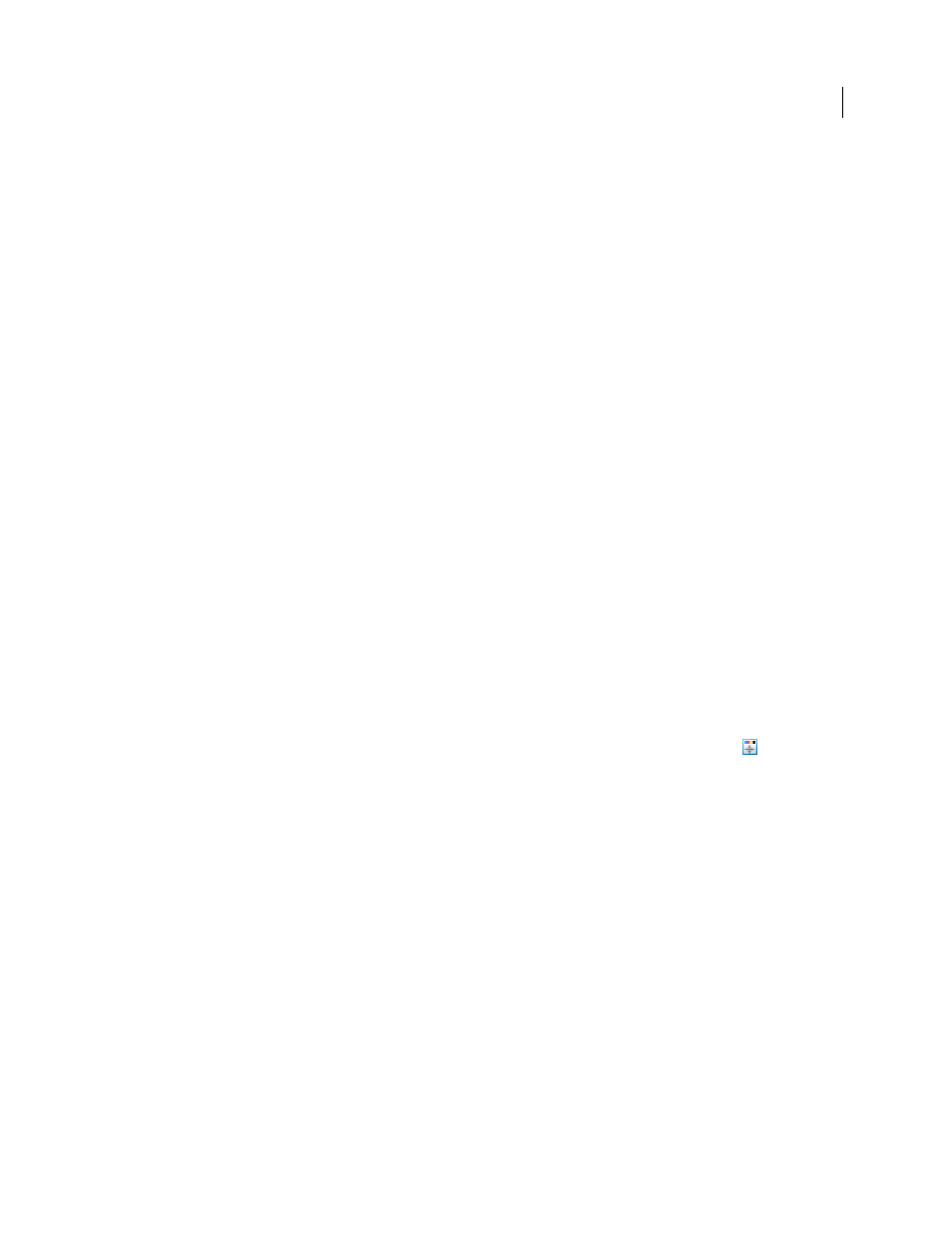
470
USING ACROBAT 9 PRO EXTENDED
Print production tools
Last updated 9/30/2011
Create an ink alias for a spot color
You can map a spot color to a different spot or process color by creating an alias. An alias is useful if a document
contains two similar spot colors when only one is required, or if it contains too many spot colors. You can see the
effects of ink aliasing in the printed output, and you see the effects onscreen if Overprint Preview mode is on.
1 In the Ink Manager, select the spot color ink you want to create an alias for.
2 Choose an option in the Ink Alias menu. The ink type icon and ink description change accordingly.
Printer marks and hairlines
About printer marks in PDFs
When you prepare a document for print production, a number of marks are needed to help the print service provider
align separation films for producing proofs, measure film for correct calibration and ink density, trim film to size, and
so on. Printer marks indicate the boundaries of document boxes supported by Adobe PDF, such as trim boxes and
bleed boxes.
You can add printer marks temporarily at print time using the Marks And Bleeds panel of the Advanced Print Setup
dialog box, or you can embed printer marks in the file (and optionally in a layer) using the Add Printer Marks dialog
box. For information about adding printer marks to just the printed output, see “
Note: A PDF created from Adobe InDesign CS and later can include printer marks, either in a separate layer or on the
page. You can view these marks using the Layers tab in Acrobat. If the printer marks were exported as a layer, any printer
marks you create using the Acrobat Add Printer Marks feature replace the InDesign printer marks. If the printer marks
are not in a layer, Acrobat printer marks overlay InDesign printer marks and might not align.
Embed printer marks in a PDF
1 Choose Advanced > Print Production > Add Printer Marks, or select the Add Printer Marks tool
on the Print
Production toolbar.
2 Specify the pages to mark.
3 Specify the marks and settings.
More Help topics
Crop Pages dialog box overview
Use the Crop Pages dialog box to define boundaries for trim, bleed, and art when preparing your PDF for printing and
other output. You can adjust the margins of document boxes supported by Adobe PDF, including the media (page
size), trim, bleed, and art boxes. This capability is useful if the printer marks you add using the Add Printer Marks tool
(not the Marks And Bleeds panel of the Advanced Print Setup dialog box) would be clipped because the crop box is
too small to accommodate the marks. Print service providers can also use this tool to expand the page size for
imposition tasks.
