Discard user data panel, Clean up panel – Adobe Acrobat 9 PRO Extended User Manual
Page 334
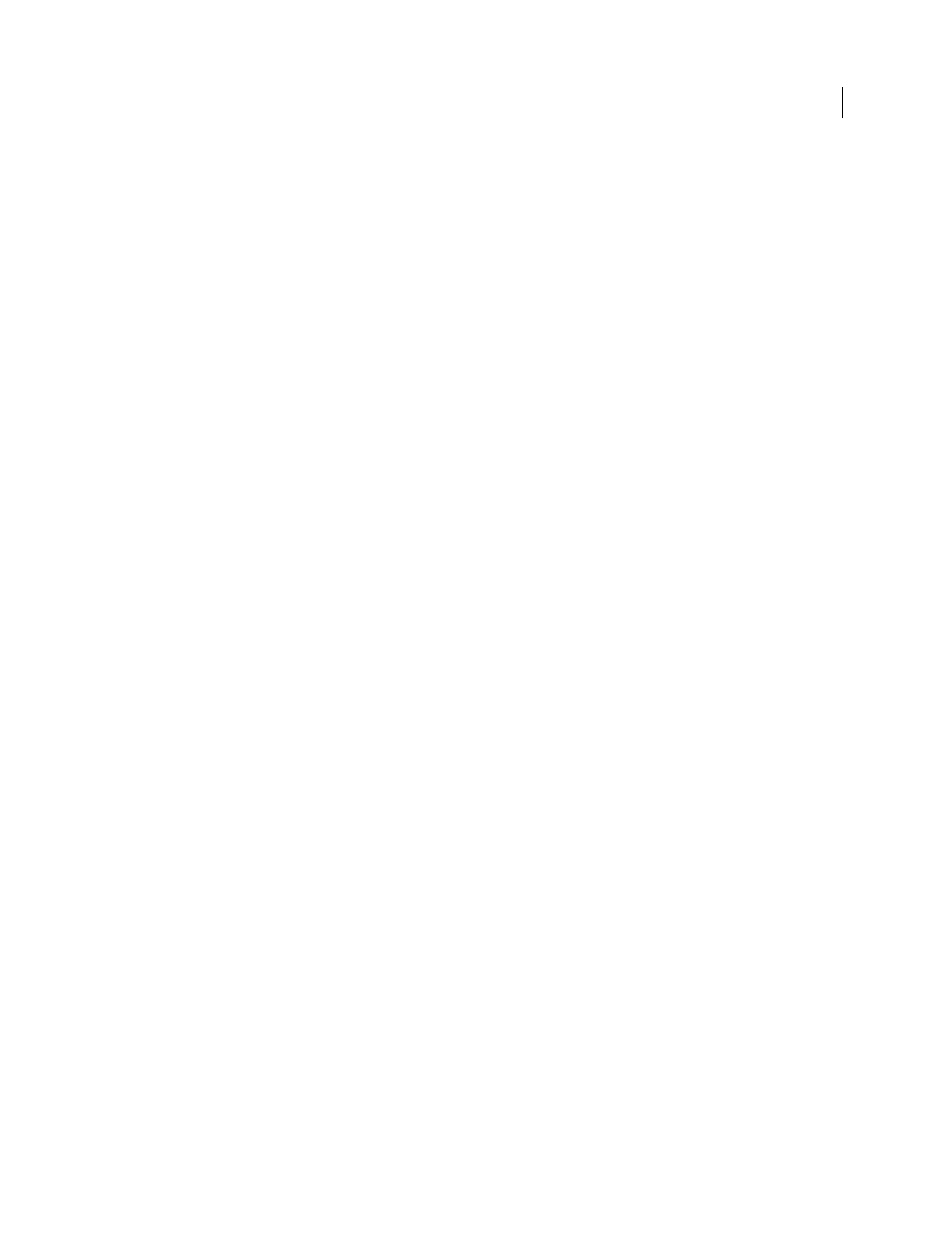
328
USING ACROBAT 9 PRO EXTENDED
Editing PDFs
Last updated 9/30/2011
Discard Embedded Print Settings
Removes embedded print settings, such as page scaling and duplex mode, from the
document.
Discard Embedded Search Index
Removes embedded search indexes, which reduces file size.
Discard Bookmarks
Removes all bookmarks from the document.
Discard User Data panel
Use the Discard User Data panel to remove any personal information that you don’t want to distribute or share with
others. If you’re unable to find personal information, it may be hidden. You can locate hidden text and user-related
information by using the Examine Document command from the Document menu.
Discard All Comments, Forms And Multimedia
Removes all comments, forms, form fields, and multimedia from the PDF.
Discard Document Information And Metadata
Removes information in the document information dictionary and all
metadata streams. (Use the Save As command to restore metadata streams to a copy of the PDF.)
Discard All Object Data
Removes all objects from the PDF.
Discard File Attachments
Removes all file attachments, including attachments added to the PDF as comments. (PDF
Optimizer doesn’t optimize attached files.)
Discard External Cross References
Removes links to other documents. Links that jump to other locations within the
PDF are not removed.
Discard Private Data Of Other Applications
Strips information from a PDF document that is useful only to the
application that created the document. This does not affect the functionality of the PDF, but it does decrease the file size.
Discard Hidden Layer Content And Flatten Visible Layers
Decreases file size. The optimized document looks like the
original PDF but doesn’t contain layer information.
Clean Up panel
The options in the Clean Up panel of the PDF Optimizer remove useless items from the document. These items
include elements that are obsolete or unnecessary for your intended use of the document. Removing certain elements
can seriously affect the functionality of the PDF. By default, only elements that do not affect functionality are selected.
If you are unsure of the implications of removing other options, use the default selections.
Object Compression Options
Specifies how to apply Flate compression in the file.
Use Flate To Encode Streams That Are Not Encoded
Applies Flate compression to all streams that aren’t encoded.
In Streams That Use LZW Encoding, Use Flate Instead
Applies Flate compression to all content streams and images
that use LZW encoding.
Discard Invalid Bookmarks
Removes bookmarks that point to pages in the document that have been deleted.
Discard Invalid Links
Removes links that jump to invalid destinations.
Discard Unreferenced Named Destinations
Removes named destinations that are not being referenced internally from
within the PDF document. Because this option does not check for links from other PDF files or websites, it does not
fit in some workflows.
Optimize Page Content
Converts all end-of-line characters to space characters, which improves Flate compression.
Optimize The PDF For Fast Web View
Restructures a PDF document for page-at-a-time downloading (byte-serving)
from web servers.
