Signed tab for form field properties, Format tab for form field properties, None – Adobe Acrobat 9 PRO Extended User Manual
Page 212: Number, Percentage, Date
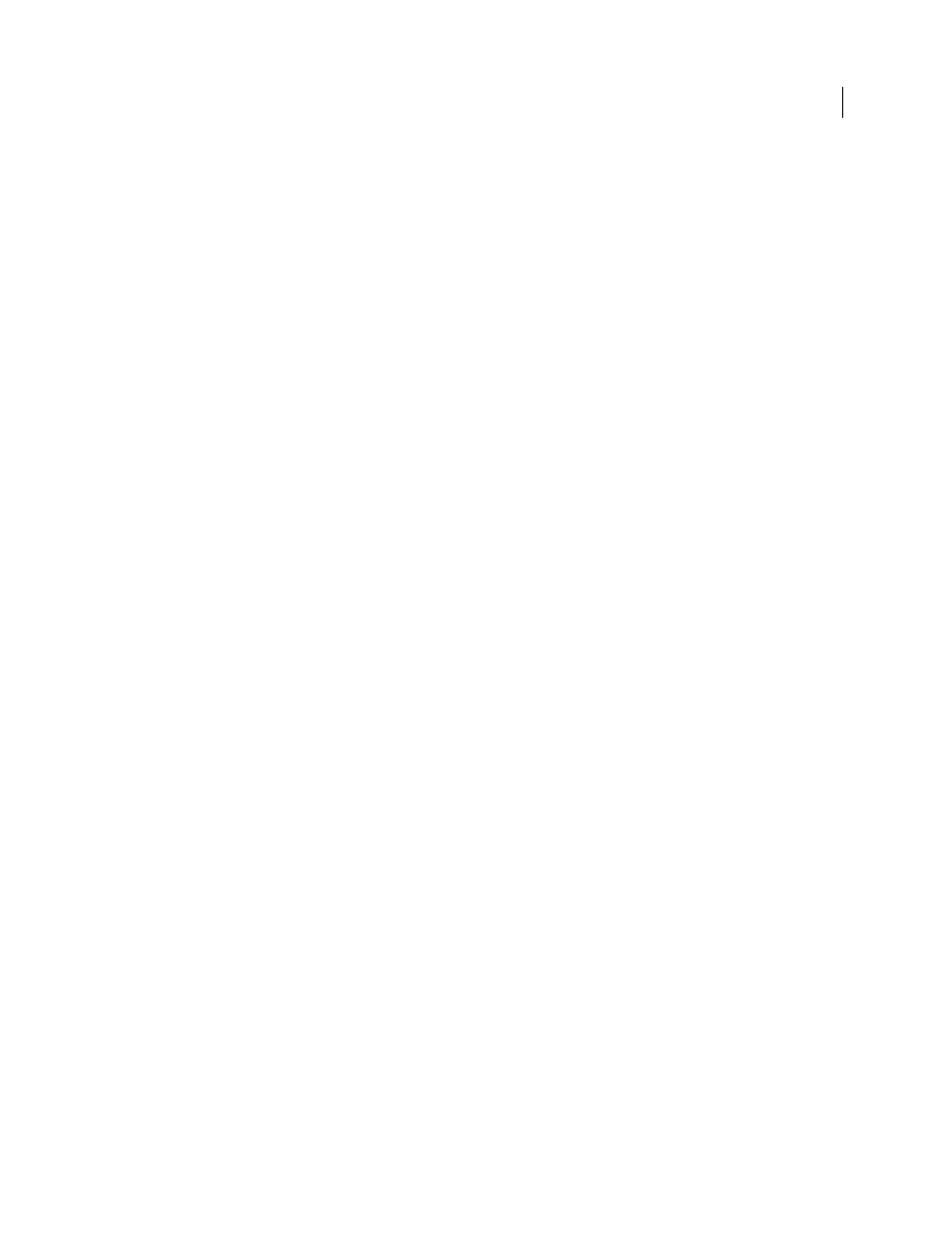
206
USING ACROBAT 9 PRO EXTENDED
Forms
Last updated 9/30/2011
Acrobat automatically performs all assigned field calculations when you are creating and testing your form fields. For
convenience while you work, you can turn off automatic calculation in the forms preferences.
Signed tab for form field properties
The Signed tab is available only in the Digital Signature Properties dialog box. Selections made here determine what
happens when the user applies a digital signature to the form.
Nothing Happens When Signed
This is the default.
Mark As Read-Only
Prevents further changes to the digitally signed form, according to the selection in the pop-up menu:
•
All Fields
Prevents any changes to any form field.
•
All Fields Except These
Allows changes only to the form fields you select by clicking the Pick button and selecting
check boxes for the fields that you want the user to be able to edit after signing.
•
Just These Fields
Prevents changes in only the form fields you pick.
This Script Executes When Field Is Signed
Activates a custom JavaScript when the user digitally signs the form. Use the
Edit button to change or create a new JavaScript action.
More Help topics
Format tab for form field properties
The Format tab appears in the Properties dialog box for only text form fields or combo box form fields. The options
that are available depend on your selection in the Select Format Category pop-up menu.
None
No additional options are available. The input in a text or combo box with this property does not require any specific
formatting.
Number
Automatically imposes the selected formatting options on numeric data entries.
Decimal Places
Sets the number of digits that appear to the right of the decimal point.
Separator Style
Sets the placement of commas and periods.
Currency Symbol
Sets the type of currency, such as Euros, Dollars, or Yen.
Negative Number Style
Sets how negative numbers are displayed. You can choose Show Parentheses, Use Red Text,
neither, or both.
Percentage
Automatically imposes the selected formatting options on numeric data expressed as a percentage.
Decimal Places
Sets the number of digits that appear to the right of the decimal point
Separator Style
Sets the placement of commas and periods.
Date
List includes one-, two-, and four-digit variations where d stands for the day, m stands for month, and y stands for year.
