Print pdfs in a pdf portfolio – Adobe Acrobat 9 PRO Extended User Manual
Page 445
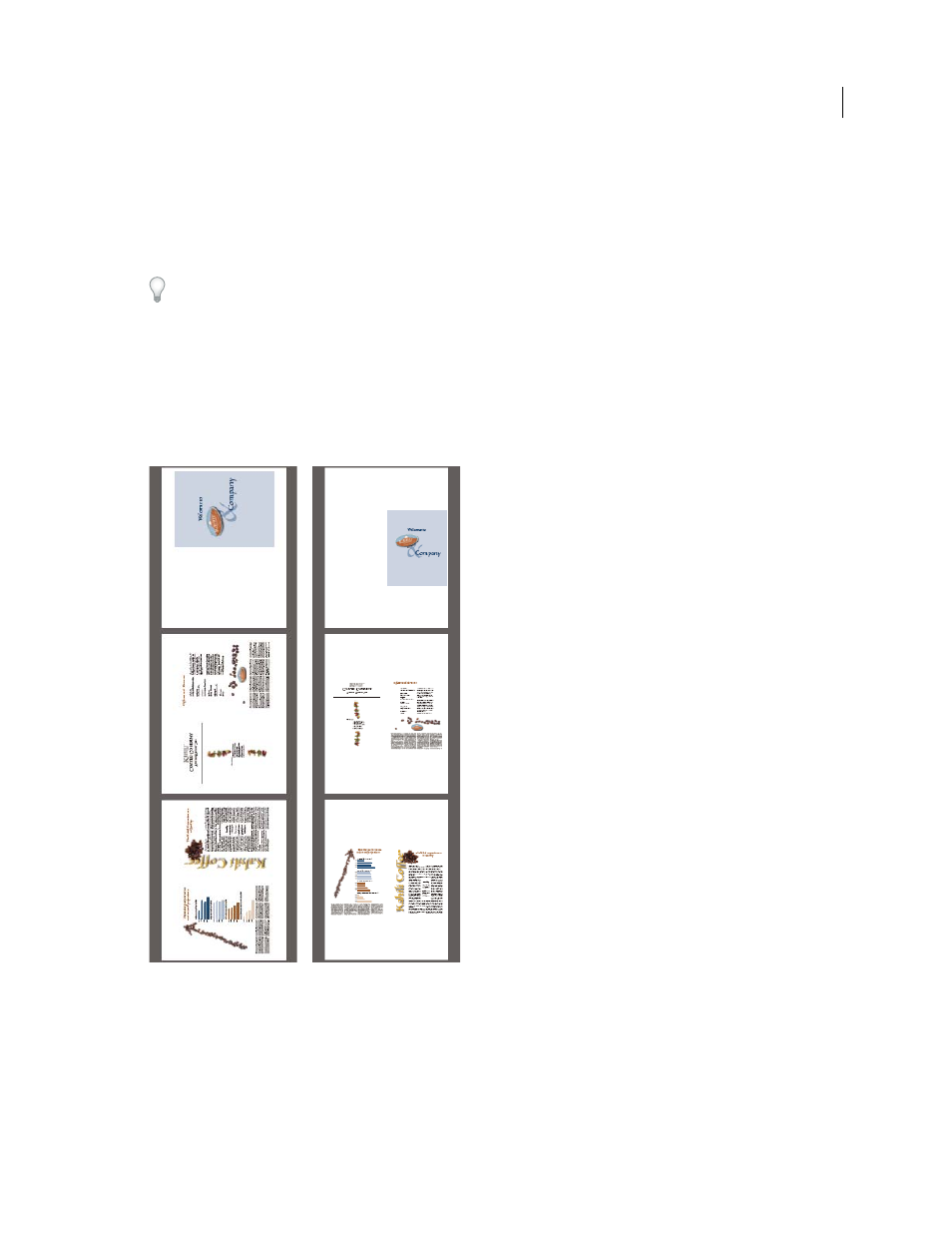
439
USING ACROBAT 9 PRO EXTENDED
Printing
Last updated 9/30/2011
4 Choose additional page handling options. The Preview image changes as you specify options.
Booklet Subset
Determines which sides of the paper print. Choose Both Sides to automatically print both sides of the
paper (your printer must support automatic duplex printing). Choose Front Side Only to print all pages that appear
on the front side of the paper. After these pages print, flip them, choose File > Print again, and choose Back Side Only.
Depending on the printer model, you might have to turn and reorder the pages to print the back sides.
To prevent others in a shared printing environment from printing on your pages before you print the back side,
consider printing the back side pages using a different paper tray.
Auto-Rotate Pages
Automatically rotates each page for the best fit in the printable area.
Sheets From
Specifies the first and last sheet to print. Acrobat determines which sheets must print to accommodate
the print job. For example, if you have a 16-page document, then sheets 1 through 4 print.
Binding
Determines the orientation for the binding. Choose Left for text read left-to-right; choose Left (Tall) for paper
folded on the long side, where the printable area is long and narrow. Choose Right for text read right-to-left or for
Asian-style vertical reading; choose Right (Tall) for paper folded on the long side.
Compare Right binding with Right (Tall).
Print PDFs in a PDF Portfolio
A PDF Portfolio contains multiple documents wrapped in one PDF. You can print the component PDFs in a PDF
Portfolio individually or together. Documents print in alphabetical order.
