View previous versions of a signed document, Compare versions of a signed document – Adobe Acrobat 9 PRO Extended User Manual
Page 278
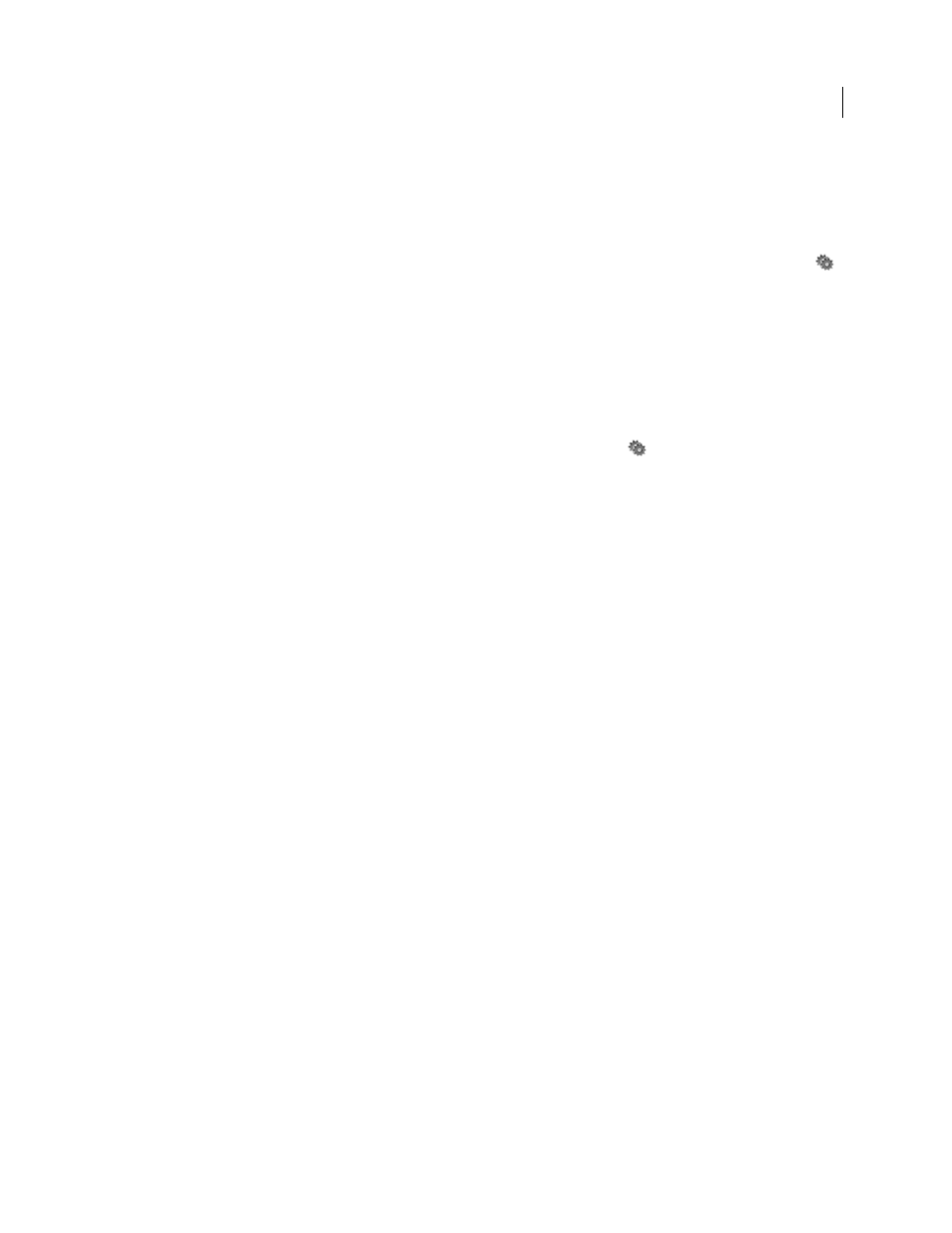
272
USING ACROBAT 9 PRO EXTENDED
Digital signatures
Last updated 9/30/2011
View previous versions of a signed document
Each time a document is signed, a signed version of the PDF is saved with the PDF. Each version is saved as append-
only and the original cannot be modified. All signatures and their corresponding versions can be accessed from the
Signatures panel.
1 In the Signatures panel, select and expand the signature, and choose View Signed Version from the option menu
.
The previous version opens in a new PDF, with the version information and the name of the signer in the title bar.
2 To return to the original document, choose the document name from the Window menu.
Compare versions of a signed document
After a document is signed, you can display a list of the changes made to the document after the last version.
1 In the Signatures panel, select the signature.
2 Choose Compare Signed Version To Current Version from the Option menu
.
3 When you’re done, close the temporary document.
