Action types, Add actions with page thumbnails – Adobe Acrobat 9 PRO Extended User Manual
Page 325
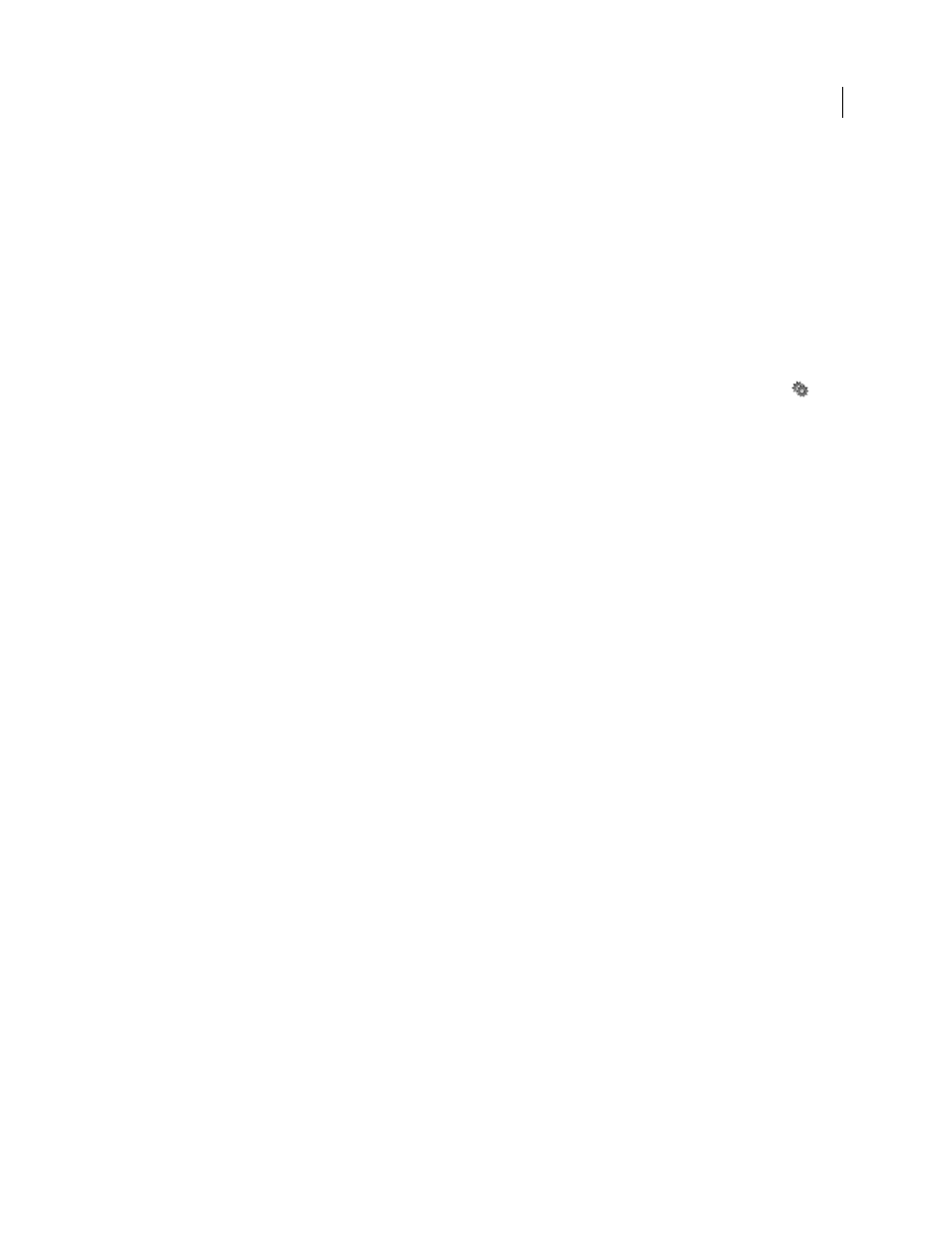
319
USING ACROBAT 9 PRO EXTENDED
Editing PDFs
Last updated 9/30/2011
3 From the Select Action menu, select the action type to occur, and then click Add. You can add multiple actions;
actions execute in the order that they appear in the Actions list box.
4 (Optional) Select an action in the Actions tab, and use the buttons to reorder, edit, or delete the action.
5 Close the window to accept the actions.
Add actions with page thumbnails
To enhance the interactive quality of a document, you can specify actions, such as changing the zoom value, to occur
when a page is opened or closed.
1 Click the Pages button on the left.
2 Select the page thumbnail corresponding to the page, and choose Page Properties from the options menu
.
3 Click the Actions tab.
4 From the Select Trigger menu, choose Page Open to set an action when the page opens, or choose Page Close to set
an action when the page closes.
5 Choose an action from the Select Action menu, and click Add.
6 Specify the options for the action, and click OK. The options available depend on the action selected.
7 To create a series of actions, choose another action from the menu, and click Add again. Use the Up and Down
buttons to arrange the actions in the order you want them to occur.
Note: If you set an action that switches to Full Screen view on Page Open or Page Close, the next time the same page opens
or closes, Full Screen view is turned on.
Action types
You can assign the following actions to links, bookmarks, pages, media clips, and form fields:
Execute A Menu Item
Executes a specified menu command as the action.
Go To A 3D/Multimedia View
Jumps to the specified 3D view.
Go To A Page View
Jumps to the specified destination in the current document or in another document.
Import Form Data
Brings in form data from another file, and places it in the active form.
Multimedia Operation (Acrobat 9 And Later)
Executes a specified action for a multimedia object in the file (such as
playing a sound file). The multimedia object must be added to the file before you can specify an action for it.
Open A File
Launches and opens a file. If you are distributing a PDF file with a link to another file, the reader needs
the native application of that linked file to open it successfully. (You may need to add opening preferences for the target
file.)
Open A Web Link
Jumps to the specified destination on the Internet. You can use http, ftp, and mailto protocols to
define your link.
Play A Sound
Plays the specified sound file. The sound is embedded into the PDF document in a cross-platform
format.
Play Media (Acrobat 5 Compatible)
Plays the specified QuickTime or AVI movie that was created as Acrobat 5-
compatible. The specified movie must be embedded in a PDF document.
Play Media (Acrobat 6 And Later Compatible)
Plays a specified movie that was created as Acrobat 6-compatible. The
specified movie must be embedded in a PDF document.
