Save the pdf with comments, Invite additional reviewers, Add or change a deadline – Adobe Acrobat 9 PRO Extended User Manual
Page 167: End a review
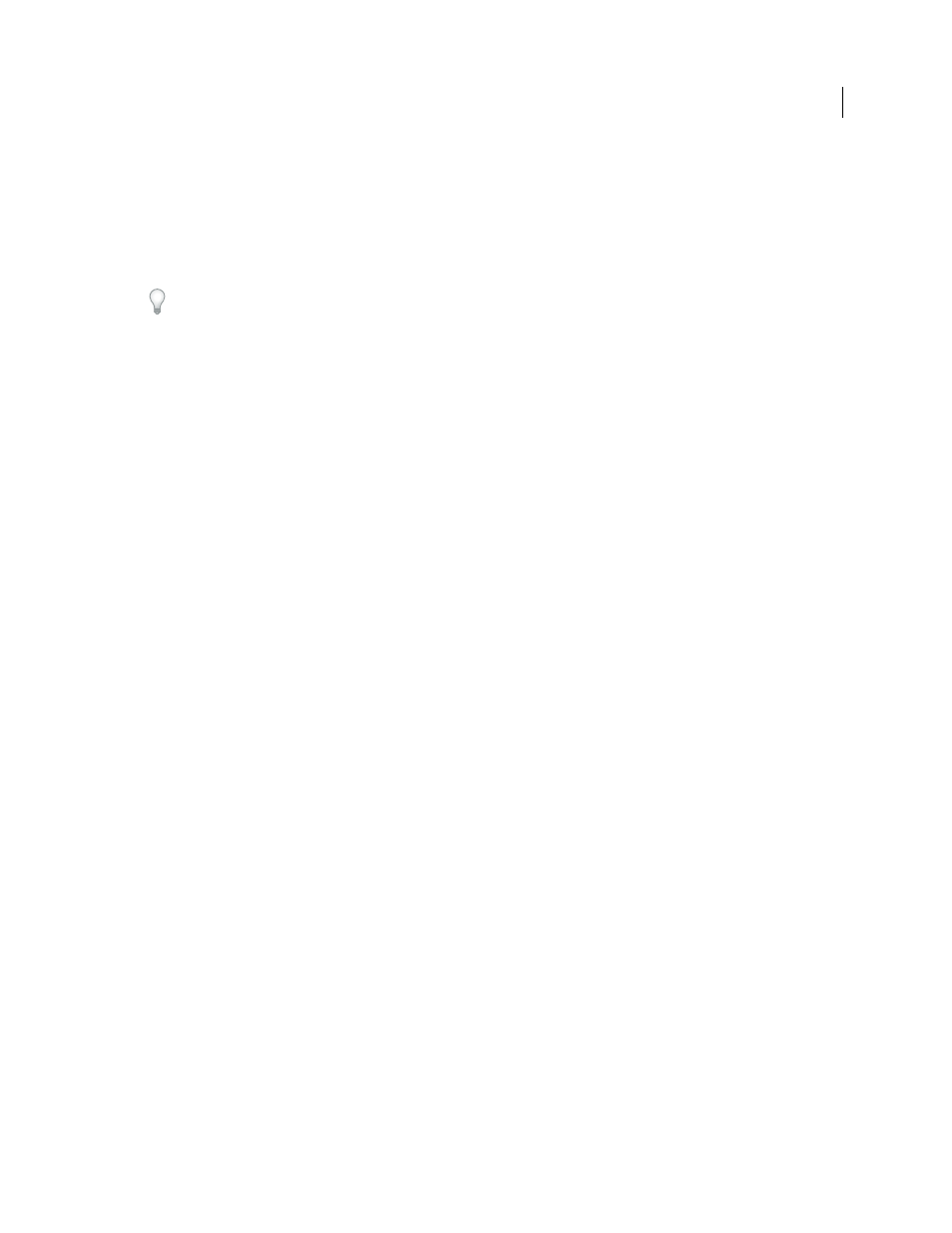
161
USING ACROBAT 9 PRO EXTENDED
Collaboration
Last updated 9/30/2011
Save the PDF with comments
You can save a copy of the review PDF that contains all the comments that reviewers have published or that you’ve
imported (merged).
If the PDF is in a shared review, you can save an archive copy. The copy is no longer connected to the shared review,
and you can edit both content and comments in it.
If you want to create a copy of a shared PDF to distribute to others, use the Save As command. The resulting file will
include all comments that were published up to that point, and it can be moved, copied, or renamed without affecting
its connection to the review or to the comment server.
❖
To save a copy of a review PDF with all the comments, open the file, and then do one of the following:
•
For a shared review, choose File
> Save As Archive Copy, or click the Status button in the document message bar
and choose Save As Archive Copy.
•
For an email-based review, choose File
> Save As to save a new copy of the PDF. This most recently saved version
is now the tracked PDF. The old version is the archive copy.
Invite additional reviewers
If you’re the review initiator, you can invite others to participate in the review. If you’re a reviewer and want other
people to participate, ask the review initiator to invite them. That way, the initiator can automatically track all
participants and receive notification when their comments are received.
1 In the Tracker, select the PDF, and then click Add Reviewers on the right.
2 Specify the email addresses of the reviewers to be added, change the message as needed, and then send the message.
Additional reviewers appear with other participants in the right pane of the Tracker.
Add or change a deadline
A review initiator can add or change a deadline in an existing review.
1 In the Tracker, select the PDF, and do one of the following:
•
If the review has no deadline, click Add Deadline.
•
If the review has a deadline, click Change Deadline.
2 Click Review Deadline, change the deadline as needed, and click OK.
3 Change the email recipients, subject, and message as needed, and then click Send.
End a review
A review initiator can end an existing review. Once a review has ended, participants cannot publish comments to the
server. You can change the review deadline later if you want to restart the review.
❖
In the Tracker, select the PDF and click End Review.
Start a shared review with the same reviewers from an existing review
1 In the Tracker, select a PDF and click Start New Review With Same Reviewers.
2 Follow the steps for starting a shared review.
