Encrypt a pdf with a certificate, Change or remove encryption from a pdf, Change encryption settings – Adobe Acrobat 9 PRO Extended User Manual
Page 243
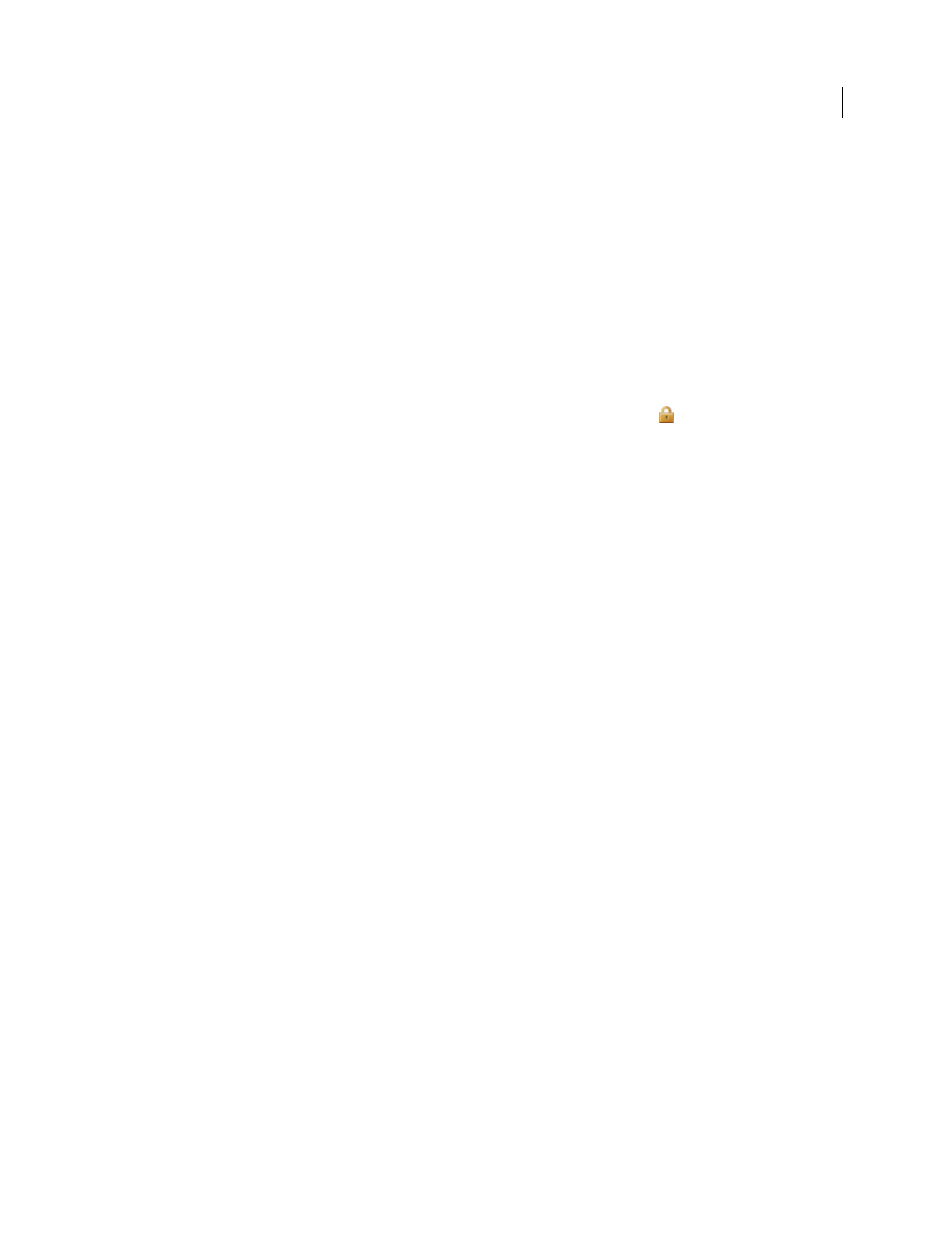
237
USING ACROBAT 9 PRO EXTENDED
Security
Last updated 9/30/2011
Note: If possible, encrypt documents using certificates from third-party digital IDs. If the certificate is lost or stolen, the
issuing authority can replace it. If a self-signed digital ID is deleted, all PDFs that were encrypted using the certificate from
that ID are forever inaccessible.
Encrypt a PDF with a certificate
To encrypt a large number of PDFs, use the Batch Processing command to apply a predefined sequence. For PDF
Portfolios, the Batch Processing command applies security to the documents but not the PDF Portfolio cover sheet.
Or, edit a sequence to add the security features you want. You can also save your certificate settings as a security policy
and reuse it to encrypt PDFs.
1 For a single PDF or a component PDF in a PDF Portfolio, open the PDF. For a PDF Portfolio, open the PDF
Portfolio and choose View > Portfolio > Cover Sheet.
2 Choose Advanced > Security > Encrypt With Certificate or click the Secure button
in the Tasks toolbar, and
choose Encrypt With Certificate.
3 At the prompt, click Yes.
4 In the Certificate Security Settings dialog box, select the document components to encrypt.
5 From the Encryption Algorithm menu, choose a rate of encryption, and then click Next.
The encryption algorithm and key size are version specific. Recipients must have the corresponding version (or later)
of Acrobat or Reader to decrypt and read the document.
•
If you select 128-bit AES, recipients must have Adobe Acrobat 7.0 or later or Adobe Reader 7.0 or later to open the
document.
•
If you select 256-bit AES, Adobe Acrobat 9 or later or Adobe Reader 9 or later is required to open the document.
6 Create a recipient list for the encrypted PDF. Always include your own certificate in the recipient list so that you
are later able to open the document.
•
Click Search to locate identities in a directory server or in your list of trusted identities.
•
Click Browse to locate the file that contains certificates of trusted identities.
•
To set printing and editing restrictions for the document, select recipients from the list, and then click Permissions.
7 Click Next to review your settings, and then click Finish.
When a recipient opens the PDF, the security settings you specified for that person are used.
More Help topics
Get certificates from other users
Change or remove encryption from a PDF
You can change or remove security settings from PDF files that you’ve encrypted.
Change encryption settings
1 Do one of the following:
•
For a single PDF or a component PDF in a PDF Portfolio, open the PDF.
