Commenting, Commenting and markup tools overview – Adobe Acrobat 9 PRO Extended User Manual
Page 169
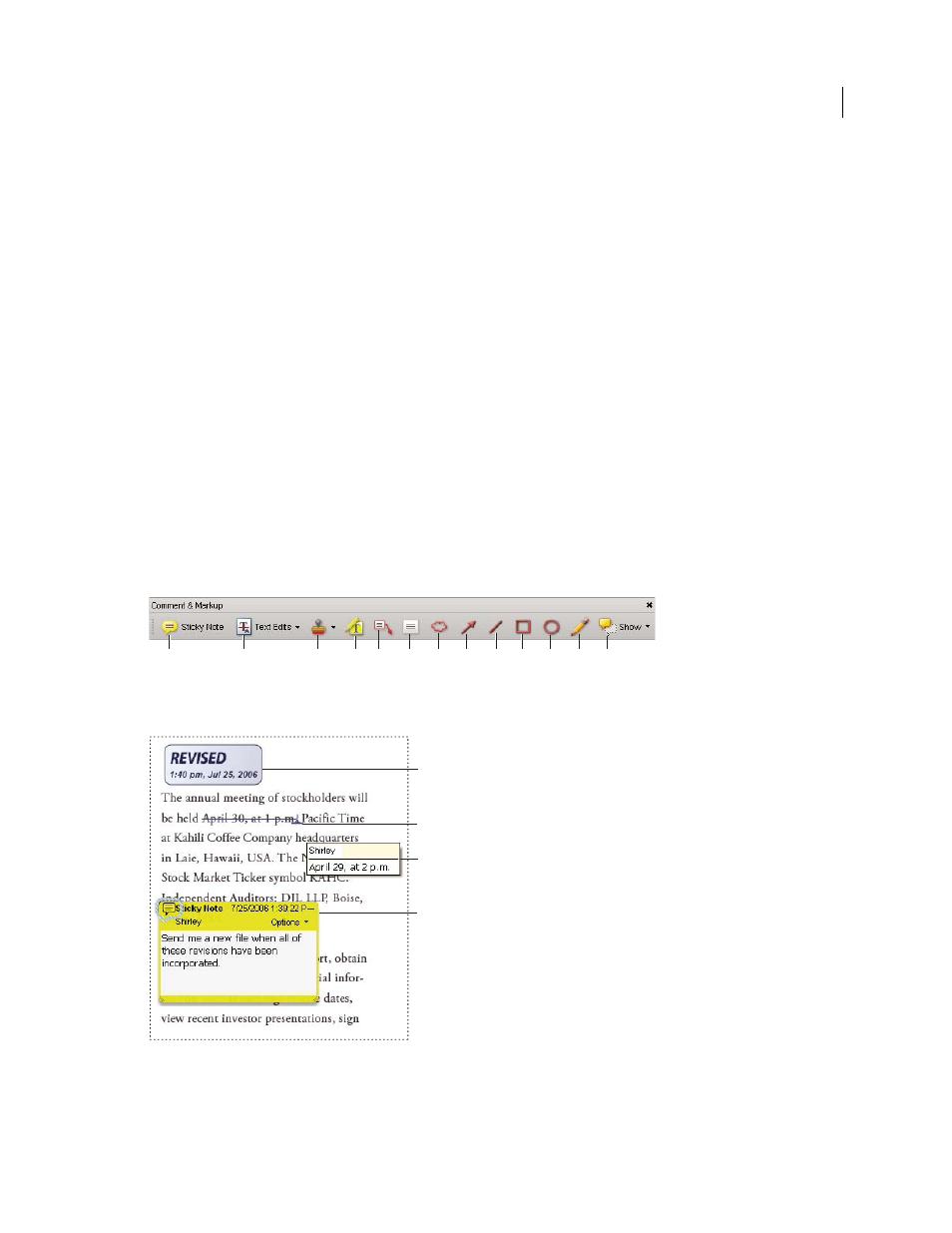
163
USING ACROBAT 9 PRO EXTENDED
Collaboration
Last updated 9/30/2011
Commenting
Commenting and markup tools overview
Note: In Reader, commenting tools are available only in PDFs that have commenting enabled. PDFs in a review workflow
typically include commenting rights.
You use commenting and markup tools (View
> Toolbars > Comment & Markup) to add comments. Comments are
notes and drawings that communicate ideas or provide feedback for PDFs. You can type a text message using the Sticky
Note tool, or you can use a drawing tool to add a line, circle, or other shape and then type a message in the associated
pop-up note. Text-editing tools let you add editing marks to indicate changes you want in the source document. Most
commenting and markup tools don’t appear in the toolbar until you add them.
Note: If you open a PDF in a browser for a shared review that has ended, the commenting tools are unavailable.
Most comments include two parts: the icon, or markup, that appears on the page, and the text message that appears in
a pop-up note when you click or double-click the icon or place the pointer over the icon.
After you add a comment, it stays selected until you click elsewhere on the page. A selected comment is highlighted by
a blue halo to help you find the markup on the page. A wireframe with selection handles appears so you can adjust the
size and shape.
You can add tags to your comments so that readers with motion or vision limitations can read them using assistive
technologies.
Comment & Markup toolbar
A. Sticky Note tool B. Text Edits tool C. Stamp tool and menu D. Highlight Text tool E. Callout tool F. Text Box tool G. Cloud tool H. Arrow
tool I. Line tool J. Rectangle tool K. Oval tool L. Pencil tool M. Show menu
Types of comments in a PDF
A. Stamp B. Text edit C. Comment rollover (tool tip) D. Sticky note
A
B
C
D
E
F
G
H
I
J
K
L
M
A
B
C
D
