Convert a file to pdf, Create a pdf as an email attachment – Adobe Acrobat 9 PRO Extended User Manual
Page 81
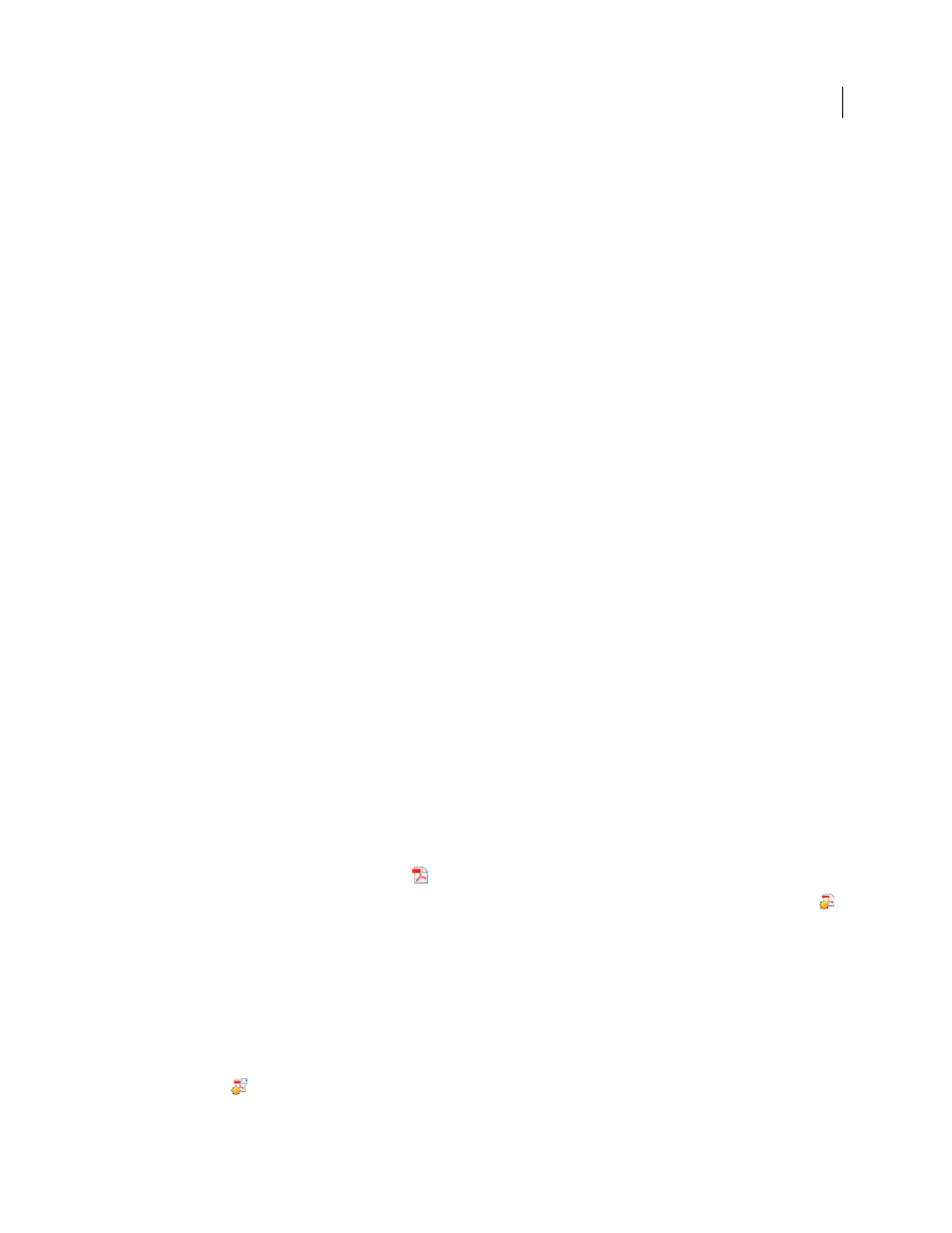
75
USING ACROBAT 9 PRO EXTENDED
Creating PDFs
Last updated 9/30/2011
More Help topics
Create PDFs from Word mail merges
Show or activate PDFMaker in Microsoft Office and Lotus Notes
If the PDF toolbar buttons don’t appear in your Microsoft Office or Lotus Notes application, use one of the following
methods to show or activate PDFMaker.
For Lotus Notes 7 or earlier, choose File > Preferences > Toolbar Preferences, click Toolbars, and select the Visible
option for Acrobat PDFMaker 9.0.
For Lotus Notes 8 or later, choose File > Preferences. In the dialog box that appears, choose Toolbar > Toolbars, and
select the Visible option for Acrobat PDFMaker 9.0.
For Office 2003 or earlier, choose View > Toolbars > Acrobat PDFMaker 9.0.
For Office 2007, follow these steps:
1 Do one of the following:
•
(Outlook) Choose Tools > Trust Center.
•
(Other Office applications) Click the Office button, and then click the [Application] Options button, where
[Application] is the Office application name. For example, in Word, the button name is Word Options.
2 Click Add-Ins on the left side of the dialog box.
3 Do one of the following:
•
If PDFMOutlook or Acrobat PDFMaker Office COM Addin is not listed, choose COM Add-Ins from the Manage
pop-up menu and click Go.
•
If PDFMOutlook or Acrobat PDFMaker Office COM Addin is listed under Disabled Application Add-ins, select
Disabled Items from the Manage pop-up menu and click Go.
4 Select PDFMOutlook or Acrobat PDFMaker Office COM Addin and click OK.
5 Restart the Office application.
Convert a file to PDF
If you also want to send the PDF for review, see Donna Baker’s
1 Open the file in the application used to create it.
2 Click the Convert To Adobe PDF button
on the Acrobat PDFMaker toolbar.
For Microsoft Office 2007 applications, such as Word, Excel, PowerPoint, and Access, click the Create PDF button
on the Acrobat ribbon.
3 Enter a filename and location for the PDF, and click Save.
Create a PDF as an email attachment
1 Open the file in the application used to create it.
2 Choose Adobe PDF > Convert To Adobe PDF And Email.
For Microsoft Office 2007 applications, such as Word, Excel, PowerPoint, and Access, click the Create And Attach To
Email button
on the Acrobat ribbon.
