Radio buttons, Text fields – Adobe Acrobat 9 PRO Extended User Manual
Page 210
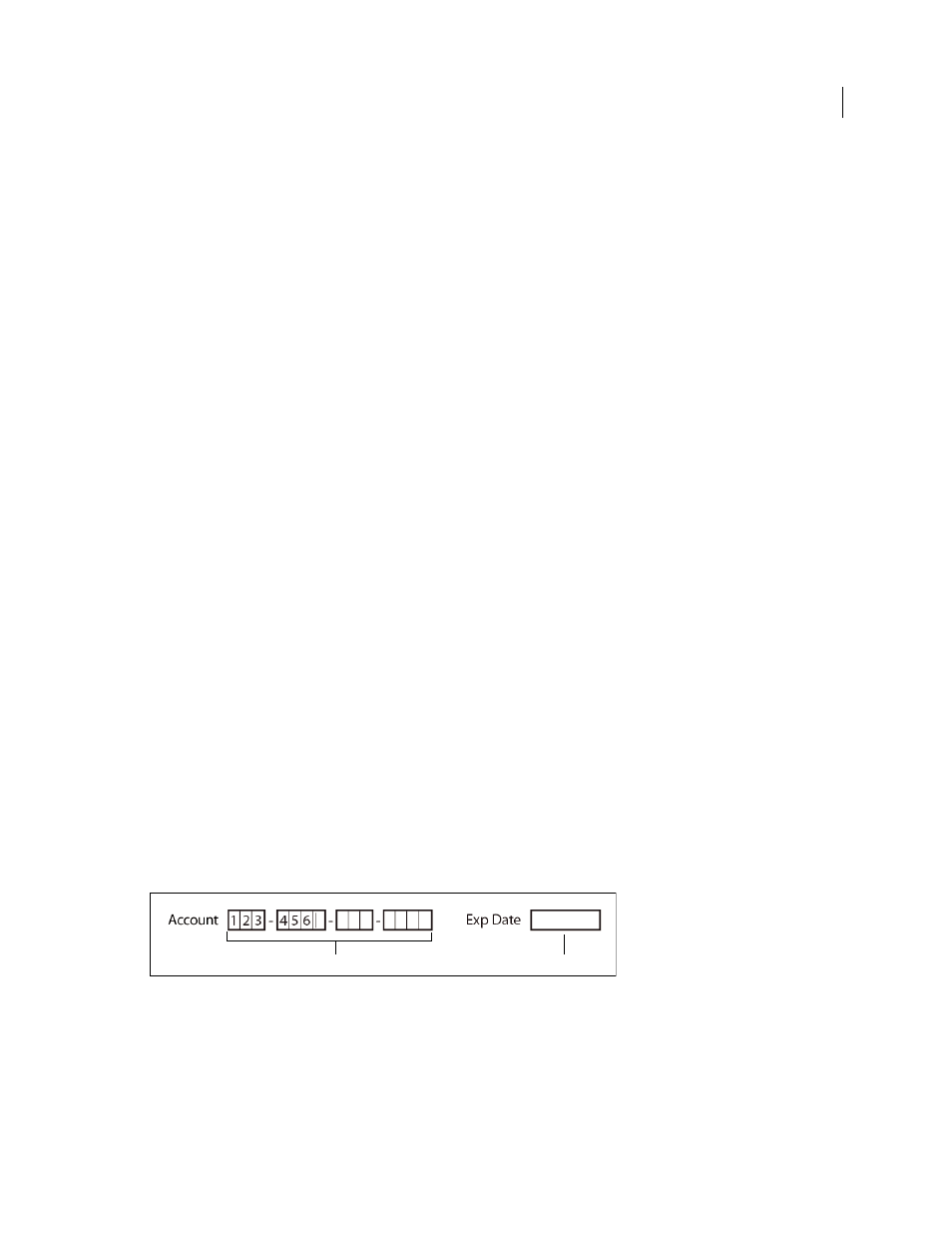
204
USING ACROBAT 9 PRO EXTENDED
Forms
Last updated 9/30/2011
Radio buttons
Create a group of radio buttons if you want the user to select only one choice among a set of choices. All of the radio
buttons in a group share the same Name but each button has a different Button Value.
Button Style
Specifies the shape of the marker that appears inside the button when the user selects it: Check, Circle
(the default), Cross, Diamond, Square, or Star. This property does not alter the shape of the radio button itself.
Button Value
Identifies the radio button and differentiates it from other radio buttons that share the same Name value.
Button Is Checked By Default
Sets the selection state of the button when the user first opens the form.
Buttons With The Same Name And Value Are Selected In Unison
Allows single-click selection of multiple related radio
buttons. For example, if the user selects a radio button that has the same field name and export value as another, both
radio buttons are selected.
Text Fields
Text fields accept user input, which can be alphabetic characters, numbers, or both.
Alignment
Aligns the text left, right, or center within the field.
Default Value
Specifies the text that appears until the user overwrites it by typing in the field. Enter the default value
by typing in this option.
Multi-line
Allows more than a single-line entry in the text field.
Scroll Long Text
Compensates for text that extends beyond the boundaries of the text field.
Allow Rich Text Formatting
Allows users to apply styling information to the text, such as bold or italic. This might be
useful in certain text fields where such styling information is important to the meaning of the text, such as an essay.
Limit Of Characters
Allows entries of up to the number of characters you specify.
Note: If you entered a default value, that value is clipped to this limit.
Password
Displays the user-entered text as a series of asterisks (*). This option is available only if Check Spelling is
deselected.
Field Is Used For File Selection
Allows the user to enter a file path as the field’s value when a file is submitted along
with the form. This option is available only when Scroll Long Text is the only selected option in the Options tab.
Check Spelling
Checks the spelling of user-entered text.
Comb Of Characters
Spreads the user-entered text evenly across the width of the text field. If a border color is specified
in the Appearance tab, each character entered in the field is separated by lines of that color. This option is available
only when no other check box is selected.
Text fields with and without the Comb property
A. Four text fields with a border color, using the Comb property B. Text field without the Comb property
A
B
