Cross-section properties, Measure 3d objects – Adobe Acrobat 9 PRO Extended User Manual
Page 401
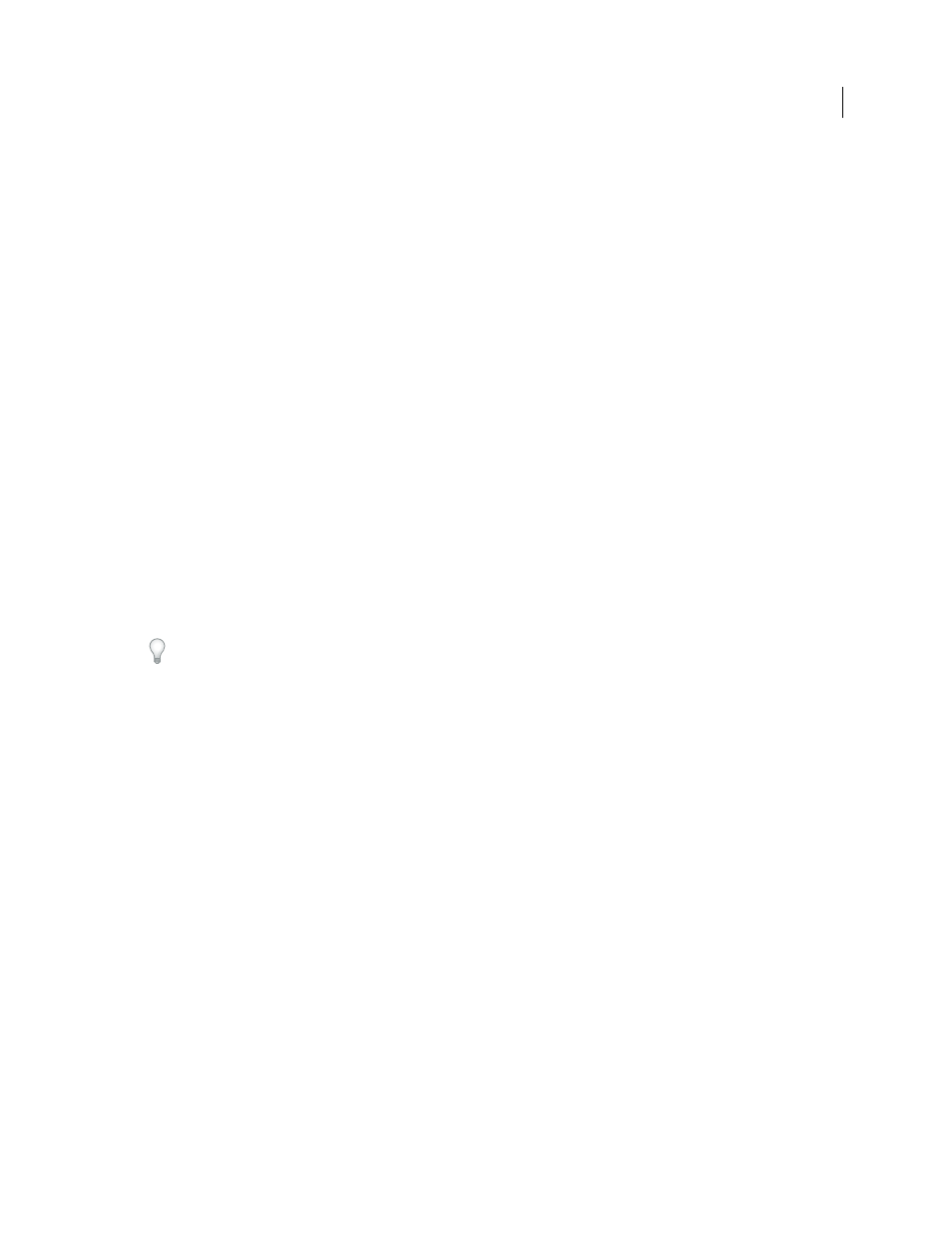
395
USING ACROBAT 9 PRO EXTENDED
3D models and geospatial PDFs
Last updated 9/30/2011
Cross-section properties
Changes you make here are applied immediately. To see these changes, make sure that the Cross Section Properties
dialog box does not block your view of the active 3D model. The Cross Section Properties dialog box remains on top
if you focus or interact with the underlying PDF. To close it, click the Close button in the upper-right corner.
Enable Cross Section
When selected, makes the other options available.
Alignment
Determines the axis (x, y, or z) to which the cross-section aligns.
Align To Face
Cuts the cross-section on a plane defined by the surface of any face that you then click in the 3D model.
(The dialog box is dimmed until you click the face of a model part.)
Align To 3 Points
Cuts the cross-section on a plane defined by any three points that you click the 3D model. (The
dialog box is dimmed until you click three points of a model.)
Show Intersections
Indicates where the cutting plane slices the 3D model by adding a colored outline. Click the color
swatch if you want to select a different color.
Show Cutting Plane
Displays the two-dimensional field that cuts the 3D model. Click the color swatch to select a
different color, and enter a different percentage to change the opacity of the plane.
Ignore Selected Parts
Removes the selected parts from the cross-section view.
Show Transparent
Displays parts that are not part of the cross-section.
Cutting Plane Opacity
Defines the transparency level of the cutting plane.
Align Camera With Cutting Plane
Rotates the 3D model so that it is level with the cutting plane.
Offset
Determines how much of the 3D model is sliced. Drag the slider left or right, or change the percentage.
To understand how each axis divides the 3D model, select an axis and then drag the Offset slider back and forth.
Observe the changes in the embedded 3D model.
Flip
Reverses the cross-section. For example, if the top half of the model is cut off, click Flip to display the top half and
cut off the bottom half.
Tilt sliders
Determine the angles between the cutting plane and the axes. Drag the sliders left or right, or change the
percentages.
Save Section View
Opens the View Properties dialog box in which you can select the display properties to save with
the view. After you select the properties to save, the cross-sectional view is added to the list of views in the 3D toolbar
and the Model Tree. The saved view is given a default name, SectionView[n].
Display properties that you choose not to save revert to the setting of the previous view. For example, if you do not
save the background color, the cross-section view retains the background color of the previously displayed view.
Measure 3D objects
Use the 3D Measurement Tool to measure 3D models. You can create measurements between combinations of points
or edges of the 3D model. As you move the pointer over the 3D model, specific points and edges are highlighted. The
3D Measurement Tool supports four types of measurements: perpendicular distance between two straight edges,
linear distance between two points, the radius of circular edges, and the angle between two edges (or three points).
You can associate 3D measurements with specific views. If the default view is active when a measurement is added, a
new measurement view is created. This view is added to the view hierarchy in the Model Tree. The measurement is
associated with that view only. The measurement shows up as a child of the view.
You can also display comments while taking measurements. These comments (also called measurement markups) are
preserved after the document is closed.
