Adobe Acrobat 9 PRO Extended User Manual
Page 239
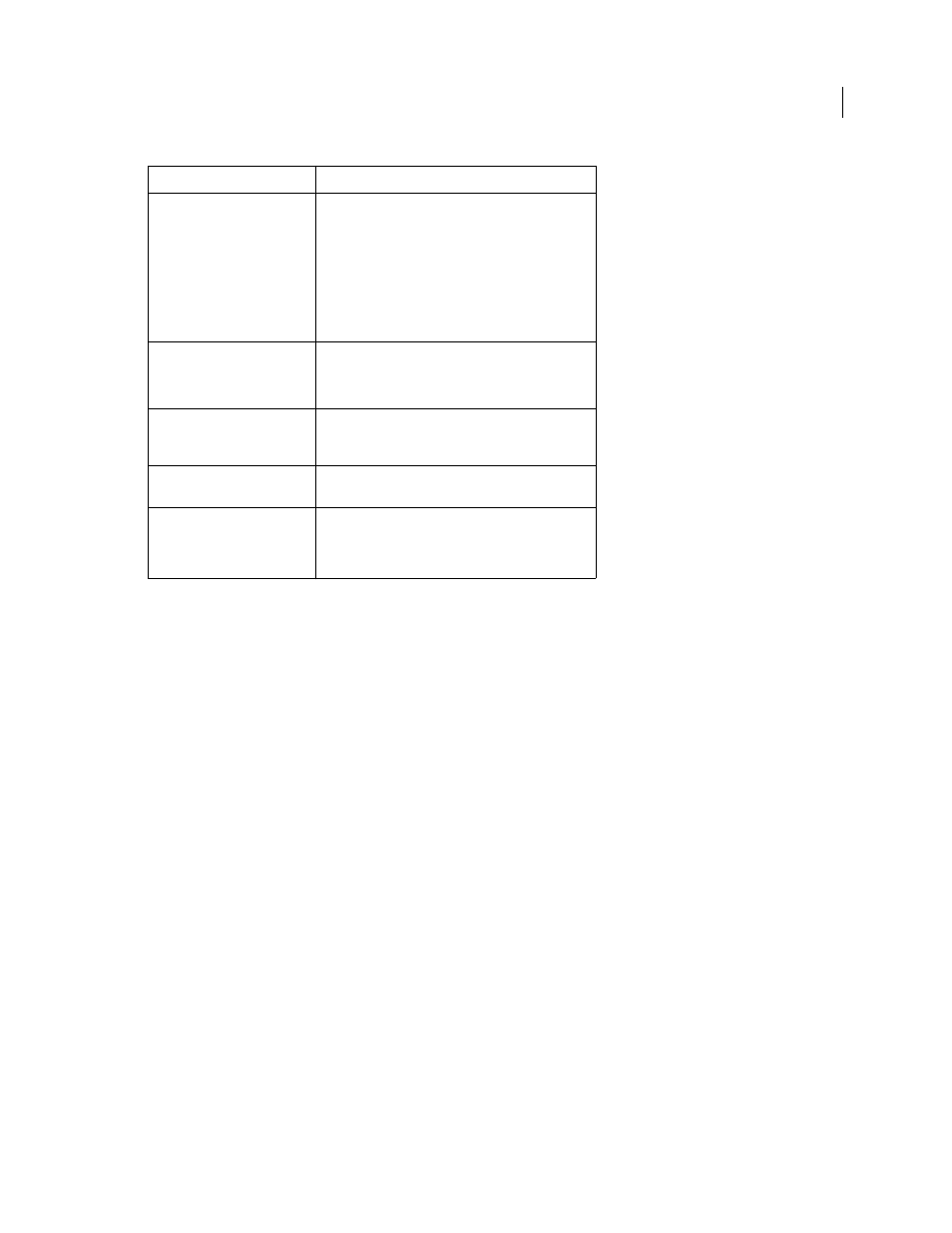
233
USING ACROBAT 9 PRO EXTENDED
Security
Last updated 9/30/2011
For more information on using security features, see these resources:
•
•
More Help topics
Run a predefined batch sequence
Choosing security methods within FIPS mode (Windows)
Acrobat and Reader provide a FIPS mode to restrict data protection to Federal Information Processing Standard
(FIPS). FIPS mode uses FIPS 140-2 approved algorithms using the RSA BSAFE Crypto Micro Edition (ME) 2.1.0.3
cryptographic module.
The following security options aren’t available in FIPS mode:
•
Applying password-based security policies to documents. You can use public key certificates or Adobe LiveCycle
Rights Management ES to secure the document, but you cannot use password encryption to secure the document.
•
Creating self-signed certificates. To create a self-signed digital ID, it must be saved to the Windows certificate store.
You cannot create a self-signed digital ID that is saved to a file.
•
RC4 encryption. A PDF file can only be encrypted by using the AES encryption algorithm when in FIPS mode.
•
MD5 or RIPEMD160 digest methods. In FIPS mode, only the SHA-1 and SHA-2 families of digest algorithms can
be used when creating a digital signature.
Protection required:
Action:
Require a password to open a
PDF, or copy or print its contents
Choose Encrypt With Password from the Secure button
in the Tasks toolbar. For a PDF Portfolio, choose File >
Modify PDF Portfolio > Secure Portfolio.
If your company is signed up, you can also use Adobe
LiveCycle Rights Management ES to secure documents.
When you use the batch-processing command to apply
security to PDF Portfolios the documents are secured,
but the cover sheet is not.
Indicate that you approve of the
PDF content
Sign and certify the PDF. You must obtain a digital ID to
add digital signatures.
For Asian languages, you can add an approval stamp.
Prevent forms from being
tampered with
Use LiveCycle Designer to secure forms and create
locking signature fields. See the Adobe LiveCycle
Designer Help.
Send secure file attachments via
email
Use security envelopes.
Allow only the people you
specify to view a PDF
Choose Encrypt With Certificate from the Secure button
in the Tasks toolbar, or apply security using Adobe
LiveCycle Rights Management ES. You must have
certificates for users who can view the documents.
