Turn the snap to grid option on or off, Change the grid appearance, Create ruler guides – Adobe Acrobat 9 PRO Extended User Manual
Page 55: Create new ruler guides, Show or hide guides, Move or delete ruler guides, Change guide colors, Measure the height, width, or area of objects
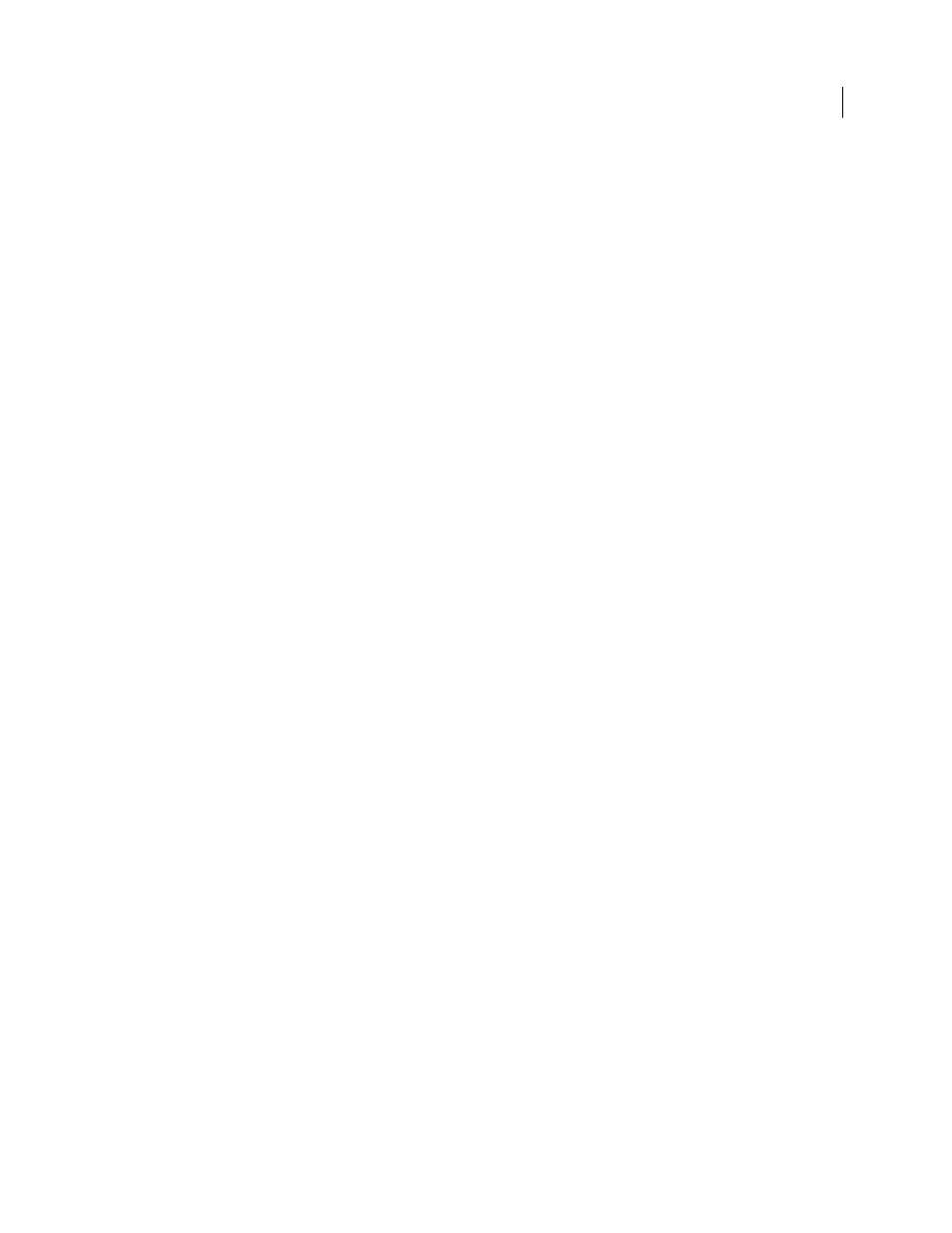
49
USING ACROBAT 9 PRO EXTENDED
Workspace
Last updated 9/30/2011
Turn the Snap To Grid option on or off
❖
Choose View > Snap To Grid. A check mark appears next to the command name when the option is turned on.
Change the grid appearance
1 In the Preferences dialog box under Categories, select Units & Guides.
2 To change grid settings, do any of the following:
•
To change the spacing between grid lines, enter a value for Width Between Lines and Height Between Lines.
•
To change the origin of the grid, enter a value for Grid Offset From Left Edge and Grid Offset From Top Edge.
•
To change the number of subdivisions within each grid square, enter a value for Subdivisions. Subdivision lines are
lighter than grid lines.
•
To change the color of the grid lines, click the Grid Line Color square and choose a new color from the Color panel.
Create ruler guides
Horizontal and vertical rulers let you check the size of objects in your documents. You can also create guides in your
document, which are especially useful for lining up objects, such as form fields. You can change the unit of
measurement and color used in the ruler.
Create new ruler guides
1 Choose View > Rulers.
2 Do one of the following:
•
Drag down from the horizontal ruler to create a horizontal guide, or drag to the right of the vertical ruler to create
a vertical guide.
•
Double-click a location on the horizontal ruler to create a vertical guide, or double-click a location on the vertical
ruler to create a horizontal guide.
Show or hide guides
❖
Choose View > Guides.
Move or delete ruler guides
❖
Click the guide to select it, and then drag it to a new location, or press Delete. To delete all guides, right-click in the
ruler area and choose Clear All Guides or Clear Guides On Page.
Change guide colors
1 In the Preferences dialog box under Categories, select Units & Guides.
2 Click the Guide Color square and choose a new color from the Color pop-up menu.
Measure the height, width, or area of objects
Use the measuring tools to measure distances and areas of objects in PDF documents. The measuring tools are useful
for showing the distances and areas associated with objects in a form or computer-aided design (CAD) drawing. You
can also use these tools to measure certain areas of a document before sending it to a professional printer. The
measuring tools are available to Reader users only if the PDF creator enables measuring functionality.
