Customer info tab options, Specify contact information for a print job, Specify or update contact information – Adobe Acrobat 9 PRO Extended User Manual
Page 518
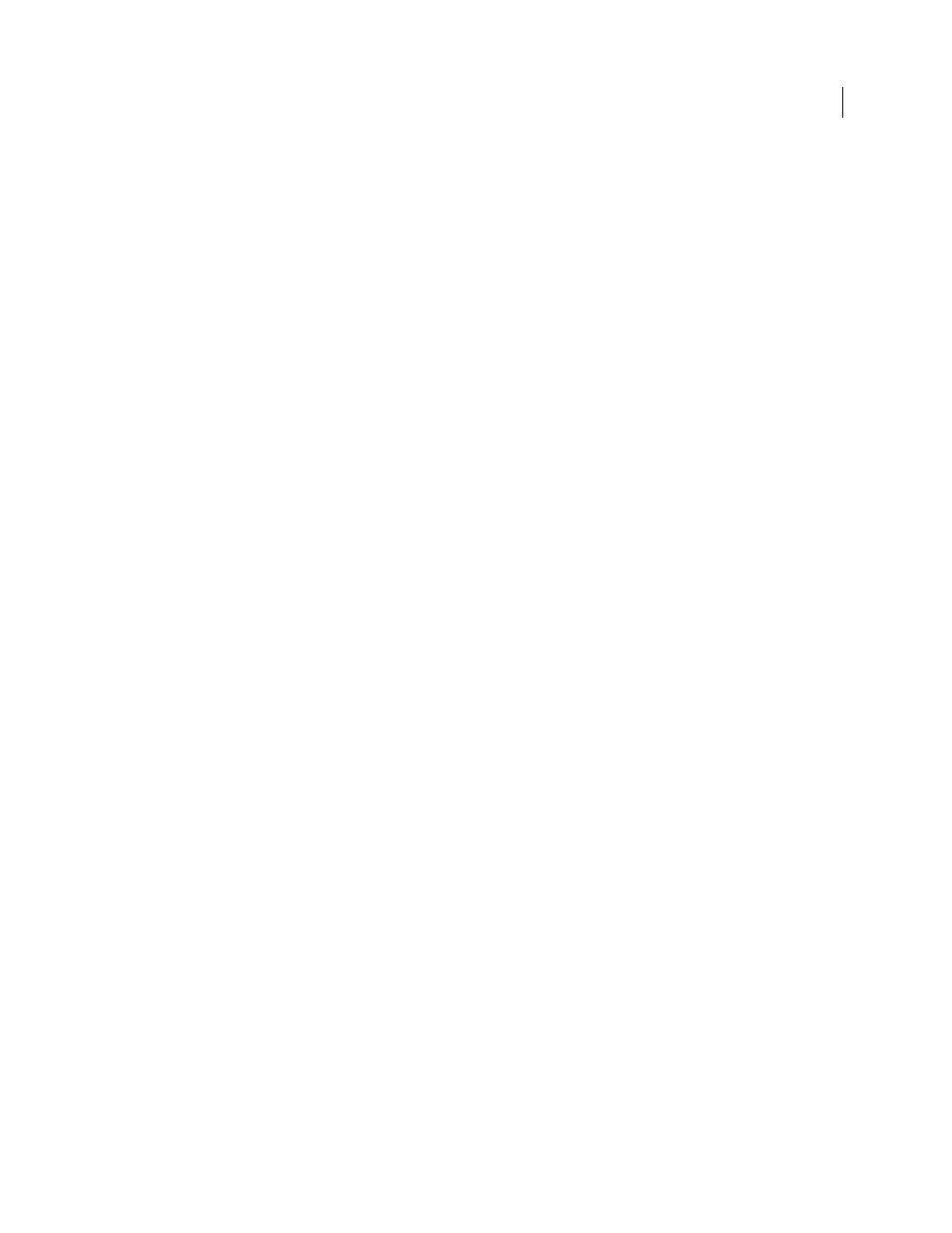
512
USING ACROBAT 9 PRO EXTENDED
Job Definition Format
Last updated 9/30/2011
Preflight Profile
Uses the criteria in the selected preflight profile to validate the Adobe PDF files in the print job. The
preflight profile is determined by the production site specified in the Submit To option.
PDF Conversion Settings
Converts non-Adobe PDF files using the settings in the selected Adobe PDF settings file. The
conversion settings are determined by the production site specified in the Submit To option.
Preflight Status
Indicates whether the JDF file and its associated documents have been submitted and inspected using
the Preflight tool. This option also indicates whether any issues were identified. This information is embedded in JDF
audit, a metadata element that JDF-enabled production systems can read to determine if the PDF is ready to move to
the next step of the process.
Description
Lets you add comments to the job definition for the receiver of the job definition.
Use Binding
Exposes the Type, Side, and Number Of Stitches menus for setting a binding specification.
Customer Info tab options
Use the Customer Info options to identify the customer and others critical to the project.
Billing Code
A code to bill charges incurred during production.
Customer ID
Customer identification used to match this job definition to a billing or higher-level MIS (Management
Information System). This ID is usually the internal customer number of the MIS that created the job.
Customer Job
The name that the customer uses to refer to the job.
Customer Order ID
The internal order number that represents the contract between the commercial printer and the
customer. This number is usually provided when the order is placed, and then referenced on any correspondence
between the printer and the customer referring to this job, including bills, change orders, deliveries, and so on.
Contacts
A list of people involved with the job and their roles.
Specify contact information for a print job
You specify the contact information for your print job using the Contacts Manager.
Specify or update contact information
1 In the JDF Job Definitions dialog box, click Contacts Manager, and then make a selection:
•
Click Add to specify a new contact.
•
Select a contact in the list, and click Edit to update the information.
•
Select a contact in the list, and click Duplicate to base a new contact on an existing one.
2 In the Contact Information dialog box, fill in the name and address text boxes.
3 Do one of the following to update the Communication Channels section:
•
Click Add to enter new information. The options change according to the type of communication channel you
choose.
•
Select an item in the list, and click Edit to update the information.
•
Select an item in the list, and click Remove.
