Adding functionality to 3d designs with javascript, What javascripts can do – Adobe Acrobat 9 PRO Extended User Manual
Page 411
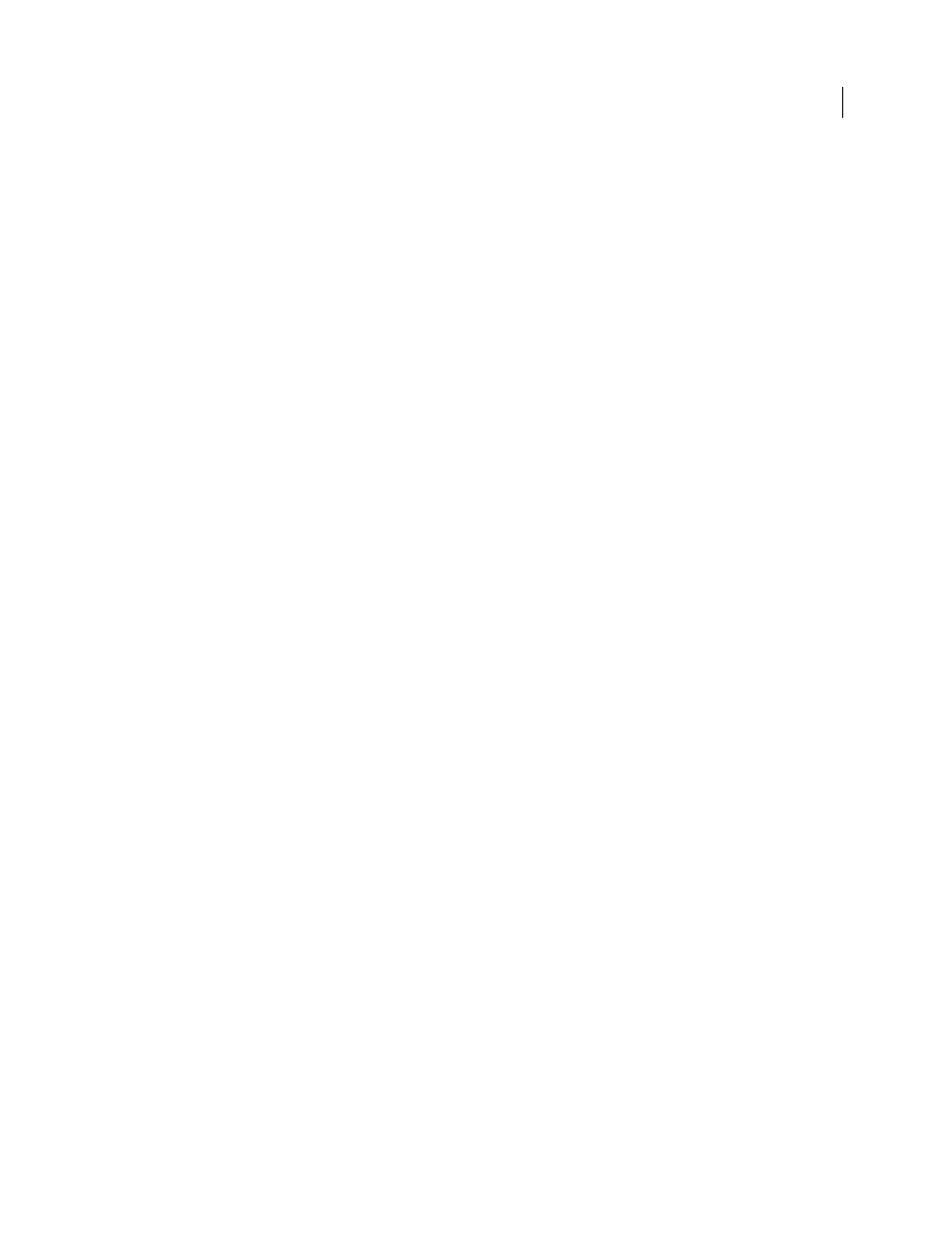
405
USING ACROBAT 9 PRO EXTENDED
3D models and geospatial PDFs
Last updated 9/30/2011
IGES Settings
IGES files are saved as version 5.1 and support solid entities.
Save Solid To
Specifies how to write the geometry. The Surface option provides UV curves and any 3D curves (if
present). The Solid option provides UV curves (if present) but calculates 3D curves.
Save Faceted To
Specifies whether to write polyhedric solids as trimmed surfaces (Faceted) or as lines (Wireframe).
Save Analytics To
Writes surfaces (cylinders, planes, spheres, cones, torus) and curves (circles, ellipses, parabolas,
hyperbolas) as analytic shapes instead of NURBS (Non-Uniform Rational B-Spline).
Write Hidden Objects
Specifies that blank entities in the file are included.
ParaSolid Settings
Files are saved as version 11. Specifies whether to save geometry as solids or surfaces.
STEP Settings
STEP Standard
Specifies the Application Protocol (AP) that best suits the intended use (AP 203 or AP 214).
Save Faceted To
Specifies whether to write polyhedric solids as trimmed surfaces (Faceted) or as lines (Wireframe).
Save Analytics To
Writes surfaces (cylinders, planes, spheres, cones, torus) and curves (circles, ellipses, parabolas,
hyperbolas) as analytic shapes instead of NURBS (Non-Uniform Rational B-Spline).
Use Short Names
Uses internal coding for STEP entities and reduces file size.
VRML Settings
Specifies the version, either 1.0 or 2.0.
STL Settings
STL settings are determined at import by using the Controlled Precision option for level of detail. The options cannot
be changed when the geometry is exported.
Adding functionality to 3D designs with JavaScript
What JavaScripts can do
You can use JavaScript to do various things:
•
Create animations that simulate a product in action, demonstrate an assembly and disassembly, illustrate the effects
of one component upon another, or simulate camera movements around or through the model.
•
Let users take pieces out of a model, add pieces to it, or activate overlays, animations, or lighting changes.
•
Activate other files or modes. For example, you can display a 3D design as a wireframe, as nodes, in 2D, and so on.
You can set a JavaScript to start based on any action. For example, you can have it automatically start when a user
opens the PDF, start when a user clicks a button or link in the PDF, or start based on another JavaScript file’s
instructions.
