Automate password entry for a batch sequence – Adobe Acrobat 9 PRO Extended User Manual
Page 365
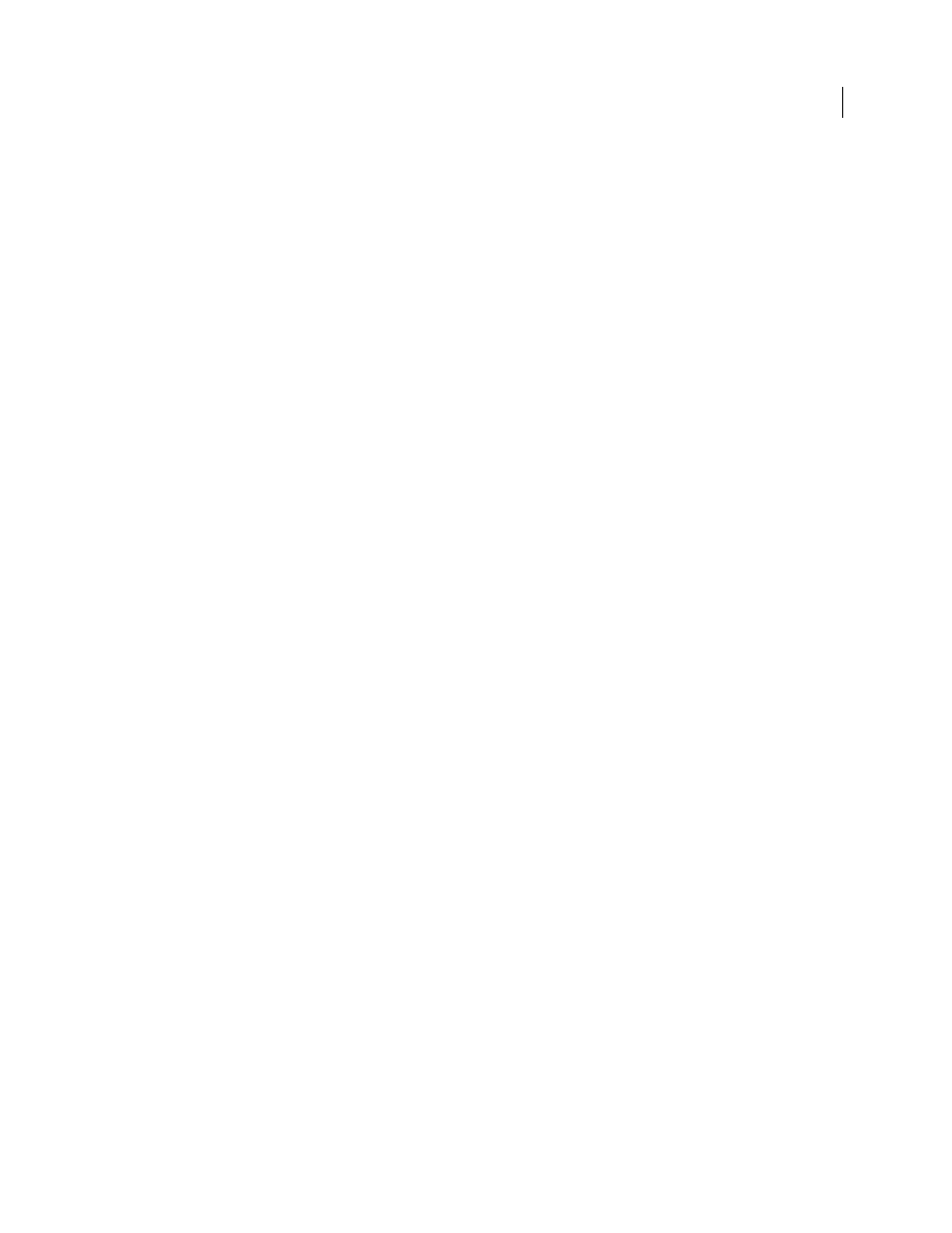
359
USING ACROBAT 9 PRO EXTENDED
Editing PDFs
Last updated 9/30/2011
4 In the Batch Edit Sequence dialog box, click Select Commands.
5 Select a command on the left side of the Edit Sequence dialog box and click Add.
6 Click Edit to change the settings for the selected command.
7 Repeat steps 5–6 to add and edit additional commands. Use the Move Up and Move Down buttons to rearrange
the commands in the order you want, and then click OK.
8 In the Edit Batch Sequence dialog box, choose the settings you want from the menus.
9 Click Output Options, select the options you want to include, and then click OK.
Automate password entry for a batch sequence
Before you batch process PDFs that are encrypted or password protected, you can set your digital ID to enter the
required password automatically.
1 Choose Advanced > Security Settings.
2 Select Digital IDs from the left.
3 Select an ID from the list on the right and then select the following:
Login
Logs in using the specified digital ID. Type the password and click OK.
Logout
Logs out the specified digital ID when you run a sequence.
More Help topics
