Adobe Acrobat 9 PRO Extended User Manual
Page 281
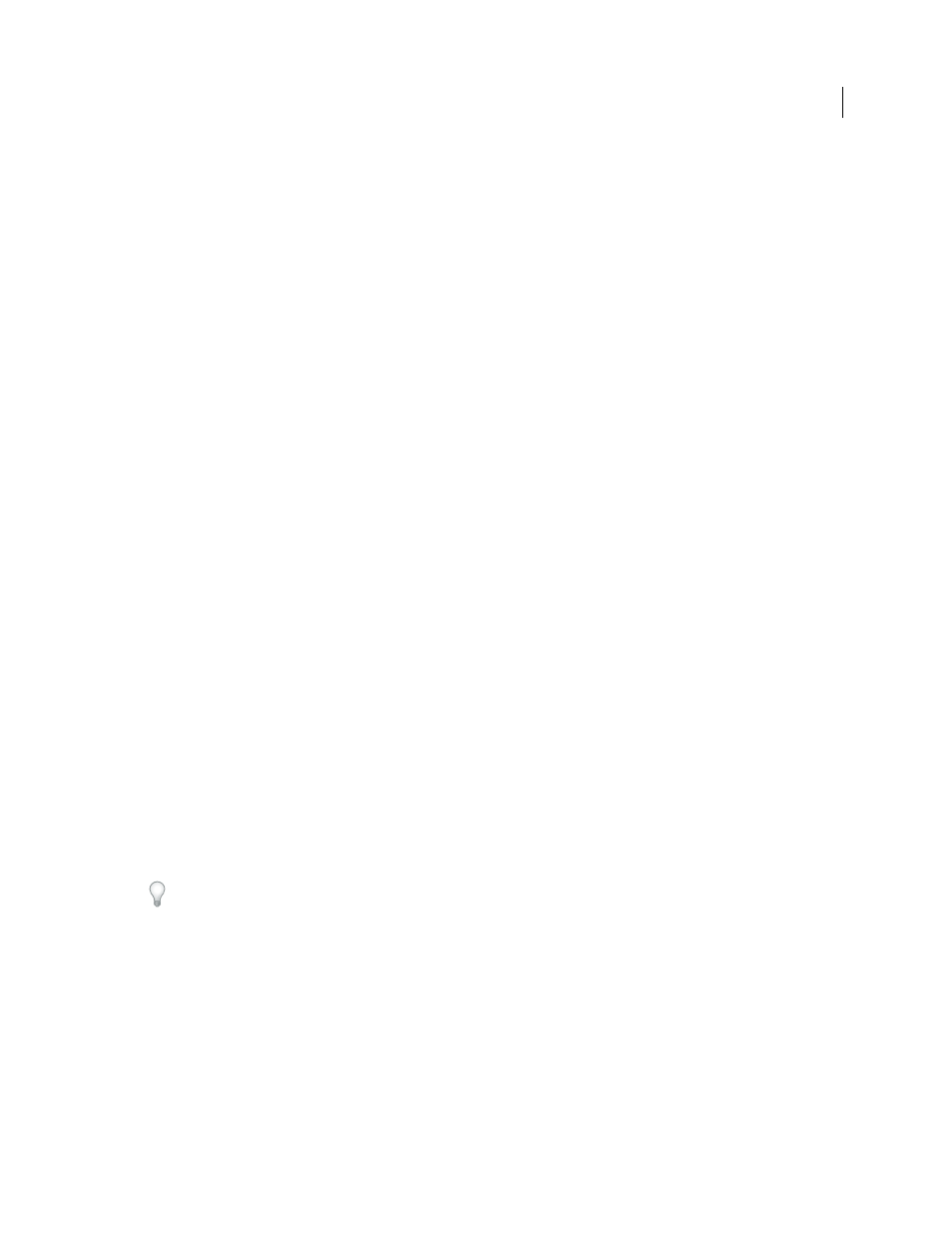
275
USING ACROBAT 9 PRO EXTENDED
Accessibility, tags, and reflow
Last updated 9/30/2011
Document language
Specifying the document language in a PDF enables some screen readers to switch to the appropriate language.
Security that doesn’t interfere with assistive software
Some authors of PDFs restrict users from printing, copying, extracting, adding comments to, or editing text. The text
of an accessible PDF must be available to a screen reader. You can use Acrobat to ensure that security settings don’t
interfere with the ability of the screen reader to convert the on-screen text to speech.
More Help topics
Recognize text in scanned documents
Check and correct reading order
Workflow for creating accessible PDF forms
Add alternate text and supplementary information to tags
Prevent security settings from interfering with screen readers
Check accessibility with Full Check
About tags, accessibility, reading order, and reflow
PDF tags are similar in many ways to XML tags. PDF tags indicate document structure: which text is a heading, which
content makes up a section, which text is a bookmark, and so on. A logical structure tree of tags represents the
organizational structure of the document. Thus tags can indicate the precise reading order and improve navigation—
particularly for longer, more complex documents—without changing the appearance of the PDF.
Assistive software determines how to present and interpret the content of the document by using the logical structure
tree. Most assistive software depends on document structure tags to determine the appropriate reading order of text
and to convey the meaning of images and other content in an alternate format, such as sound. An untagged document
does not have structure information, and Acrobat must infer a structure based on the Reading Order preference
setting. This situation often results in page items being read in the wrong order or not at all.
Reflowing a document for viewing on the small screen of a mobile device relies on these same document structure tags.
Often, Acrobat tags PDFs when you create them. To determine whether a PDF contains tags, choose File > Properties,
and look at the Tagged PDF value in the Advanced pane of the Description tab.
The logical structure tree appears on the Tags tab and shows document content as page elements nested at various
levels.
More Help topics
