View a document in multiple windows, Open a new window, Close a window – Adobe Acrobat 9 PRO Extended User Manual
Page 54: Close all windows for a document, Display pdfs in line weights view, Grids, guides, and measurements, View grids, View or hide the grid
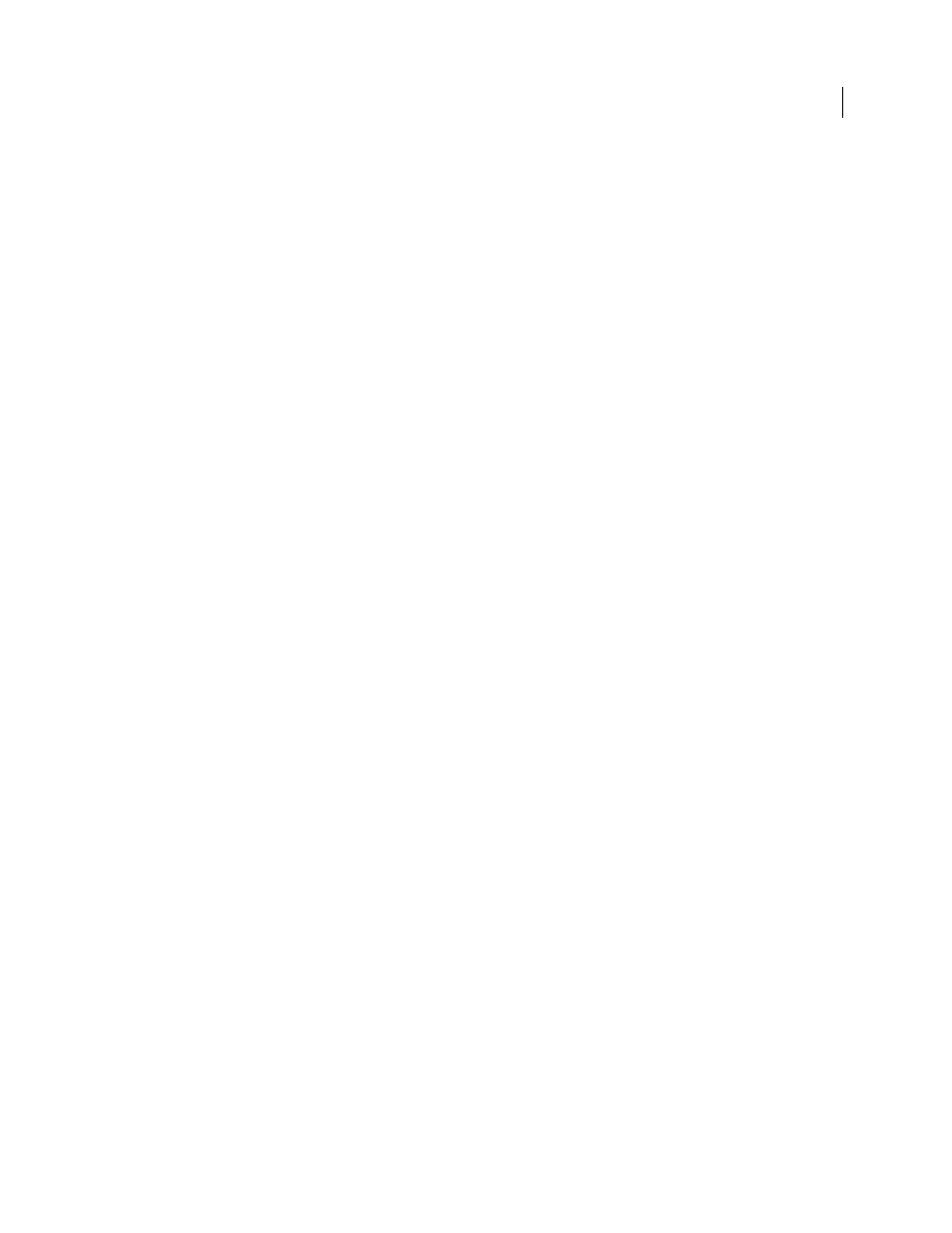
48
USING ACROBAT 9 PRO EXTENDED
Workspace
Last updated 9/30/2011
•
In Spreadsheet Split view, adjust the zoom level to change the displays in all four panes.
4 Scroll, as needed:
•
In Split view, click a pane to make it active, and scroll to change that pane only.
•
In Spreadsheet Split view, click a pane, and scroll vertically to change the views in the active pane and the pane
beside it. Scroll horizontally to change the views in the active pane and the pane above or below it.
5 To restore single-pane view, choose Window > Remove Split.
View a document in multiple windows
You can create multiple windows for the same document using the New Window command. New windows have the
same size, magnification, and layout as the original window and open at the same page and on top of the original
window. When you open a new window, Acrobat adds the suffix 1 to the original filename and assigns the suffix 2 to
the new window. You can open multiple windows with the suffix incrementing with each new window. Closing a
window causes the remaining open windows to be renumbered sequentially; that is, if you have five windows open and
you close the third window that you opened, the windows are renumbered with the suffixes 1 to 4.
Note: This feature is not available when PDFs are viewed in a browser.
Open a new window
❖
Select Window > New Window.
Close a window
❖
Click the close box in the window. You are prompted to save any changes. Closing a window does not close a
document if more than one window is open.
Close all windows for a document
❖
Choose File > Close. You are prompted to save any changes before each window is closed.
Display PDFs in Line Weights view
The Line Weights view displays lines with the weights defined in the PDF. When Line Weights view is off, it applies a
constant stroke width (1 pixel) to lines, regardless of zoom. When you print the document, the stroke will print at the
true width.
❖
Choose View > Line Weights. To turn off Line Weights view, choose View > Line Weights again.
Note: You cannot turn off Line Weights view when viewing PDFs within a web browser.
Grids, guides, and measurements
View grids
Use grids to accurately line up text and objects in a document. When turned on, the grid is visible over the document.
The Snap To Grid option aligns an object with the nearest grid line when you move the object.
View or hide the grid
❖
Choose View > Grid. A check mark appears next to the command name when the grid is displayed.
