Run a preflight inspection – Adobe Acrobat 9 PRO Extended User Manual
Page 486
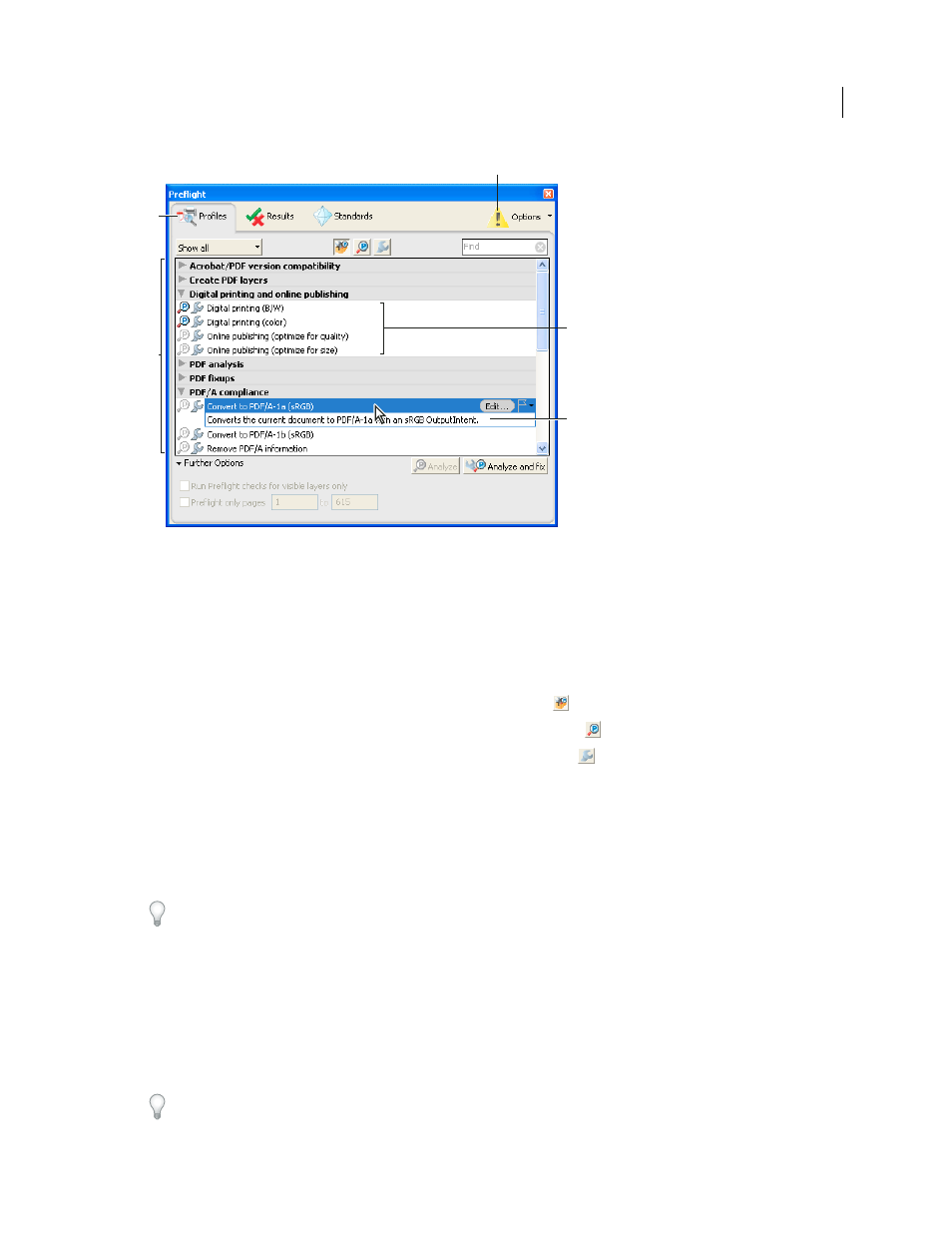
480
USING ACROBAT 9 PRO EXTENDED
Preflight
Last updated 9/30/2011
Preflight dialog box
A. Views B. Preflight profiles, checks, or fixes C. Display Settings Alert (off by default) D. Groups E. Profile description
Run a preflight inspection
You can use or modify an existing profile, or create your own.
1 Open the PDF and select Advanced > Preflight.
2 Do one of the following:
•
To view a list of available profiles, click the Select Profiles button
.
•
To view a list of available checks, click the Select Single Checks button
.
•
To view a list of available fixups, click the Select Single Fixups button
.
3 Use the menu to specify if you want to view all, your favorites, most recently used, most frequently used, or one of
the available categories.
4 Select a profile, check, or fixup on the list to see its description.
Profiles are organized in groups that you can expand and collapse. Profiles with the gray wrench icon include fixups
that can correct errors in your file.
You can also use the Find box to search for a profile, check, or fixup.
5 (Optional) Select a profile or single check, expand Further Options, and do any of the following, as needed:
•
Specify whether to limit the inspection to visible layers. Selecting this option disables any fixups.
•
Specify a page range for the inspection.
6 If you selected a profile, click Analyze to run the inspection without fixing the errors or Analyze and Fix to identify
and fix the problems. If you selected a single check only the Analyze option is available. If you selected a single fixup,
click Fix to start a fixup.
You can also double-click a profile in the list to run the preflight inspection. If you double-click the file, profiles that
contain fixups apply the fixups.
A
B
D
E
C
