Indexing options dialog box, Catalog readme files – Adobe Acrobat 9 PRO Extended User Manual
Page 375
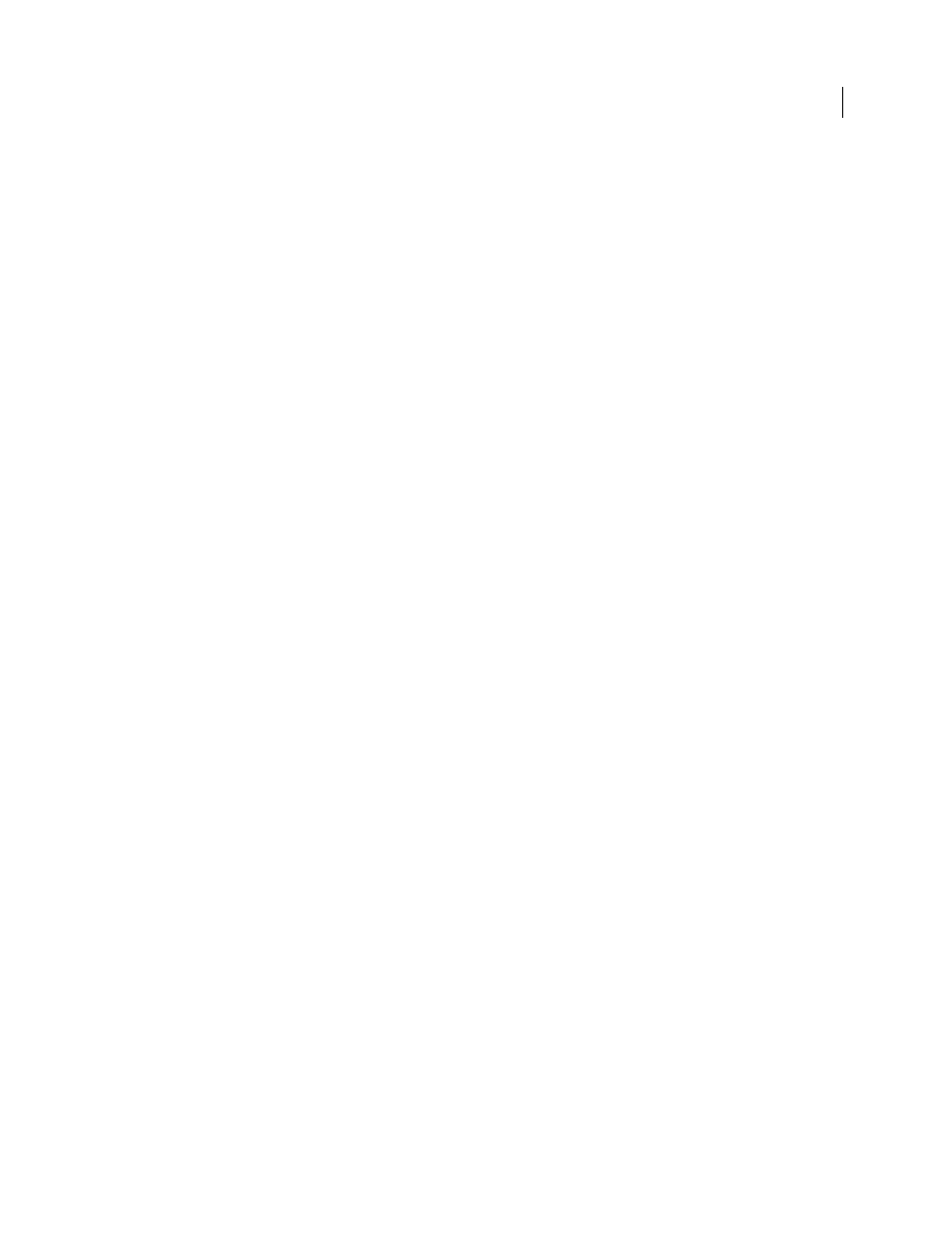
369
USING ACROBAT 9 PRO EXTENDED
Searching and indexing
Last updated 9/30/2011
Indexing Options dialog box
Do Not Include Numbers
Select this option to exclude all numbers that appear in the document text from the index.
Excluding numbers can significantly reduce the size of an index, making searches faster.
Add IDs To Adobe PDF v1.0 Files
Select this option if your collection includes PDFs created before Acrobat 2.0, which
did not automatically add identification numbers. ID numbers are needed when long Mac
OS filenames are shortened
as they are translated into MS-DOS filenames. Acrobat 2.0 and later versions automatically add identifiers.
Do Not Warn For Changed Documents When Searching
When this option is not selected, a message appears when you
search documents that have changed since the most recent index build.
Custom Properties
Use this option to include custom document properties in the index; only custom document
properties that already exist in the PDFs you index are indexed. Type the property, make a selection from the Type
menu, and then click Add. These properties appear as a search option in the Search PDF window's additional criteria
pop-up menus when you search the resulting index. For example, if you enter the custom property Document Name
and choose the string property from the Type menu, a user searching the index can then search within the custom
property by selecting Document Name from the Use These Additional Criteria menu.
Note: When you create custom fields in a Microsoft Office application in which the Convert Document Information
option is selected in the PDFMaker application, the fields transfer over to any PDFs you create.
XMP Fields
Use this option to include custom XMP fields. The custom XMP fields are indexed and appear in the
additional criteria pop-up menus to be searchable in the selected indexes.
Stop Words
Use to exclude specific words (500 maximum) from the index search results. Type the word, click Add,
and repeat as needed. Excluding words can make the index 10% to 15% smaller. A stop word can contain up to 128
characters and is case sensitive.
Note: To prevent users from trying to search phrases that contain these words, list words that aren’t indexed in the
Catalog Read Me file.
Structure Tags
Use this option to make specific leaf-element tag nodes searchable in documents that have a tagged
logical structure.
Note: The Custom Properties, Stop Words, and Tags settings apply to the current index only. To apply these settings
globally to any index you create, you can change the default settings for custom fields, stop words, and tags in the Catalog
panel of the Preferences dialog box.
Catalog Readme files
It is often a good idea to create a separate Readme file and put it in the folder with the index. This Readme file can give
people details about your index, such as:
•
The kind of documents indexed.
•
The search options supported.
•
The person to contact or a phone number to call with questions.
•
A list of numbers or words that are excluded from the index.
•
A list of the folders containing documents included in a LAN-based index, or a list of the documents included in a
disk-based index. You might also include a brief description of the contents of each folder or document.
•
A list of the values for each document if you assign Document Info field values.
