Change the look of your comments – Adobe Acrobat 9 PRO Extended User Manual
Page 171
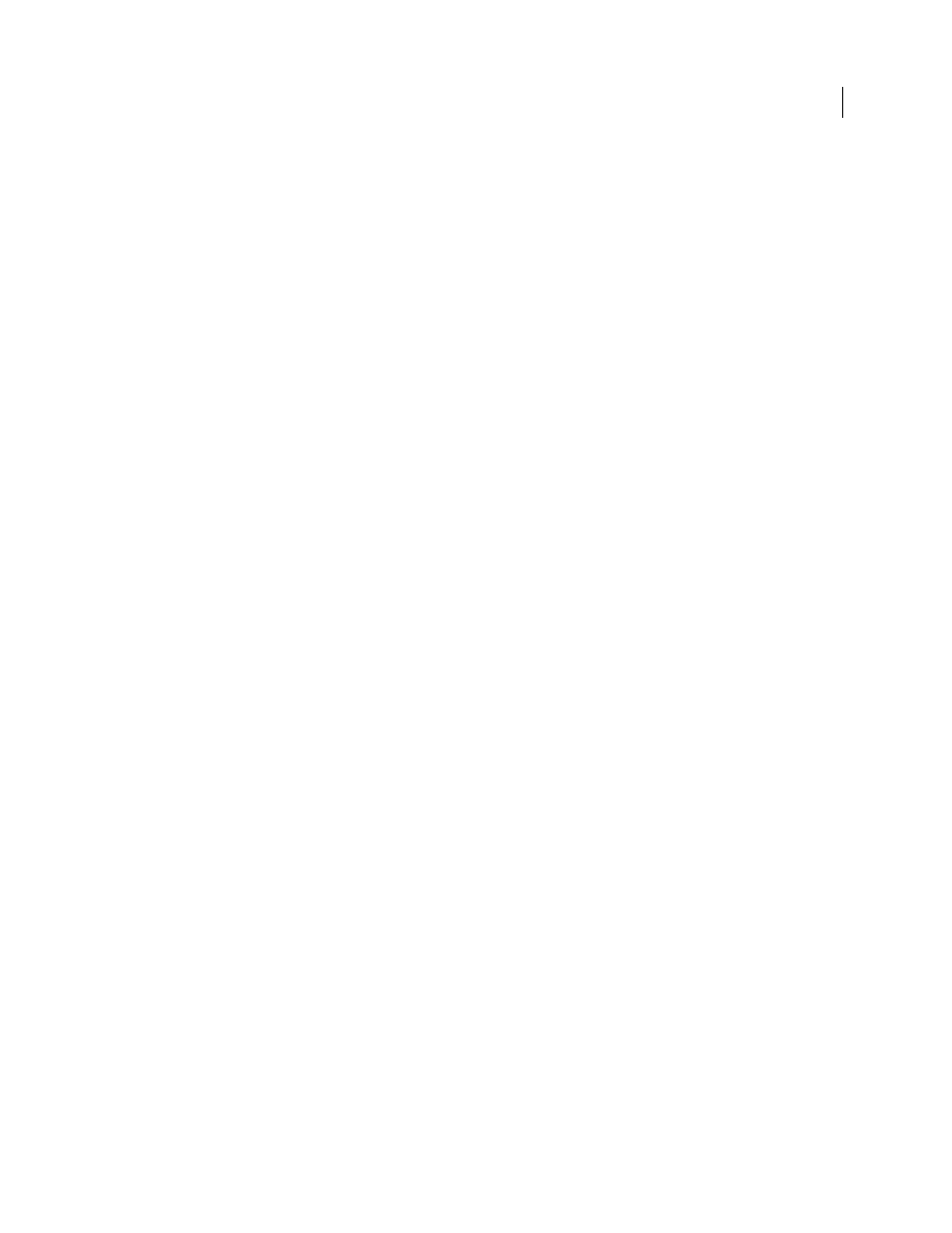
165
USING ACROBAT 9 PRO EXTENDED
Collaboration
Last updated 9/30/2011
Print Notes And Pop-ups
Specifies that pop-up notes associated with comments, and icons for note, audio, and file
attachments, print exactly as they appear on the page.
Instead of selecting this option, you can print comment text in various layouts by choosing File
> Print, and clicking
Summarize Comments.
Show Lines Connecting Comment Markups To Their Pop-ups On Mouse Rollover
When you place the pointer over a
comment markup (such as a highlight or a note icon), the shaded connector line between the comment and the open
pop-up note appears. Selected by default.
Ensure That Pop-ups Are Visible As The Document Is Scrolled
As you scroll a PDF, the pop-up notes on a given page
shift to stay in view within the document pane. Selected by default.
Automatically Open Comment Pop-ups For Comments Other Than Notes
A pop-up note appears when you create a
new comment using a drawing tool, the Stamp tool, or the Pencil tool.
Hide Comment Pop-ups When Comments List Is Open
Helps reduce screen clutter when a page includes many
comments. Selected by default.
Automatically Open Pop-ups On Mouse Rollover
When you place the pointer over a comment of any type, including
drawing markups and stamps, the pop-up note opens.
Always Use Log-in Name For Author Name
Determines which name appears in the pop-up note you create. If this
option is selected, the Login Name in the Identity panel of the Preferences dialog box is used. If this option isn’t
selected, the default name you specify for Author in a comment properties dialog box is used. Selected by default.
Create New Pop-ups Aligned To The Edge Of The Document
Aligns pop-up notes with the right side of the document
window, regardless of where the comment markup (such as a note icon or highlighting comment) is added. If this
option is deselected, the pop-up note appears next to the comment markup. Selected by default.
Copy Encircled Text Into Drawing Comment Pop-Ups
Copies text that you circle using the drawing tools in the pop-up
note associated with the drawing markup.
Copy Selected Text Into Highlight, Cross-Out, And Underline Comment Pop-ups
Copies selected text to the pop-up
note associated with text editing comments, such as those created by the Highlight Text tool.
Change the look of your comments
Note: In Reader, commenting tools are available only in PDFs that have commenting enabled. PDFs in a review workflow
typically include commenting rights.
You can change the color and appearance of comments or markups before or after you create them. You can set the
new look as the default appearance for that tool.
Note: To change how your name appears in comments, open the Preferences dialog box, select Commenting, and then
deselect Always Use Log-in Name For Author Name. This option isn’t available in Reader.
