Managing process and spot colors, Color-managing imported images – Adobe Acrobat 9 PRO Extended User Manual
Page 423
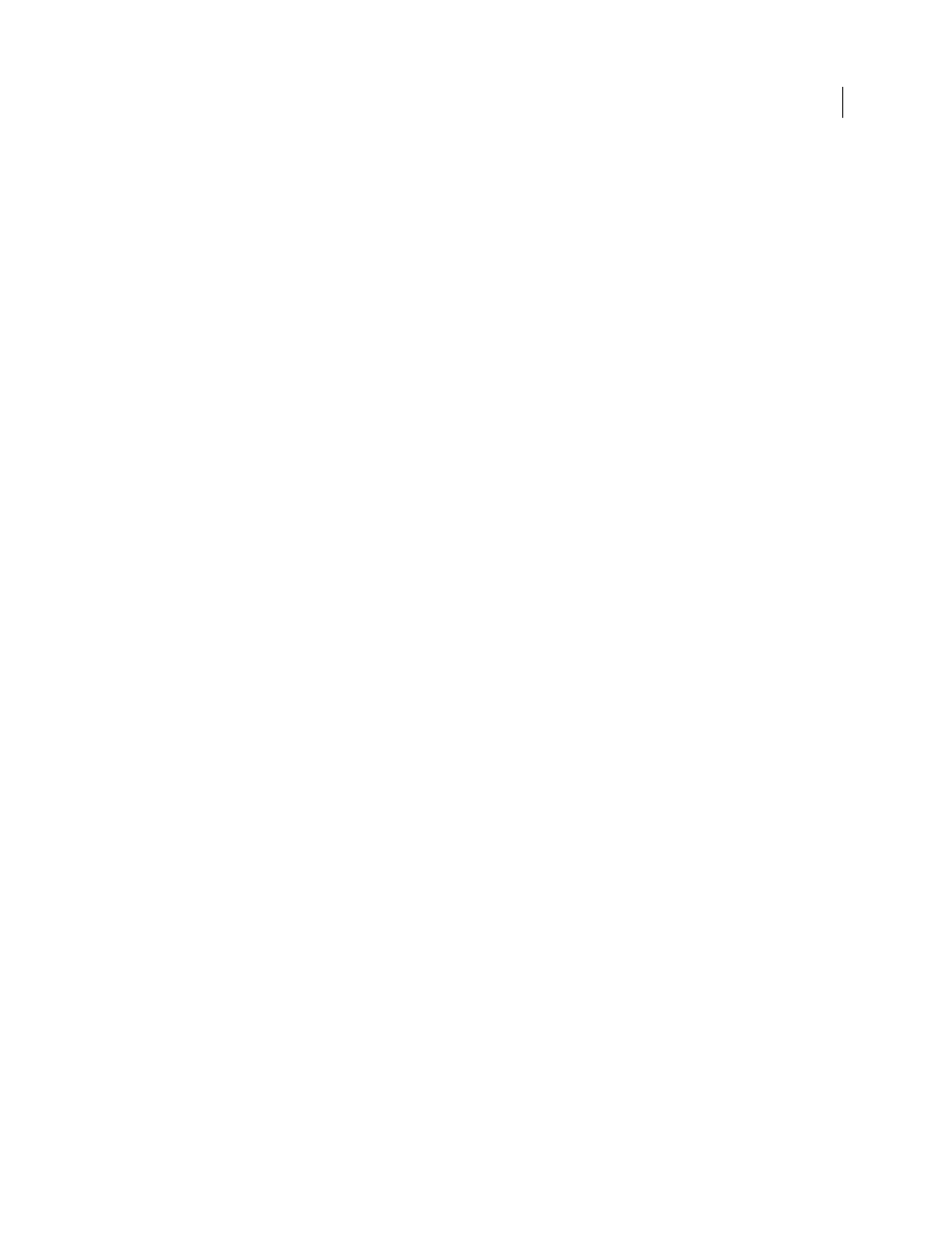
417
USING ACROBAT 9 PRO EXTENDED
Color management
Last updated 9/30/2011
3 Choose an option for Printing/Exporting:
Output All Blacks Accurately
When printing to a non-PostScript desktop printer or exporting to an RGB file format,
outputs pure CMYK black using the color numbers in the document. This setting allows you to see the difference
between pure black and rich black.
Output All Blacks As Rich Black
When printing to a non-PostScript desktop printer or exporting to an RGB file format,
outputs pure CMYK black as jet black (RGB=000). This setting makes pure black and rich black appear the same.
Managing process and spot colors
When color management is on, any color you apply or create within a color-managed Adobe application automatically
uses a color profile that corresponds to the document. If you switch color modes, the color management system uses
the appropriate profiles to translate the color to the new color model you choose.
Keep in mind the following guidelines for working with process and spot colors:
•
Choose a CMYK working space that matches your CMYK output conditions to ensure that you can accurately
define and view process colors.
•
Select colors from a color library. Adobe applications come with several standard color libraries, which you can load
using the Swatches panel menu.
•
(Acrobat, Illustrator, and InDesign) Turn on Overprint Preview to get an accurate and consistent preview of spot
colors.
•
(Acrobat, Illustrator, and InDesign) Use Lab values (the default) to display predefined spot colors (such as colors
from the TOYO, PANTONE, DIC, and HKS libraries) and convert these colors to process colors. Using Lab values
provides the greatest accuracy and guarantees the consistent display of colors across Creative Suite applications. If
you want the display and output of these colors to match earlier versions of Illustrator or InDesign, use CMYK
equivalent values instead. For instructions on switching between Lab values and CMYK values for spot colors,
search Illustrator or InDesign Help.
Note: Color-managing spot colors provides a close approximation of a spot color on your proofing device and monitor.
However, it is difficult to exactly reproduce a spot color on a monitor or proofing device because many spot color inks exist
outside the gamuts of many of those devices.
Color-managing imported images
Color-managing imported images (Illustrator, InDesign)
How imported images are integrated into a document’s color space depends on whether or not the image has an
embedded profile:
•
When you import an image that contains no profile, the Adobe application uses the current document profile to
define the colors in the image.
•
When you import an image that contains an embedded profile, color policies in the Color Settings dialog box
determine how the Adobe application handles the profile.
More Help topics
