Convert 3d files, Create a pdf template for 3d files, Convert a 3d file using prc settings – Adobe Acrobat 9 PRO Extended User Manual
Page 379
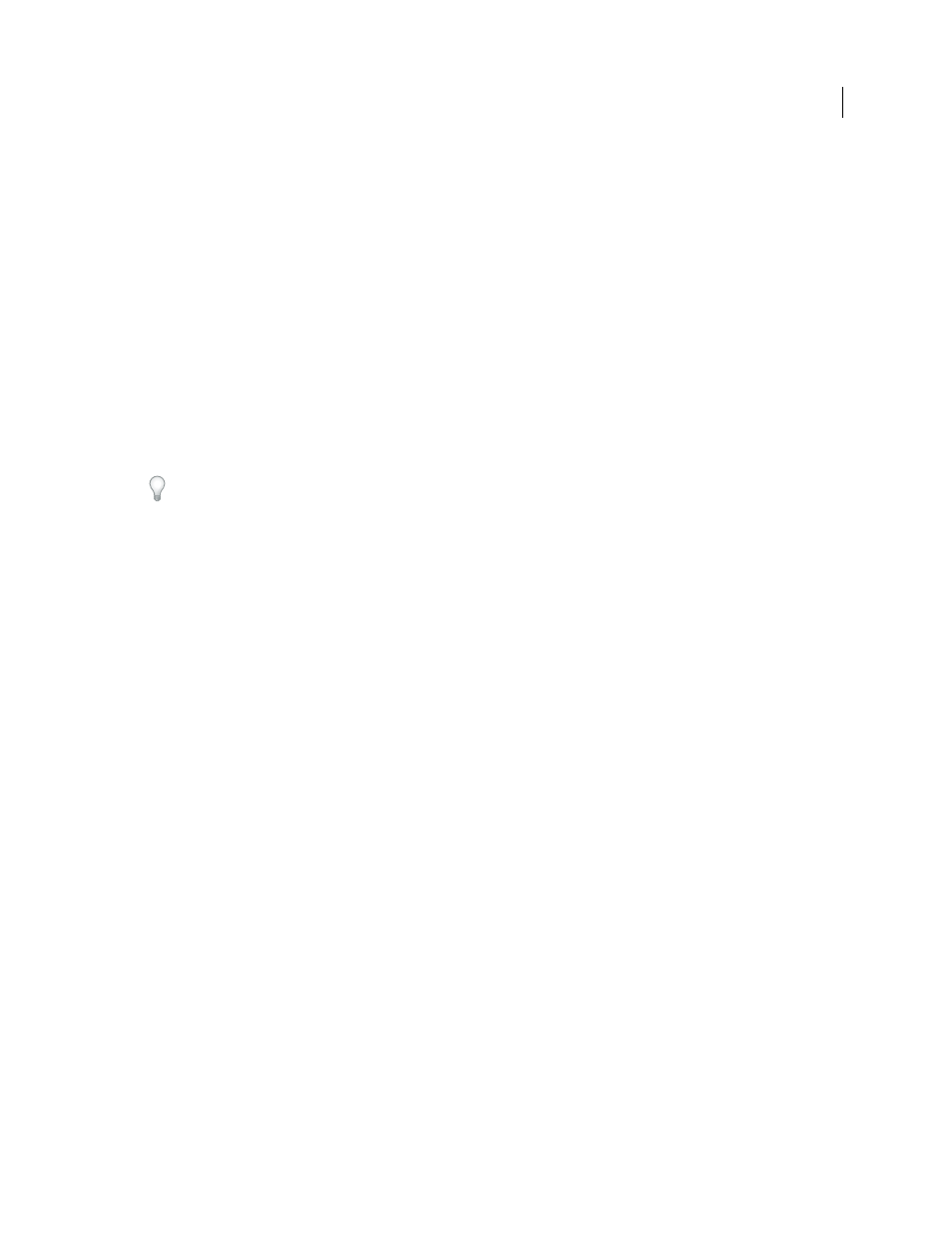
373
USING ACROBAT 9 PRO EXTENDED
3D models and geospatial PDFs
Last updated 9/30/2011
•
Video on creating PDFs from 3D content:
•
Acrobat Support:
More Help topics
About PRC and U3D conversion formats
Customize a conversion preset for a 3D file type
Convert 3D files
1 Select the 3D CAD files you want to convert:
•
To create a single-page document, choose File > Create PDF > From File. Select the 3D file, and click Open.
•
To create a multipage document, choose File > Create PDF > Merge Files Into A Single PDF. Click the Add Files
button to select the 3D files, and then click Combine Files. Each 3D file is displayed on a separate page.
2 In the Acrobat 3D Conversion dialog box, select the preset or individual settings you want to use, and click OK.
From the desktop, you can drag a 3D file into Acrobat Pro Extended (or onto the application icon) to create a single-
page PDF file. Or, you can right-click the 3D file and choose Convert To Adobe PDF (for a single file). For multiple
files, choose Combine Supported Files In Acrobat (for the selected file plus additional files that you select in the dialog box
that appears).
Create a PDF template for 3D files
To give 3D PDFs a consistent layout and structure, create a PDF template that contains a placeholder for a 3D model.
Create the template in any Microsoft® Office application in which PDFMaker is available. After you create a template,
select it in the Acrobat 3D Conversion dialog whenever you convert a 3D file to PDF.
1 In an Office 2003 document, click the Insert Acrobat 3D Model button on the PDF toolbar. In an Office 2007
document, click Embed 3D on the Acrobat ribbon.
2 In the Add 3D data dialog, click OK without selecting a 3D model.
This step creates a placeholder for your 3D conversion.
3 Move and resize the 3D placeholder to accommodate your 3D models.
4 Add any other information you want and save the file.
5 Select the Convert To Adobe PDF button on the PDF toolbar (Office 2003), or select Create PDF on the Acrobat
ribbon (2007). Then save the file as a PDF.
To use this template when you convert a file, click the Document tab in the Acrobat 3D Conversion dialog box. If the
template name is not displayed in the Template PDF section, click Browse to find and open it.
Convert a 3D file using PRC settings
Use PRC settings to create a PDF that contains Product Manufacturing Information (PMI), polygon settings or
tessellation, and geometry or b-rep (boundary representation). After you create the PDF, you can export geometry to
standard file formats that most CAD, CAM, and CAE applications read.
1 Choose File > Create PDF > From File, select the 3D CAD file, and click Open.
2 In the Acrobat 3D Conversion dialog box, click the Import tab.
3 To import Product Manufacturing Information (PMI) with the 3D model, select 3D PMI & Views. You can import
PMI from CATIA V5, I-DEAS, JT, NX (Unigraphics), Pro/ENGINEER, and SolidWorks files.
This option is available only if the model contains PMI.
