Units and markup options, Measuring preferences – Adobe Acrobat 9 PRO Extended User Manual
Page 403
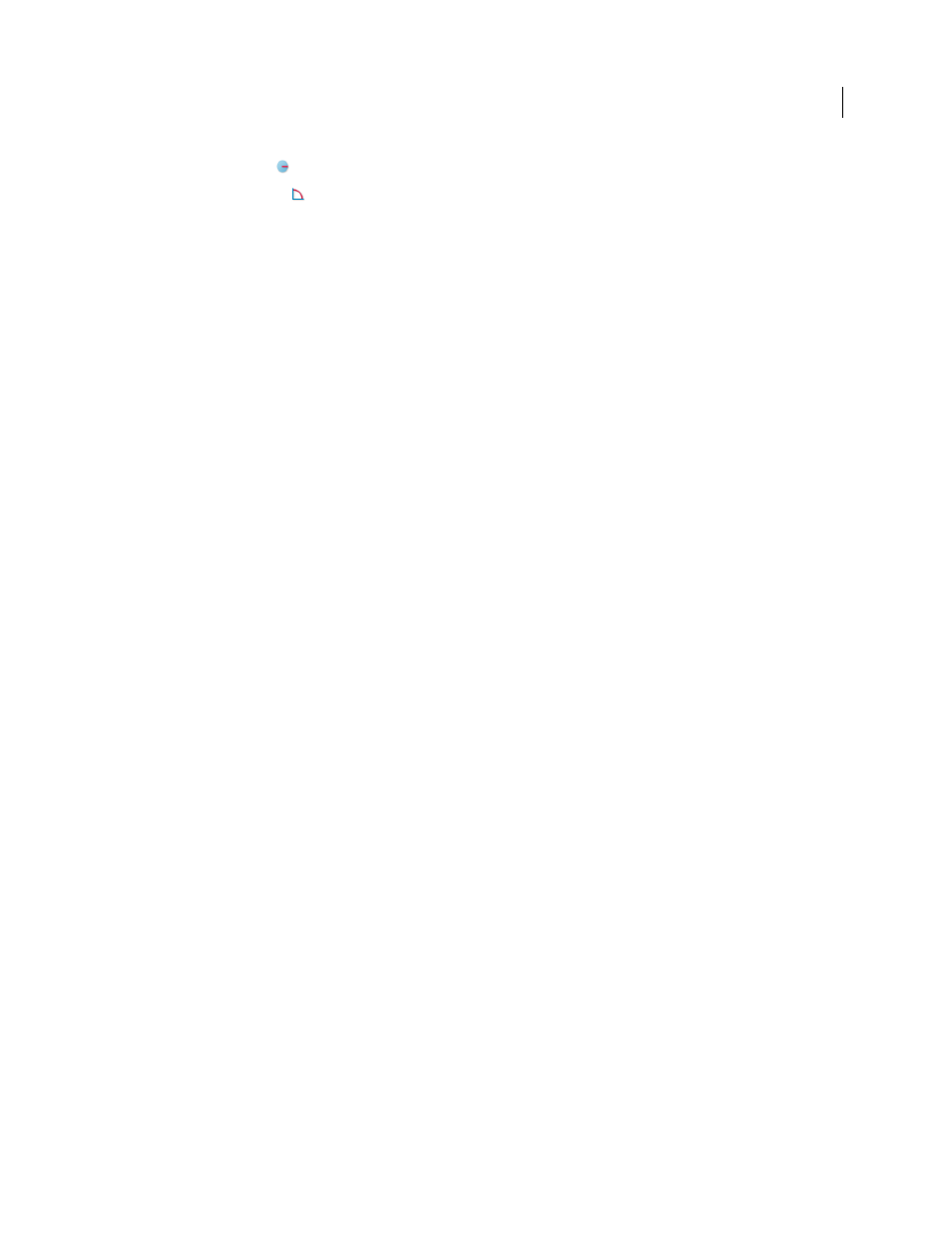
397
USING ACROBAT 9 PRO EXTENDED
3D models and geospatial PDFs
Last updated 9/30/2011
3D Radial Dimension
Measures the radius at the location clicked.
3D Angle Measurement
Measures the angle between two edges.
Units and markup options
To use the Units and Markup measurement tools, select the 3D Measurement Tool, and then right-click inside the
model.
Define Model Units
Select to change the measurement units.
Enable Coordinate Display
Displays or hides the coordinates of the mouse pointer location in the Measurement Info
Window.
Change Markup Label
Type the text that you want to appear with the measurement, both in the 3D model area and in
the Comments panel. (Not available if Measurement Markup is not selected.)
Disable Measurement Markup
Select when you want to take measurements in a model, but not add them to the
document. The measurements are only visible while the current measurement is active. If you start another
measurement or change tools, the markup disappears.
Don’t Snap To 3D Content
Disables the ability to snap the insertion point to a likely target. Select this option to
improve performance when you are working with a large model. Return to Snap To 3D Content to ensure precise
measurement in 3D objects.
3D Measurement Navigation Tips
Opens a dialog box that lists the keyboard shortcuts for several navigation shorts.
You can use these shortcuts while you are measuring.
Preferences
Opens the Measuring (3D) Preferences dialog box.
Hide/Show Measurement Info Window
The Measurement Info Window displays the Units And Markup settings for
the model. Select to remove the window from the model window.
Hide/Show Measurement Toolbar
Removes/displays the 3D Measurement Tool palette.
Measuring preferences
Change the 3D Measuring preferences to determine how 3D data is measured. These options appear in the Measuring
(3D) panel of the Preferences dialog box.
Note: In Adobe Reader, these preferences apply to PDFs that have commenting enabled.
Use Scales And Units From Model (When Present)
Displays measurements based on the model units, if present,
generated from the original 3D model. Deselect this option to specify the units of measurements manually. This setting
can be changed in the 3D Measurement Tool palette.
Use Default Display Unit
Uses units of measurement that you specify here rather than the measurement units in the
3D model.
Significant Digits To Display
Specifies the maximum number of digits in the measurement number.
3D Measuring Line Color
Specifies the color of the line that appears when you click or drag to measure an object.
Measure Feedback Size
Sets the text size for the measurement display.
Angular Measurements Shown In
Specifies units as either degrees or radians.
Circular Measurements Shown As
Designates whether the diameter or radius is measured for circular parts.
Show Circle For Radial Measurements
Displays the circumference associated with the radial measurement.
