Html conversion settings, Text settings, Creating pdfs from adobe presenter slide shows – Adobe Acrobat 9 PRO Extended User Manual
Page 101: About adobe presenter
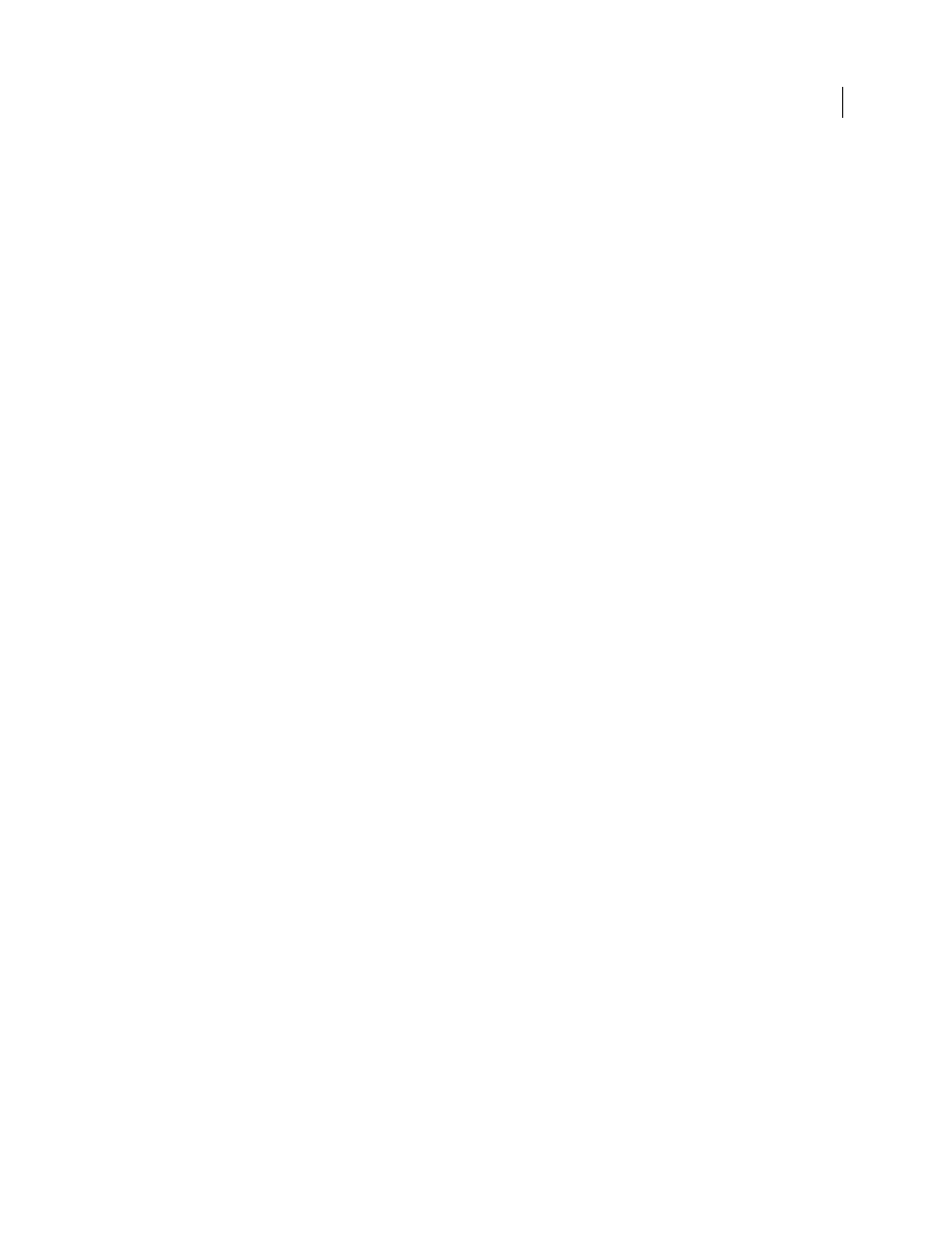
95
USING ACROBAT 9 PRO EXTENDED
Creating PDFs
Last updated 9/30/2011
HTML Conversion Settings
This dialog box opens when you select HTML on the General tab of the Web Page Conversion Settings dialog box and
then click the Settings button.
Input Encoding
Lets you specify the following options:
•
Default Encoding
Sets the input encoding of the file text from a menu of operating systems and alphabets.
•
Always
Ignores any encoding that is specified in the HTML source file and uses the selection shown in the Default
Encoding option.
•
When Page Doesn’t Specify Encoding
Uses the selection shown in the Default Encoding option only if the HTML
source file does not specify a type of encoding.
Language Specific Font Settings
Use these settings to change the language script, body text typeface, and base typeface size.
Default Colors
Sets the default colors for text, page backgrounds, and web links. Click the color button to open a
palette and select the color. To use these colors in the PDF, select Force These Settings For All Pages. When this option
is unselected, the default colors are applied only for pages that don't have a specified color scheme.
Multimedia Content
Determines whether to disable multimedia capture, embed multimedia files when possible, or
link to multimedia (such as SWF files) by URL.
Retain Page Background
Specifies whether to display colors and tiled images in page backgrounds and colors in table
cells. If options are deselected, converted web pages sometimes look different than they do in a web browser, but are
easier to read when printed.
Convert Images
Includes images in the conversion to PDF.
Underline Links
Underlines textual web links on the pages.
Text Settings
Input Encoding
Sets the input encoding of the text for a file.
Language Specific Font Settings
Use these settings to change the language script, body text typeface, and base typeface size.
Default Colors
Sets the default colors for text and page backgrounds. Click the color button to open a palette, and select
the color.
Wrap Lines At Margin
Inserts a soft return when the text reaches the edge of the text area on the page.
Creating PDFs from Adobe Presenter slide shows
About Adobe Presenter
Adobe Presenter is an addition to PowerPoint that produces rich media files for use in presentations, training, and
education. Presenter slide shows can include video, voice-over narration, interactive quizzes, and other dynamic
content to enhance their appeal.
Adobe Presenter is included with Acrobat Pro Extended for creating rich media content and saving it as a PDF.
Publishing a Presenter slide show as a PDF preserves all of the slide show content. It also reduces the file size and allows
users to view it offline. Users need Adobe Reader® 9 or Acrobat 9 to open Presenter PDFs.
For more information on creating Presenter slide shows, in PowerPoint, choose Adobe Presenter > Help.
For a video on using Presenter to enhance PowerPoint presentations, see
