Set watched folders, Adobe pdf conversion settings, Choose an adobe pdf preset for converting files – Adobe Acrobat 9 PRO Extended User Manual
Page 105
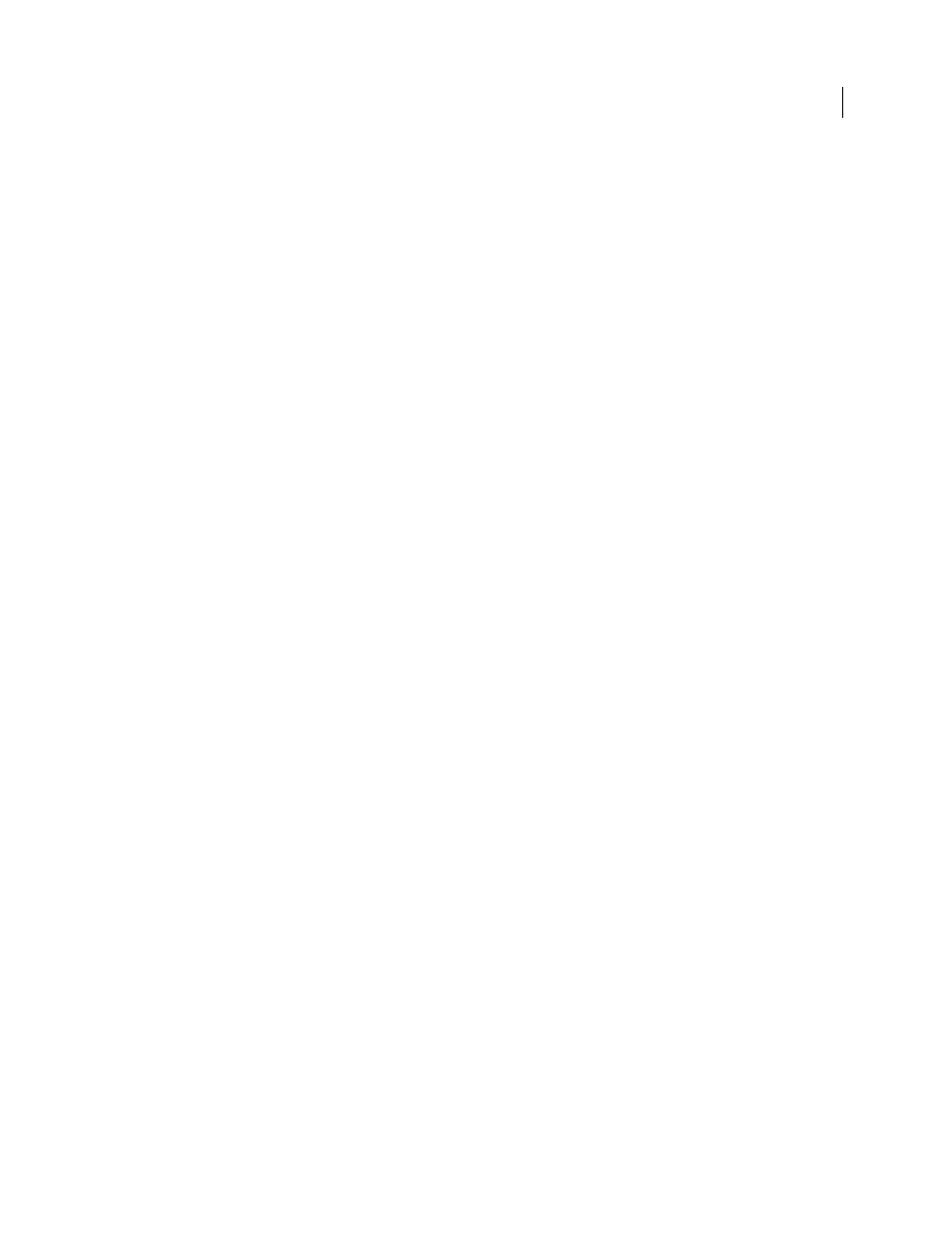
99
USING ACROBAT 9 PRO EXTENDED
Creating PDFs
Last updated 9/30/2011
Important: You can’t set up watched folders as a network service for other users. Every user who creates PDFs must have
either an Acrobat Pro or Acrobat Pro Extended license.
Set watched folders
1 In Acrobat Distiller, choose Settings
> Watched Folders.
2 Click Add Folder, and select the target folder. Distiller automatically puts an In folder and an Out folder in the
target folder. You can place In and Out folders at any level of a disk drive.
3 To define security options for a folder, select the folder and click Edit Security. Click OK to return to the Watched
Folders dialog box.
Note: A security icon is prepended to any folder name for which security is set. To return a folder to the original options
selected in the Distiller window, select the folder, and click Clear Security.
4 Set Adobe PDF conversion settings for the folders:
•
To edit the Adobe PDF settings to be applied to a folder, select the folder, click Edit Settings, and edit the Adobe
PDF settings. Click OK to save it to the watched folder as folder.joboptions.
•
To use a different set of Adobe PDF settings, select the folder and click Load Settings. Use any settings that you have
defined, named, and saved, and then click OK.
5 Set options to manage the processing of files:
•
Enter a number of seconds to specify how often to check the folders. You can enter up to 9999. (For example, 120
equals 2 minutes, and 9999 equals about 2-3/4 hours.)
•
Choose what to do with a PostScript file after it has been processed. The file can be moved to the Out folder along
with the PDF file or deleted. Any log file is also automatically copied to the Out folder.
•
To delete PDFs after a certain period of time, enter a number of days, up to 999. This option also deletes PostScript
and log files, if you have chosen to delete them.
6 If you want to remove a folder, select the folder and click Remove Folder. Make sure that Distiller has finished
processing all the files in the folder before you remove it.
Note: When you remove a watched folder, Distiller does not delete the In and Out folders, their contents, or the
folder.joboptions file. You can delete these manually when appropriate.
More Help topics
Adobe PDF conversion settings
Choose an Adobe PDF preset for converting files
1 Do one of the following:
•
Start Acrobat Distiller.
•
In an Adobe Creative Suite® application, choose File > Print, select Adobe PDF as the target printer, and click
Properties.
•
(Windows) In Office 2007 applications, choose Acrobat > Preferences.
•
(Windows) In another authoring application or utility, choose Adobe PDF > Change Conversion Settings.
