Creating pdf indexes, Create and manage an index in a pdf, Add an index to a pdf – Adobe Acrobat 9 PRO Extended User Manual
Page 372: Update or remove the embedded index in a pdf, About the catalog feature
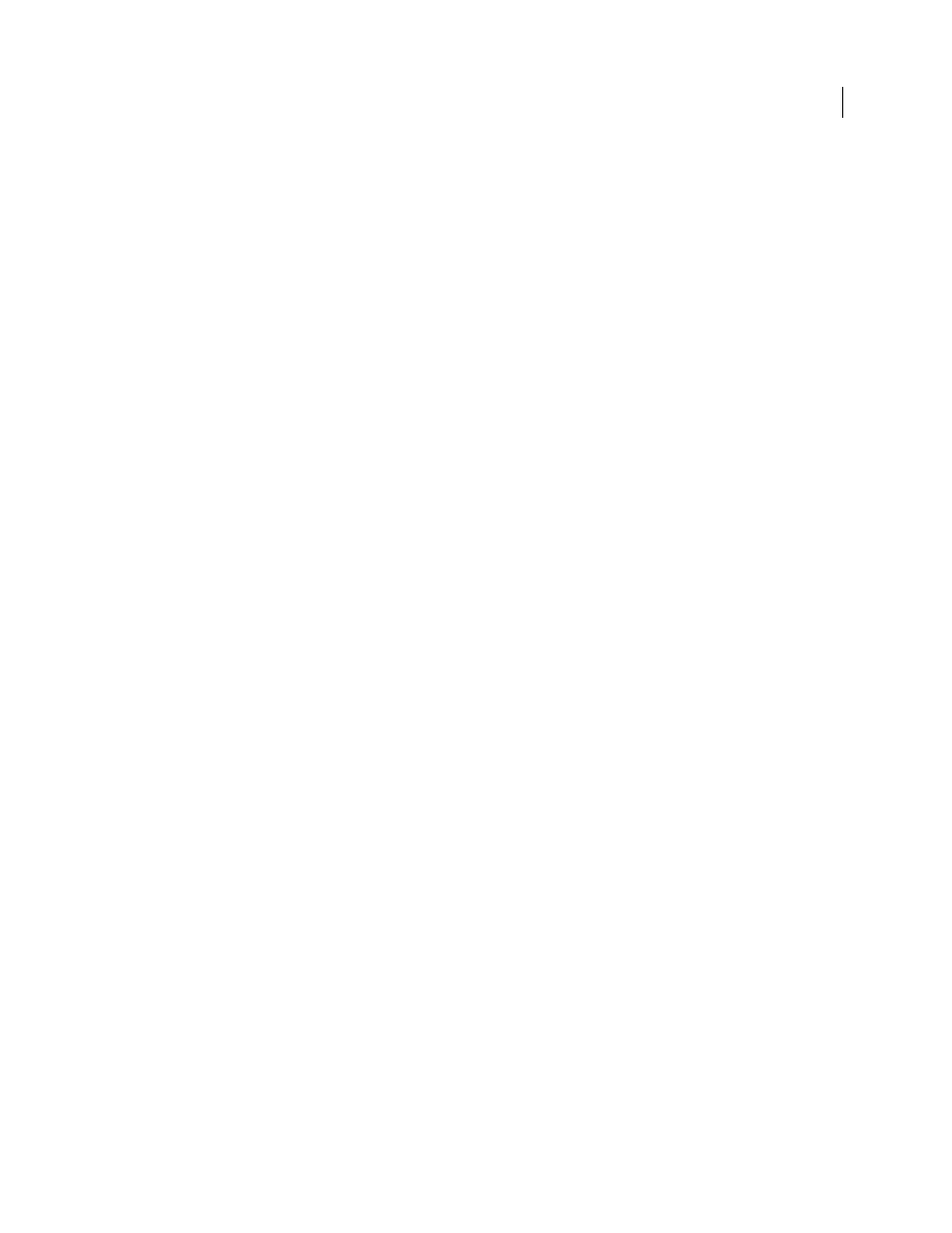
366
USING ACROBAT 9 PRO EXTENDED
Searching and indexing
Last updated 9/30/2011
Maximum Number Of Documents Returned In Results
Limits the search results in the Search PDF window to a specific
number of documents. The default value is 500, but you can enter any number from 1 to 10,000.
Range Of Words For Proximity Searches
Limits the search results to those in which the number of words between the
search terms isn’t greater than the number you specify. Accepts a range from 1 to 10,000.
Enable Fast Find
Generates a cache of information from any PDF that you search. This cache reduces subsequent
search times for that PDF.
Maximum Cache Size
Limits the temporary cache of search information for the Fast Find option to the specified size
in megabytes (between 5 and 100,000). The default setting is 100.
Purge Cache Contents
Deletes the Fast Find option’s entire temporary cache of search information.
Creating PDF indexes
Create and manage an index in a PDF
You can reduce the time required to search a long PDF by embedding an index of the words in the document. Acrobat
can search the index much faster than it can search the document. The embedded index is included in distributed or
shared copies of the PDF. Users search PDFs with embedded indexes exactly as they search those without embedded
indexes; no extra steps are required.
For more information on using indexes for faster PDF searches, see Seneca Design & Training tips at
.
Add an index to a PDF
1 With the document open in Acrobat, choose Advanced > Document Processing > Manage Embedded Index.
2 In the Manage Embedded Index dialog box, click Embed Index.
3 Read the messages that appear, and click OK.
Note: In Outlook and Lotus Notes, you have the option of embedding an index when you convert email messages or
folders to PDF. This is especially recommended for folders containing many email messages.
Update or remove the embedded index in a PDF
1 Choose Advanced > Document Processing > Manage Embedded Index.
2 Click either Update Index or Remove Index.
About the Catalog feature
You can define a specific group of PDFs as a catalog and create a unified index for that entire collection of documents.
When users search the cataloged PDFs for specific information, the index makes the search process much faster.
When you distribute or publish the collection on a CD or website, you can include the index with the PDFs.
You can catalog documents written in Roman, Chinese, Japanese, or Korean characters. The items you can catalog
include the document text, comments, bookmarks, form fields, tags, object and document metadata, attachments,
document information, digital signatures, image XIF (extended image file format) metadata, and custom document
properties.
