3d toolbar overview, 3d navigation tools – Adobe Acrobat 9 PRO Extended User Manual
Page 393
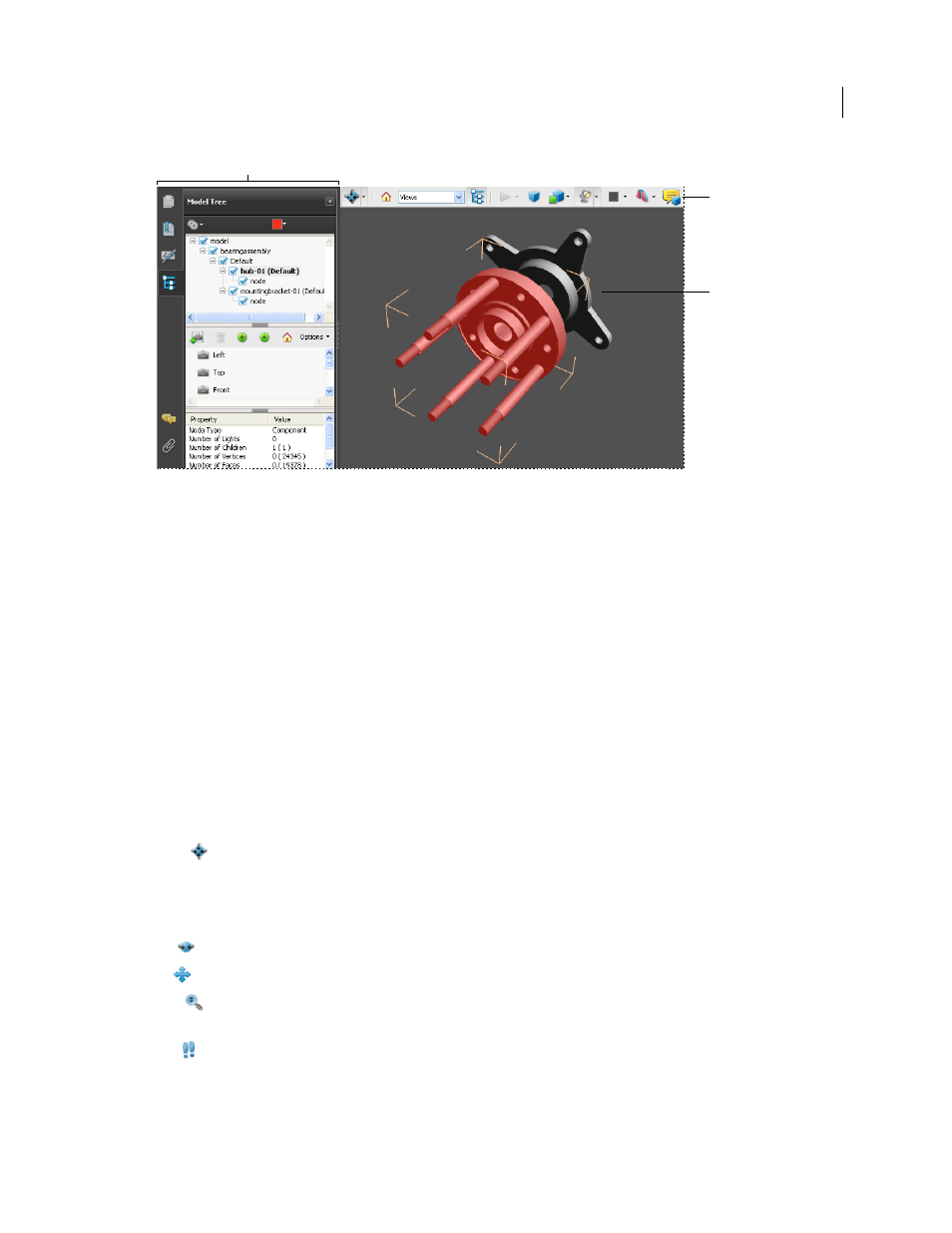
387
USING ACROBAT 9 PRO EXTENDED
3D models and geospatial PDFs
Last updated 9/30/2011
Selected 3D object
A. Model Tree B. 3D toolbar C. 3D object
3D toolbar overview
The 3D toolbar appears after you click the 3D model with the Hand tool. This action activates the 3D model and plays
animations that are set to play when the file is enabled. The 3D toolbar always appears in the area above the upper-left
corner of the 3D model and cannot be moved. A small arrow appears to the right of the Rotate tool, which you can
click to either hide or expand the toolbar.
You can use the 3D toolbar to zoom in and out, rotate, and pan across the object. Use the Model Tree to hide or isolate
parts, or make parts transparent.
You manipulate a 3D model by selecting and dragging various 3D navigation tools. When you navigate in 3D, it helps
to think of it as viewing the stationary 3D model from a camera’s perspective. You can rotate, pan (move up, down, or
side-to-side), and zoom in or out.
Note: You can hide the toolbar by right-clicking the 3D model and choosing Tools > Hide Toolbar. To show the toolbar,
choose Show Toolbar from the same context menu. This option isn’t available in Adobe Reader.
3D navigation tools
Rotate
Turns 3D objects around relative to the screen. How the objects move depends on the starting view, where
you start dragging, and the direction in which you drag.
Note: You can also use the Hand tool to rotate an object. Ensure that Enable 3D Selection For The Hand Tool is selected
in the 3D panel of the Preferences dialog box.
Spin
Turns a 3D model in parallel to two fixed axes in the 3D model, the x axis and the z axis.
Pan
Moves the model vertically and horizontally only. You can also pan with the Hand tool: Ctrl-drag.
Zoom
Moves you toward, or away from, objects in the scene when you drag vertically. You can also zoom with the
Hand tool by holding down Shift as you drag.
Walk
Pivots horizontally around the scene when you drag horizontally. Moves forward or backward in the scene
when you drag vertically; maintains a constant elevation level, regardless of how you drag. The Walk tool is especially
useful for architectural 3D models. To change the walking speed, change the default display units in the Preferences (3D).
B
C
A
