Video tab settings (microsoft word and powerpoint), Up, and share. see, Converting web pages to pdf – Adobe Acrobat 9 PRO Extended User Manual
Page 96: Web pages and pdfs
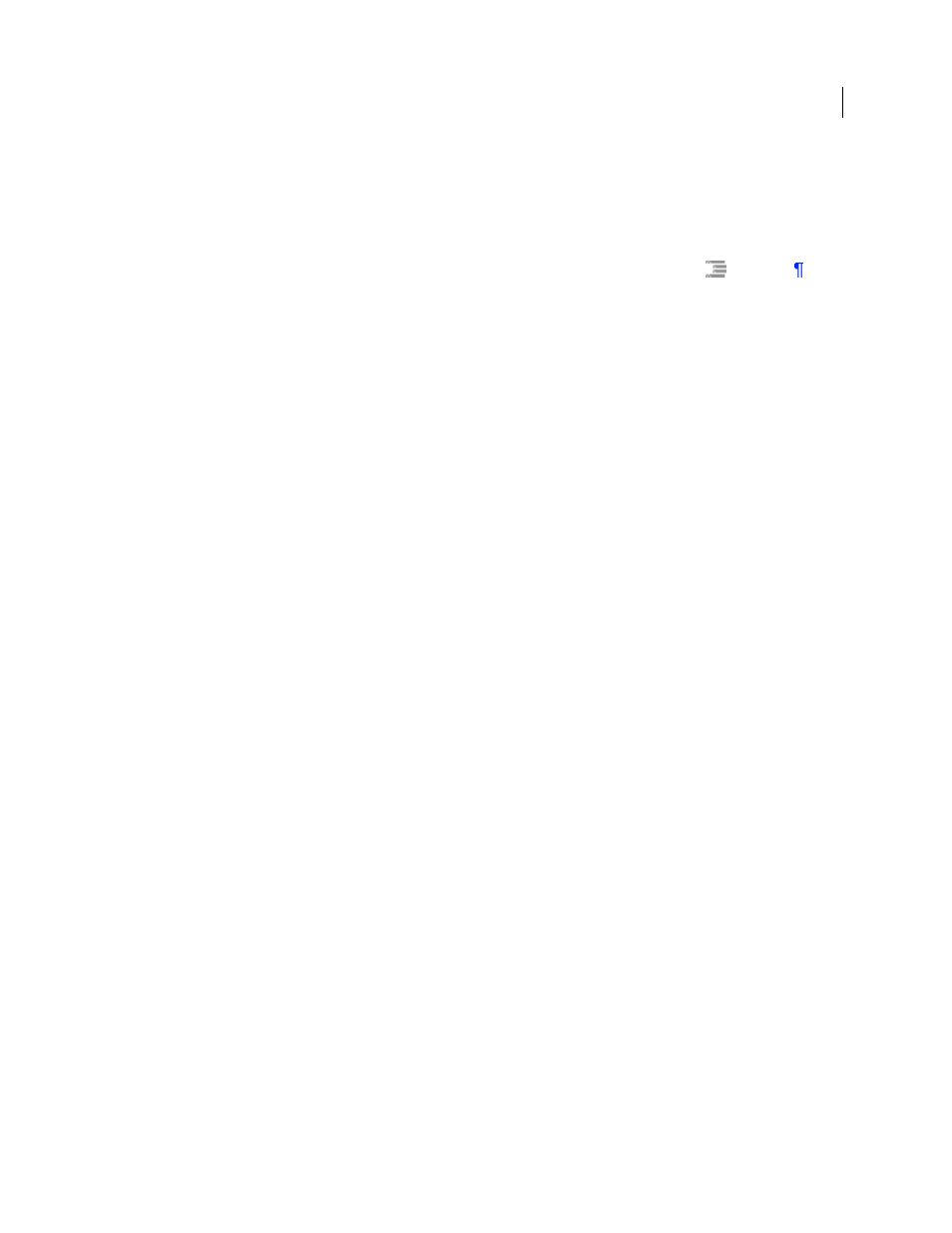
90
USING ACROBAT 9 PRO EXTENDED
Creating PDFs
Last updated 9/30/2011
Convert Word Styles To Bookmarks
Selects all the text styles in the Elements list for conversion to PDF bookmarks.
(Unselected by default.)
Convert Word Bookmarks
Converts any user-created Word bookmarks to PDF bookmarks.
Element list
Specifies which Word headings and styles are converted to PDF bookmarks.
•
Element
Lists the names of all available Word headings and styles. The icons for Headings
and Styles
indicate the element types.
•
Type
Also indicates whether the element is a heading or style in the Word document.
•
Bookmark
Displays X’s, indicating whether individual elements are converted to PDF bookmarks. Clicking an
individual Bookmark option changes the selection status for that element.
•
Level
Specifies where the element fits in the hierarchy structure of the PDF Bookmarks panel. Clicking an
individual Level number opens a menu that you can use to change the value.
Note: When some but not all of the available Word headings and styles are selected for conversion to PDF bookmarks,
the marker in the corresponding check boxes at the top of the tab change. If all elements of the type are selected, a check
mark appears. If only some of the elements of that type are selected, a colored square appears. Otherwise, the check box
is empty.
Video tab settings (Microsoft Word and PowerPoint)
The options you specify on this tab determine settings for multimedia files that are converted to FLV format and
inserted into Word or PowerPoint files.
Save Video In
To save the converted video file in the same folder as the document, select Same As Document Folder.
To save the converted video file in a different folder, select Use This Folder, and click Browse to locate and select a
folder.
Video Quality
A higher Video Quality setting results in a larger PDF file size.
Deinterlace
Activates the video deinterlacing filter, which can improve video quality.
Encode Audio
If unselected, the converted video file does not include audio. If selected, specify the data rate at which
to encode the audio in the FLV file.
Converting web pages to PDF
Web pages and PDFs
The core of a web page is a file written in Hypertext Markup Language (HTML). Typically, the HTML file includes
associations with other files that either appear on the web page or govern how it looks or works.
When you convert a web page to PDF, the HTML file and all associated files—such as JPEG images, Adobe FLA files,
cascading style sheets, text files, image maps, and forms—are included in the conversion process.
The resulting PDF behaves much like the original web page. For example, the images, links, image maps, and most
media files appear and function normally within the PDF. (Animated GIF files appear as still images, showing the last
frame of the animation.)
Also, the PDF functions like any other PDF. For example, you can navigate through the file by scrolling or using
bookmarks; users can add comments to it; you can add security, form fields, and other features that enhance it.
