Application-specific pdfmaker settings, Excel-specific options on the settings tab – Adobe Acrobat 9 PRO Extended User Manual
Page 93
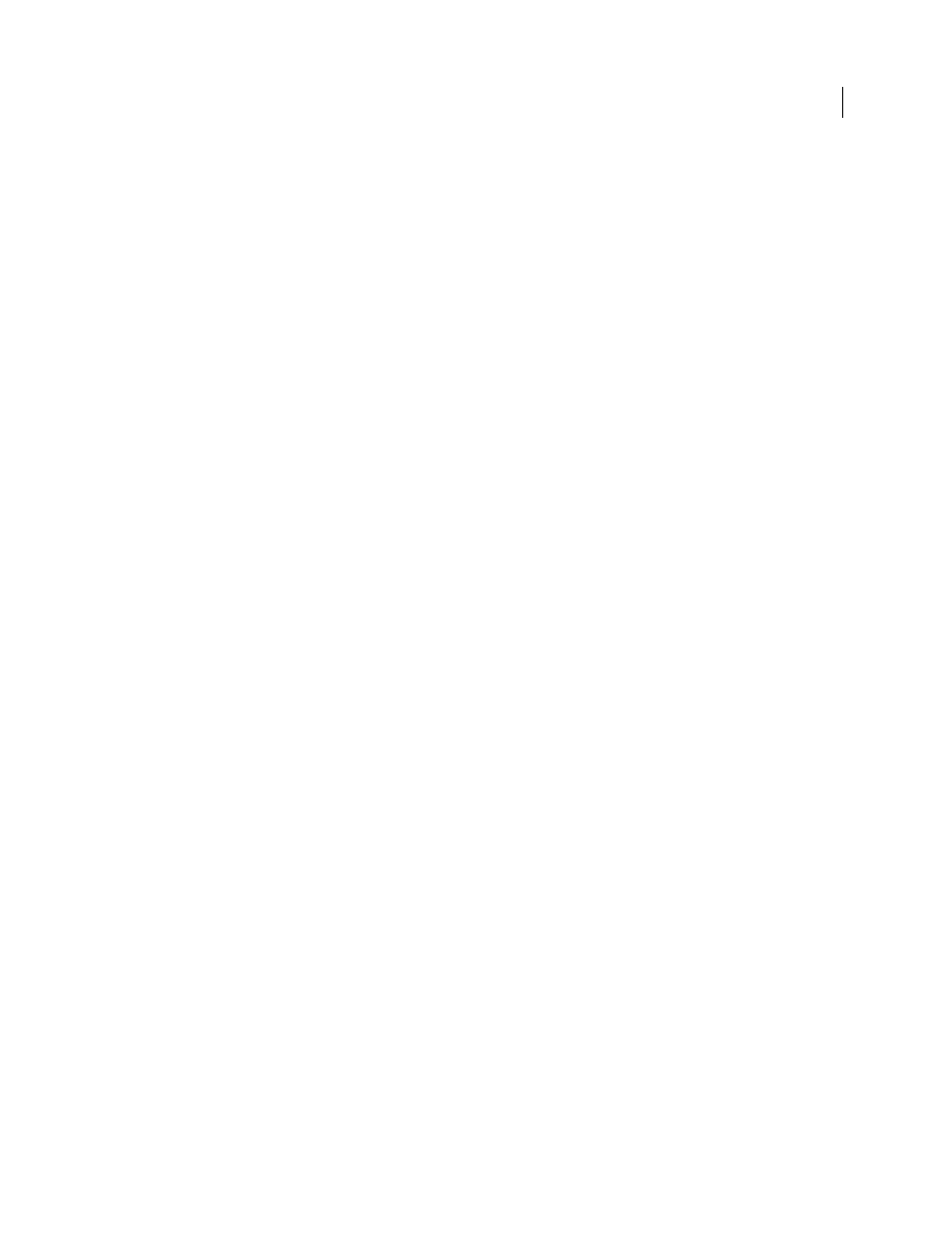
87
USING ACROBAT 9 PRO EXTENDED
Creating PDFs
Last updated 9/30/2011
•
As needed, expand individual files and select or deselect the items you want, such as model space and layouts. To
exclude or include all model space, click the associated buttons.
•
To exclude a file from the conversion, deselect the file box. As needed, select or deselect all of the files in the list,
change the order of the files, remove files, or clear the list.
•
To show the complete file paths, select Expand File Name(s).
•
To save the DWG list for later use, click Save List. This action saves the list in its current state, including the file
order and file selections. You can retrieve this list at any time by clicking Append List.
4 Click Convert.
5 Once the conversion is finished, you can click Save Details to save a log file of the conversion.
Application-specific PDFMaker settings
The conversion settings available in one PDFMaker-enabled application may be different from those settings you
would encounter within a different application.
Some PDFMaker settings are common to several or most applications. Some options are unique to a specific
application.
More Help topics
Convert web pages to PDF in Internet Explorer (Windows)
Convert Microsoft Word, PowerPoint, and Excel files to PDF
Settings tab options available from within most applications
The following settings appear on the Settings tab available from within most PDFMaker-enabled applications.
Attach Source File
Includes the document being converted as an attachment to the PDF.
Create Bookmarks
Converts certain elements in original Office documents to PDF bookmarks: Word headings, Excel
worksheet names, or PowerPoint titles. Selecting this option overrides any settings on the Bookmarks tab of the
Conversion Settings dialog box.
Note: In Microsoft Publisher 2003 documents, PDFMaker includes Publisher headings as bookmarks in the PDF.
PDFMaker does not support the conversion of Publisher 2002 bookmarks, links, transparency, or crop marks and bleed
marks.
Add Links
Includes active links and hypertext in the PDF.
Note: If this option is deselected, but the recipient of the PDF has the Create Links From URLs preference selected, URLs
in the PDF are still active. For more information, see “
37.
Enable Accessibility And Reflow With Tagged Adobe PDF
Embeds tags in the PDF.
Excel-specific options on the Settings tab
Convert Comments
Converts user-created Excel comments to notes and lists them in the Acrobat Comments panel.
Fit Worksheet To A Single Page
Adjusts the size of each worksheet so that all the entries on that worksheet appear on
the same page of the PDF.
Fit To Paper Width
Adjusts the width of each worksheet so that all the columns on that worksheet appear on one page
in the PDF.
